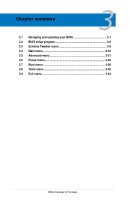Asus CROSSHAIR IV FORMULA User Guide - Page 81
ASUS CrashFree BIOS 3 utility, Recovering the BIOS - bios flash
 |
View all Asus CROSSHAIR IV FORMULA manuals
Add to My Manuals
Save this manual to your list of manuals |
Page 81 highlights
3.1.3 ASUS CrashFree BIOS 3 utility The ASUS CrashFree BIOS 3 utility is an auto recovery tool that allows you to restore the BIOS file when it fails or gets corrupted during the updating process. You can restore a corrupted BIOS file using the motherboard support DVD or a USB flash drive that contains the BIOS file. The BIOS file in the motherboard support DVD may be older than the BIOS file published on the ASUS official website. If you want to use the newer BIOS file, download the file at support.asus.com and save it to a USB flash drive. Recovering the BIOS To recover the BIOS 1. Turn on the system. 2. Insert the motherboard support DVD to the optical drive, or the USB flash drive containing the BIOS file to the USB port. 3. The utility automatically checks the devices for the BIOS file. When found, the utility reads the BIOS file and starts flashing the corrupted BIOS file. 4. Turn off the system after the utility completes the updating process and power on again. 5. The system requires you to enter BIOS Setup to recover BIOS setting. To ensure system compatibility and stability, we recommend that you press to load default BIOS values. DO NOT shut down or reset the system while recovering the BIOS! Doing so can cause system boot failure! ROG Crosshair IV Formula 3-5