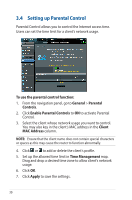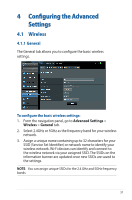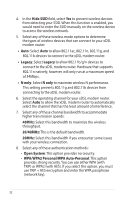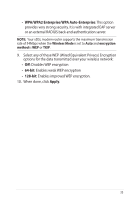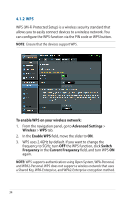Asus DSL-AC51 users manual in English - Page 30
Setting up Parental Control, To use the parental control function, General, Parental, Controls
 |
View all Asus DSL-AC51 manuals
Add to My Manuals
Save this manual to your list of manuals |
Page 30 highlights
3.4 Setting up Parental Control Parental Control allows you to control the Internet access time. Users can set the time limit for a client's network usage. To use the parental control function: 1. From the navigation panel, go to General > Parental Controls. 2. Click Enable Parantal Controls to ON to activate Parental Control. 3. Select the client whose network usage you want to control. You may also key in the client's MAC address in the Client MAC Address column. NOTE: Ensure that the client name does not contain special characters or spaces as this may cause the router to function abnormally. 4. Click or to add or delete the client's profile. 5. Set up the allowed time limit in Time Management map. Drag and drop a desired time zone to allow client's network usage. 6. Click OK. 7. Click Apply to save the settings. 30