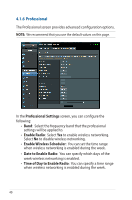Asus DSL-AC51 users manual in English - Page 45
Route
 |
View all Asus DSL-AC51 manuals
Add to My Manuals
Save this manual to your list of manuals |
Page 45 highlights
4.2.3 Route If your network makes use of more than one xDSL modem router, you can configure a routing table to share the same Internet service. NOTE: We recommend that you do not change the default route settings unless you have advanced knowledge of routing tables. To configure the LAN Routing table: 1. From the navigation panel, go to Advanced Settings > LAN > Route tab. 2. On the Enable static routes field, choose Yes. 3. On the Static Route List, enter the network information of other access points or nodes. Click the Add or Delete button to add or remove a device on the list. 4. Click Apply. 45

45
4.2.3 Route
If your network makes use of more than one xDSL modem router,
you can configure a routing table to share the same Internet
service.
NOTE
:
We recommend that you do not change the default route
settings unless you have advanced knowledge of routing tables.
To configure the LAN Routing table:
1.
From the navigation panel, go to
Advanced Settings
>
LAN
>
Route
tab.
2.
On the
Enable static routes
field, choose
Yes
.
3.
On the
Static Route List
, enter the network information of
other access points or nodes. Click the
Add
or
Delete
button to add or remove a device on the list.
4.
Click
Apply
.