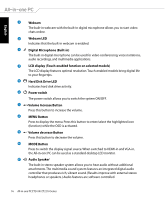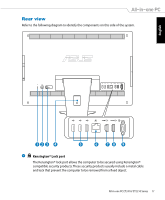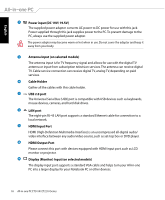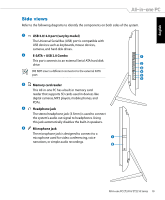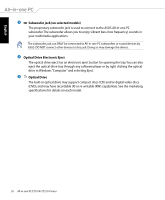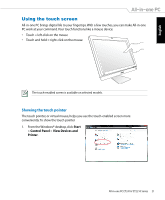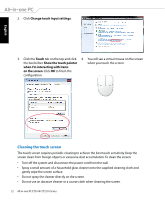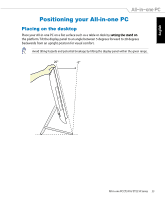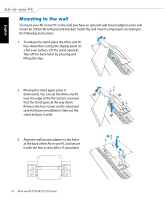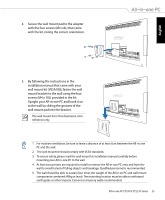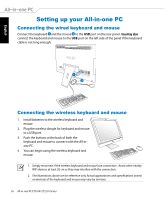Asus ET2410IUTS-B019C User Manual - Page 21
Using the touch screen, Showing the touch pointer
 |
View all Asus ET2410IUTS-B019C manuals
Add to My Manuals
Save this manual to your list of manuals |
Page 21 highlights
English Using the touch screen All-in-one PC brings digital life to your fingertips. With a few touches, you can make All-in-one PC work at your command. Your touch functions like a mouse device: • Touch = left-click on the mouse • Touch and hold = right-click on the mouse The touch-enabled screen is available on selected models. Showing the touch pointer The touch pointer, or virtual mouse, helps you use the touch-enabled screen more conveniently. To show the touch pointer 1. From the Windows® desktop, click Start > Control Panel > View Devices and Printer. All-in-one PC ET2410/ ET2210 Series 21
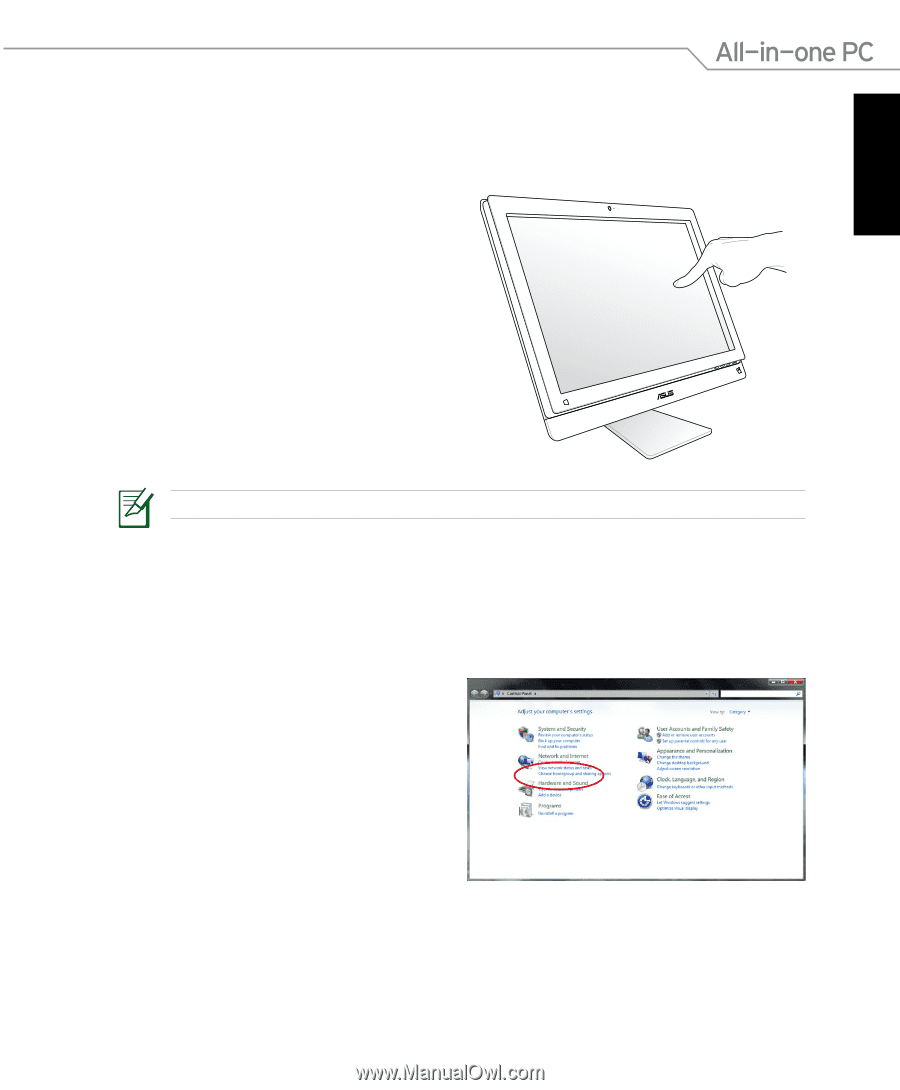
English
21
All-in-one PC ET2410/ ET2210 Series
Using the touch screen
All-in-one PC brings digital life to your fingertips. With a few touches, you can make All-in-one
PC work at your command. Your touch functions like a mouse device:
•
Touch = left-click on the mouse
•
Touch and hold = right-click on the mouse
The touch-enabled screen is available on selected models.
Showing the touch pointer
The touch pointer, or virtual mouse, helps you use the touch-enabled screen more
conveniently. To show the touch pointer
1.
From the Windows® desktop, click
Start
>
Control Panel
>
View Devices and
Printer
.