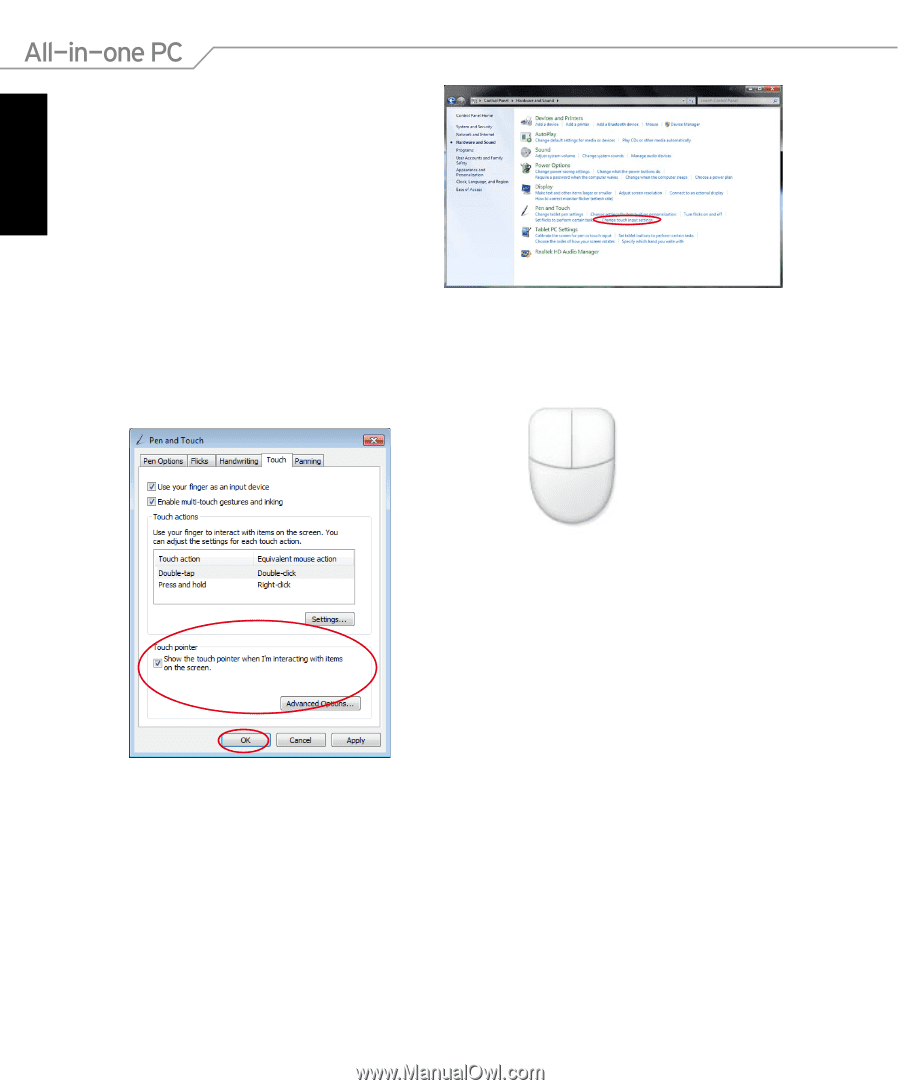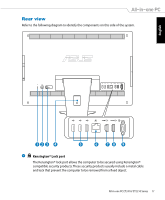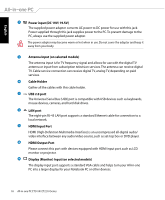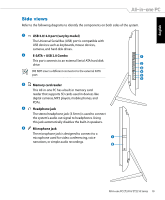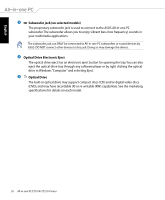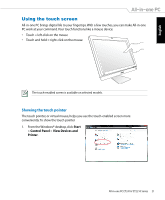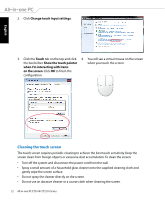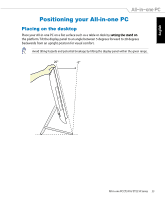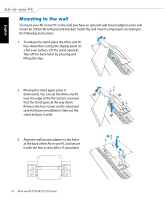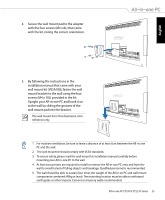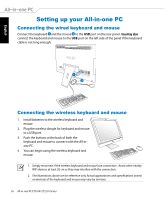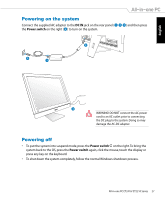Asus ET2410IUTS-B019C User Manual - Page 22
Cleaning the touch screen, Touch, Show the touch pointer, when I'm interacting with items
 |
View all Asus ET2410IUTS-B019C manuals
Add to My Manuals
Save this manual to your list of manuals |
Page 22 highlights
English 2. Click Change touch input settings. 3. Click the Touch tab on the top and click 4. You will see a virtual mouse on the screen the box before Show the touch pointer when you touch the screen. when I'm interacting with items on the screen. Click OK to finish the configuration. Cleaning the touch screen The touch screen requires periodic cleaning to achieve the best touch sensitivity. Keep the screen clean from foreign objects or excessive dust accumulation. To clean the screen: • Turn off the system and disconnect the power cord from the wall. • Spray a small amount of a household glass cleaner onto the supplied cleaning cloth and gently wipe the screen surface. • Do not spray the cleaner directly on the screen. • Do not use an abrasive cleaner or a coarse cloth when cleaning the screen. 22 All-in-one PC ET2410/ ET2210 Series