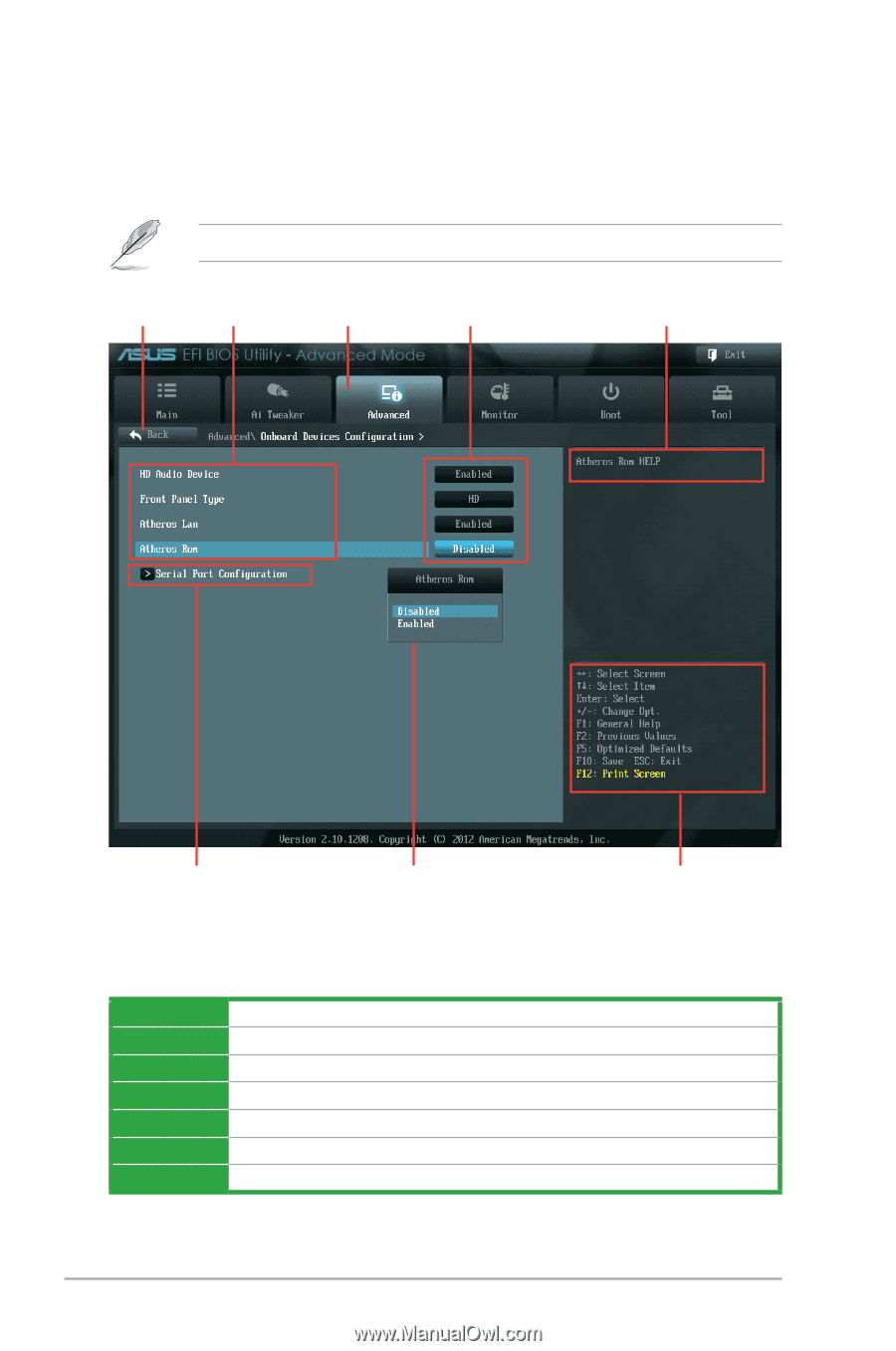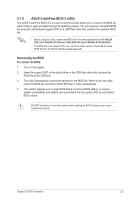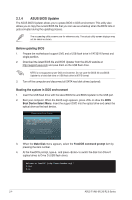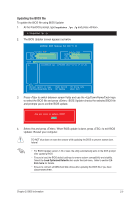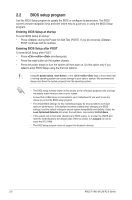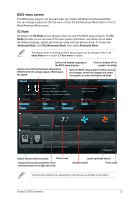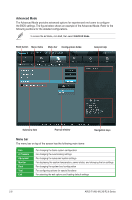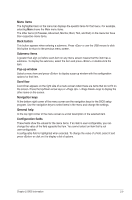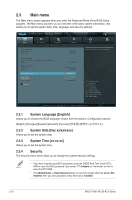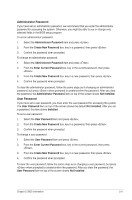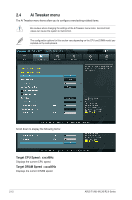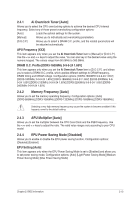Asus F1A55-M LX3 PLUS R2.0 F1A55-M LX3 PLUS R2.0 User's Manual - Page 46
Advanced Mode, Menu bar
 |
View all Asus F1A55-M LX3 PLUS R2.0 manuals
Add to My Manuals
Save this manual to your list of manuals |
Page 46 highlights
Advanced Mode The Advanced Mode provides advanced options for experienced end-users to configure the BIOS settings. The figure below shows an example of the Advanced Mode. Refer to the following sections for the detailed configurations. To access the EZ Mode, click Exit, then select ASUS EZ Mode. Back button Menu items Menu bar Configuration fields General help Submenu item Pop-up window Navigation keys Menu bar The menu bar on top of the screen has the following main items: Main Ai Tweaker Advanced Monitor Boot Tool Exit For changing the basic system configuration For changing the overclocking settings For changing the advanced system settings For displaying the system temperature, power status, and changing the fan settings For changing the system boot configuration For configuring options for special functions For selecting the exit options and loading default settings 2-8 ASUS F1A55-M LX3 R2.0 Series