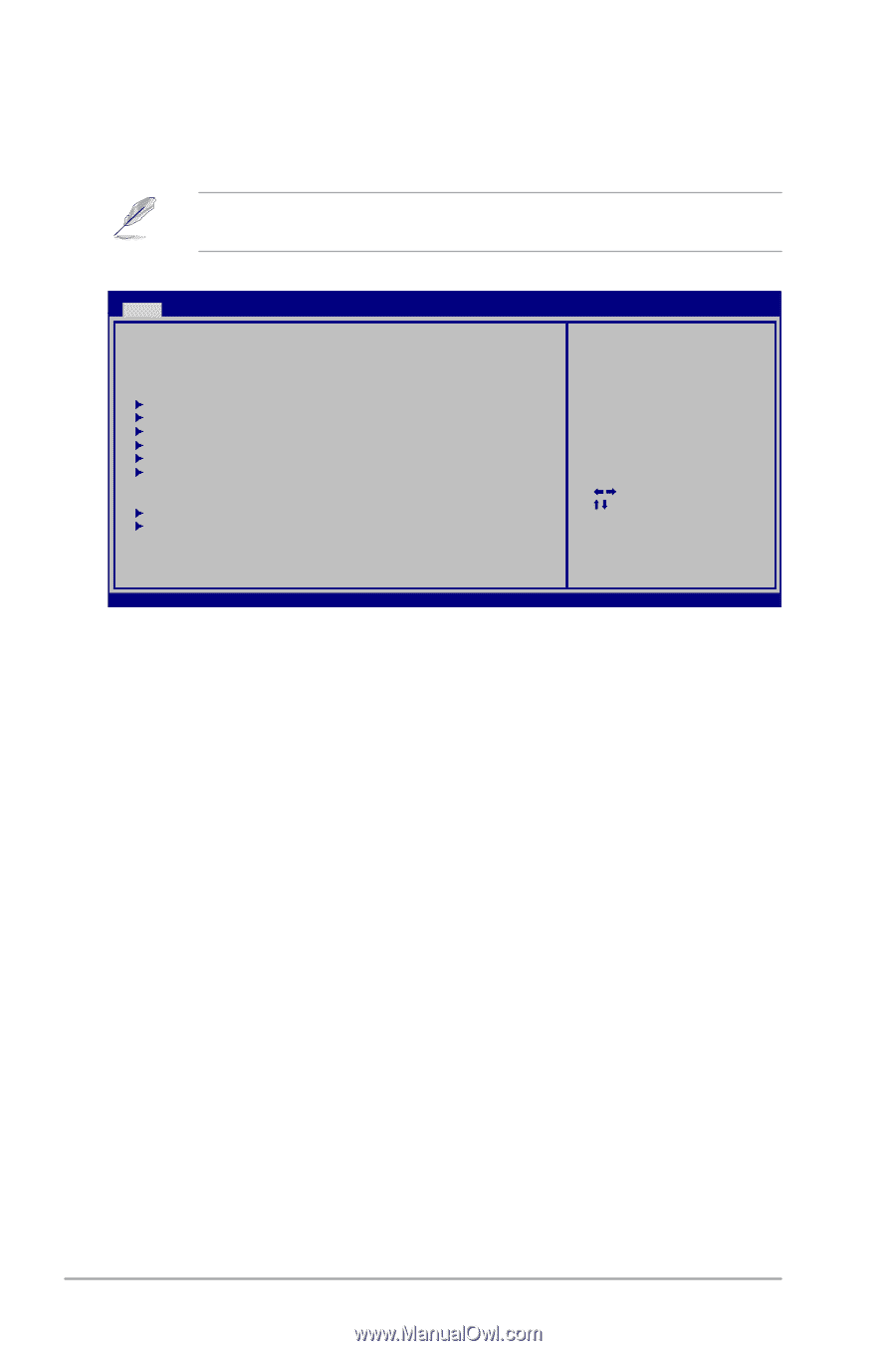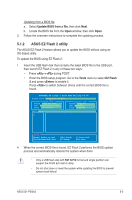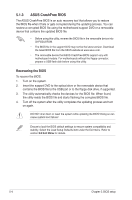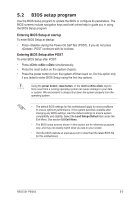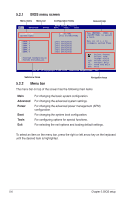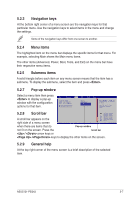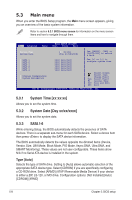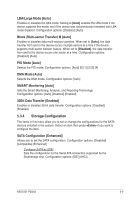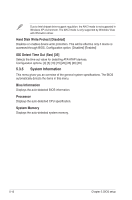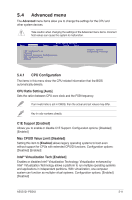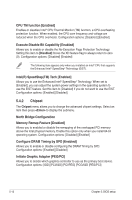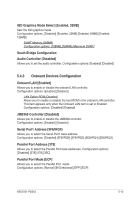Asus G1-P5G43 User Manual - Page 62
Main menu
 |
View all Asus G1-P5G43 manuals
Add to My Manuals
Save this manual to your list of manuals |
Page 62 highlights
5.3 Main menu When you enter the BIOS Setup program, the Main menu screen appears, giving you an overview of the basic system information. Refer to section 5.2.1 BIOS menu screen for information on the menu screen items and how to navigate through them. Main Advanced Power BIOS SETUP UTILITY Boot Tools Exit System Time System Date [00:31:48] [Tue 07/28/2009] Use [ENTER], [TAB] or [SHIFT-TAB] to select a field. SATA 1 :[Not Detected] SATA 2 :[Not Detected] SATA 3 :[Not Detected] SATA 4 :[Not Detected] SATA 5 :[Not Detected] SATA 6 :[Not Detected] Storage Configuration System Information Use [+] or [-] to configure system time. Select Screen Select Item +- Change Field Tab Select Field F1 General Help F10 Save and Exit ESC Exit v02.61 (C)Copyright 1985-2009, American Megatrends, Inc. 5.3.1 System Time [xx:xx:xx] Allows you to set the system time. 5.3.2 System Date [Day xx/xx/xxxx] Allows you to set the system date. 5.3.3 SATA 1-6 While entering Setup, the BIOS automatically detects the presence of SATA devices. There is a separate sub-menu for each SATA device. Select a device item then press to display the SATA device information. The BIOS automatically detects the values opposite the dimmed items (Device, Vendor, Size, LBA Mode, Block Mode, PIO Mode, Async DMA, Ultra DMA, and SMART Monitoring). These values are not user-configurable. These items show N/A if no Serial ATA device is installed in the system. Type [Auto] Selects the type of SATA drive. Setting to [Auto] allows automatic selection of the appropriate SATA device type. Select [CDROM] if you are specifically configuring a CD-ROM drive. Select [ARMD] (ATAPI Removable Media Device) if your device is either a ZIP, LS-120, or MO drive. Configuration options: [Not Installed] [Auto] [CDROM] [ARMD] 5-8 Chapter 5: BIOS setup