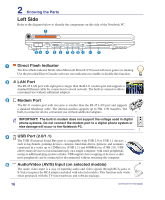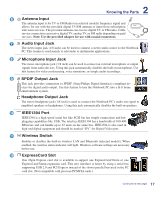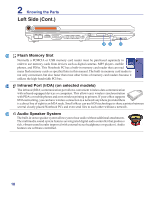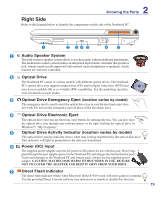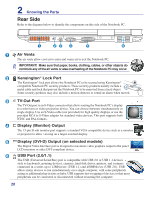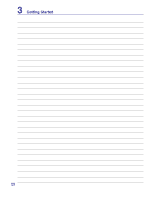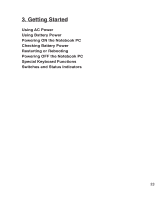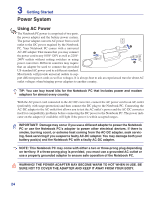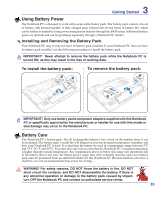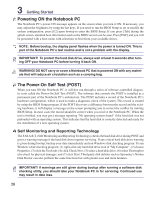Asus G2K User Manual - Page 21
Front Side, CIR Consumer Infrared Port, Status Indicators front, Display Panel Button, Multimedia Keys
 |
View all Asus G2K manuals
Add to My Manuals
Save this manual to your list of manuals |
Page 21 highlights
2 Knowing the Parts Front Side Refer to the diagram below to identify the components on this side of the Notebook PC. 1 2 3 4 1 Display Panel Button Press the display panel button to open the display panel. WARNING! When opening, do not force the display panel down to the table or else the hinges may break! Never lift the Notebook PC by the display panel! 2 Multimedia Keys Multimedia keys allow you to activate frequently used multimedia commands with one push of a button. Details are described in section 3. 3 Status Indicators (front) Status indicators represent various hardware/software conditions. See indicator details in section 3. 4 CIR (Consumer Infrared) Port ON/OFF TV MUSIC DVD/MENU PICTURES VIDEO RADIO SETUP MENU The consumer infrared (IrDA) communication port allows convenient wireless control of the BACK OK SELECT PLAY/PAUSE REW STOP FWD provided multimedia software in selected models using the provided wireless remote control in VOL CH MUTE RECORD FULL SCREEN selected models. JUMP 21