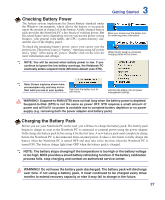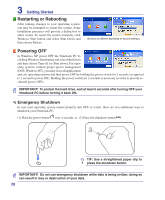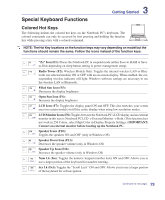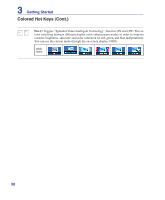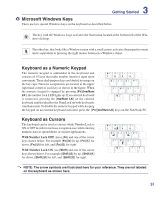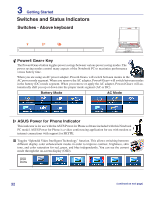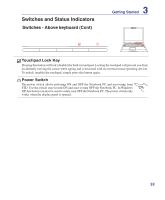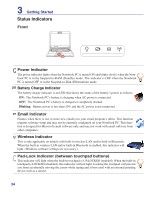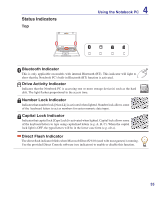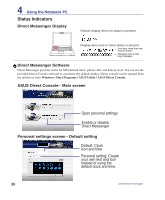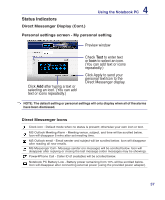Asus G2K User Manual - Page 32
Switches and Status Indicators, Switches - Above keyboard
 |
View all Asus G2K manuals
Add to My Manuals
Save this manual to your list of manuals |
Page 32 highlights
3 Getting Started Switches and Status Indicators Switches - Above keyboard

32
3
Getting Started
Switches - Above keyboard
Switches and Status Indicators
Battery Mode
AC Mode
Power4 Gear+ Key
The Power4 Gear+ button toggles power savings between various power saving modes. The
power saving modes control many aspects of the Notebook PC to maximize performance
versus battery time.
When you are using an AC power adapter, Power4 Gear+ will switch between modes in the
AC power mode segment. When you remove the AC adapter, Power4 Gear+ will switch between modes
in the battery (DC) mode segment. When you remove or apply the AC adapter, Power4 Gear+ will au
-
tomatically shift you up or down into the proper mode segment (AC or DC).
ASUS Power for Phone Indicator
This indicator is for use with the ASUS Power for Phone software included with this Notebook
PC model. ASUS Power for Phone is a video conferencing application for use with modem or
internet connections with support for SKYPE.
OSD
Icons
Toggles “Splendid Video Intelligent Technology” function. This allows switching between
different display color enhancement modes in order to improve contrast, brightness, skin
tone, and color saturation for red, green, and blue independently. You can see the current
mode through the on-screen display (OSD).
(continued on next page)