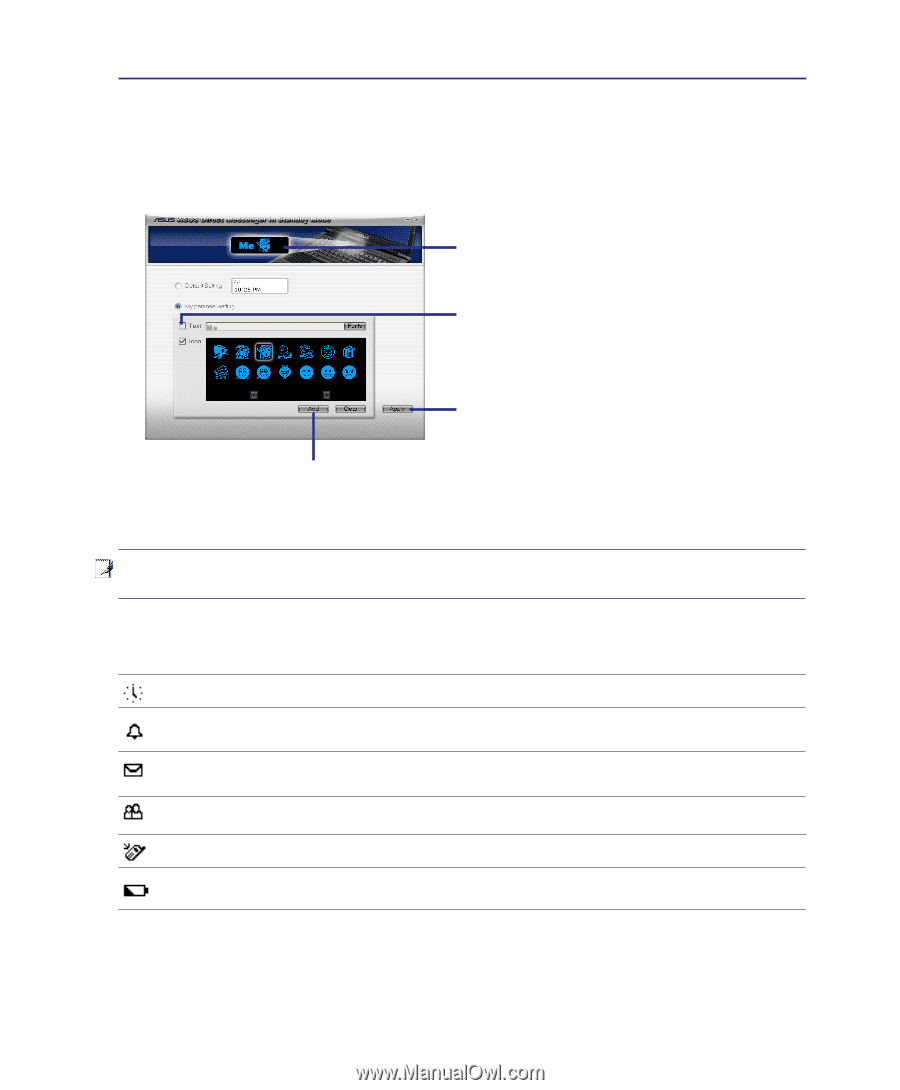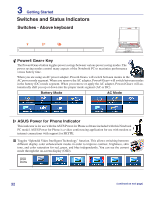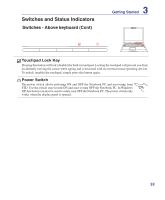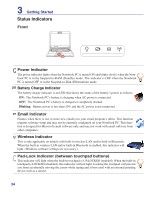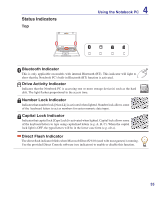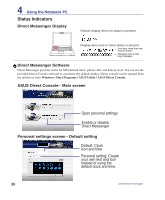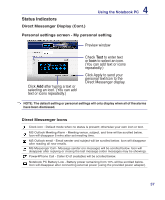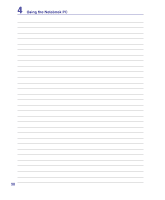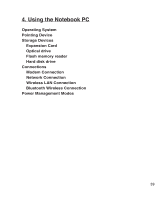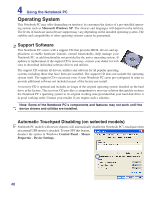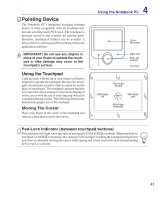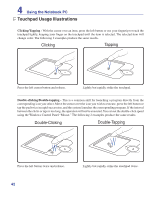Asus G2K User Manual - Page 37
Direct Messenger Icons, Direct Messenger Display Cont., Personal settings screen - My personal
 |
View all Asus G2K manuals
Add to My Manuals
Save this manual to your list of manuals |
Page 37 highlights
Status Indicators Direct Messenger Display (Cont.) 4 Using the Notebook PC Personal settings screen - My personal setting Preview window Click Add after typing a text or selecting an icon. (You can add text or icons repeatedly.) Check Text to enter text or Icon to select an icon. (You can add text or icons repeatedly.) Click Apply to send your personal text/icon to the Direct Messenger display. NOTE: The default setting or personal settings will only display when all of the alarms have been dismissed. Direct Messenger Icons Clock icon - Default mode when no status is present; otherwise your own icon or text. MS Outlook Meeting Alarm - Meeting venue, subject, and time will be scrolled below. Icon will disappear 5 mins after set meeting time. MS Outlook email - Email sender and subject will be scrolled below. Icon will disappear after reading all new emails. MS Messenger Call - Message sender (no message) will be scrolled below. Icon will disappear after replying or closing the last message (older messages may be showing). Power4Phone Call - Caller ID (if available) will be scrolled below. Notebook PC Battery Low - Battery power remaining from 10% will be scrolled below. Icon will disappear after connecting external power (using the provided power adapter). 37