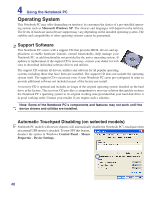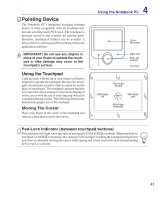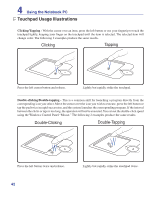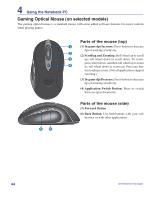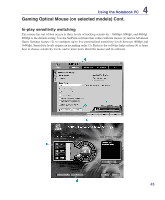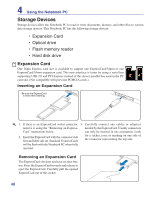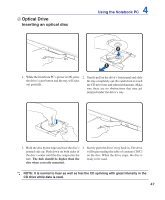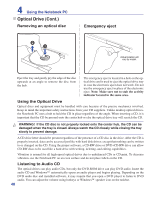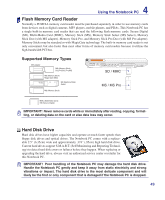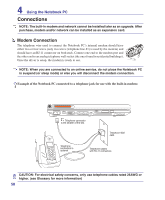Asus G2K User Manual - Page 45
Gaming Optical Mouse on selected models Cont., In-play sensitivity switching
 |
View all Asus G2K manuals
Add to My Manuals
Save this manual to your list of manuals |
Page 45 highlights
4 Using the Notebook PC Gaming Optical Mouse (on selected models) Cont. In-play sensitivity switching The mouse has out-of-box access to three levels of tracking sensitivity - 1600dpi, 800dpi, and 400dpi. 800dpi is the default setting. Use the SetPoint software that comes with the mouse (1) and its Advanced Game Settings feature (2) to configure up to five personalized sensitivity levels between 400dpi and 1600dpi. Sensitivity levels require an ascending order (3). Refer to the software help system (4) to learn how to choose sensitivity levels, and to learn more about the mouse and its software. 45
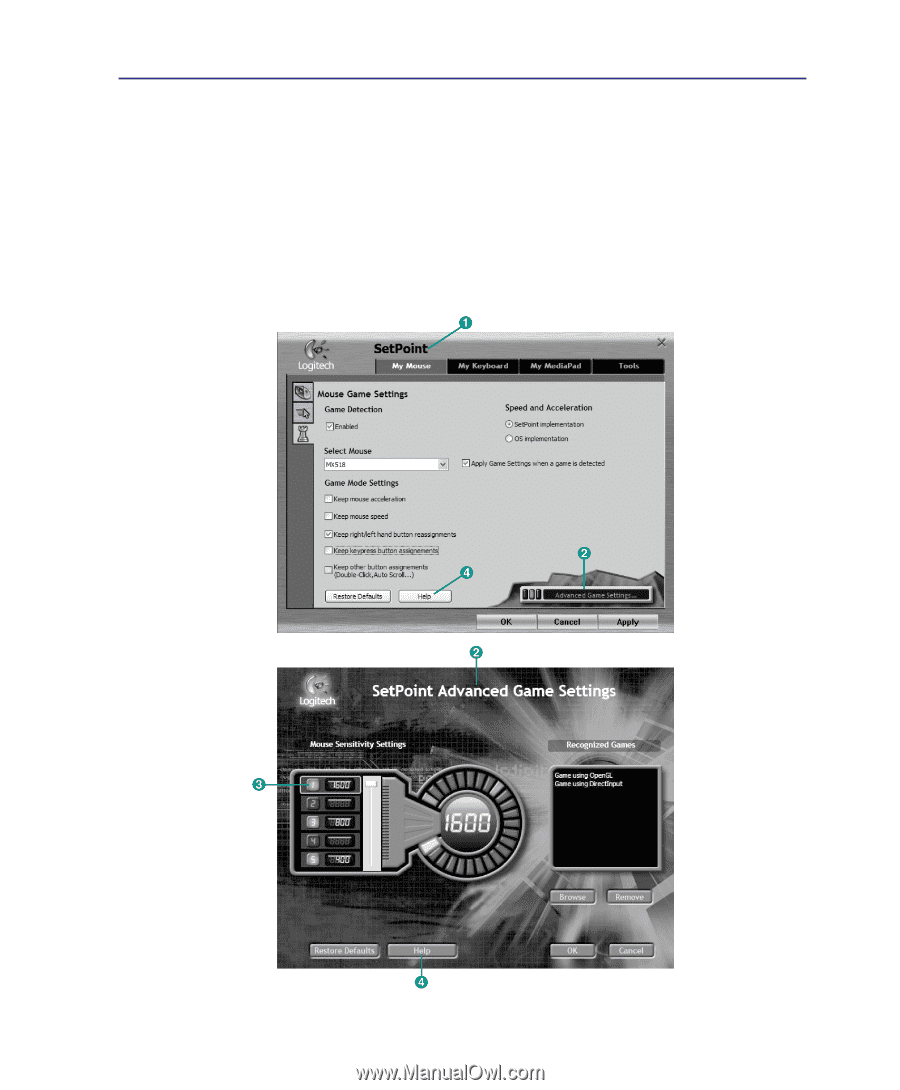
45
Using the Notebook PC
4
In-play sensitivity switching
The mouse has out-of-box access to three levels of tracking sensitivity - 1600dpi, 800dpi, and 400dpi.
800dpi is the default setting. Use the SetPoint software that comes with the mouse (1) and its Advanced
Game Settings feature (2) to configure up to five personalized sensitivity levels between 400dpi and
1600dpi. Sensitivity levels require an ascending order (3). Refer to the software help system (4) to learn
how to choose sensitivity levels, and to learn more about the mouse and its software.
Gaming Optical Mouse (on selected models) Cont.