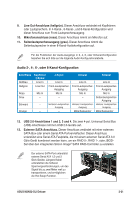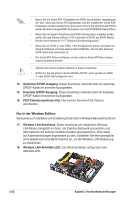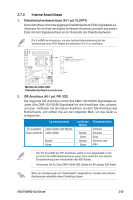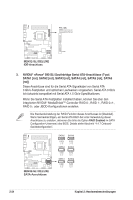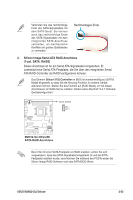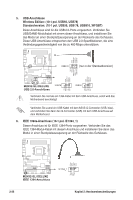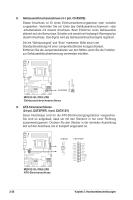Asus M2N32-SLI Deluxe/Wireless Motherboard Installation Guide - Page 52
USB-Anschlüsse, Wireless Edition: 10-1 pol. USB56, USB78, Standardversion: 10-1 pol. USB56, USB 78,
 |
View all Asus M2N32-SLI Deluxe/Wireless manuals
Add to My Manuals
Save this manual to your list of manuals |
Page 52 highlights
5. USB-Anschlüsse Wireless Edition: (10-1 pol. USB56, USB78) Standardversion: (10-1 pol. USB56, USB 78, USB910_WFGBT) Diese Anschlüsse sind für die USB 2.0-Ports vorgesehen. Verbinden Sie USB/GAME-Modulkabel mit einem dieser Anschlüsse, und installieren Sie das Modul an einer Steckplatzaussparung an der Rückseite des Gehäuses. Diese USB-Anschlüsse entsprechen den USB 2.0-Spezifikationen, die eine Verbindungsgeschwindigkeit von bis zu 480 Mbps unterstützen. GND USB_P9+ USB_P9USB+5V USB910 (nur in der Standardversion) USB+5V USB_P10- USB_P10+ GND NC M2N32-SLI DELUXE GND USB_P5+ USB_P5USB+5V USB+5V USB_P7- USB_P7+ GND M2N32-SLI DELUXE USB 2.0-Anschlüsse USB78 USB56 NC GND _P6+ _P6B+5V NC GND _P8+ _P8B+5V Verbinden Sie niemals ein 1394-Kabel mit dem USB-Anschluss, sonst wird das Motherboard beschädigt! Verbinden Sie zuerst ein USB-Kabel mit dem ASUS Q-Connector (USB, blau), und verbinden Sie dann den Q-Connector (USB) mit dem USB-Anschluss auf dem Motherboard. 6. IEEE 1394a-Anschluss (10-1 pol. IE1394_1) Dieser Anschluss ist für IEEE 1394-Ports vorgesehen. Verbinden Sie das IEEE 1394-Modul-Kabel mit diesem Anschluss und installieren Sie dann das Modul in einer Steckplatzaussparung an der Rückseite des Gehäuses. TPA2-+ GND TPB2-+ +12V GND TPA2+ GND TPB2+ +12V M2N32-SLI DELUXE M2N32-SLI DELUXE IEEE 1394-Anschluss IE1394_1 2-26 Kapitel 2: Hardwarebeschreibungen