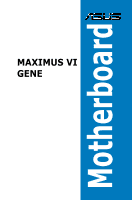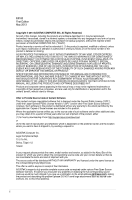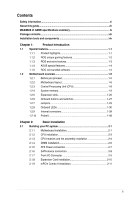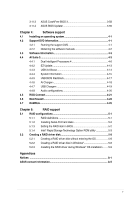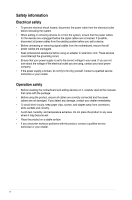Asus MAXIMUS VI GENE MAXIMUS VI GENE User's Manual
Asus MAXIMUS VI GENE Manual
 |
View all Asus MAXIMUS VI GENE manuals
Add to My Manuals
Save this manual to your list of manuals |
Asus MAXIMUS VI GENE manual content summary:
- Asus MAXIMUS VI GENE | MAXIMUS VI GENE User's Manual - Page 1
Motherboard MAXIMUS VI GENE - Asus MAXIMUS VI GENE | MAXIMUS VI GENE User's Manual - Page 2
applicable license entitles you to the source code of such software and/or other additional data, you may obtain it for a period of three years after our last shipment of the product, either (1) for free by downloading it from http://support.asus.com/download or (2) for the cost of reproduction and - Asus MAXIMUS VI GENE | MAXIMUS VI GENE User's Manual - Page 3
1.2.10 ProbeIt 1-48 Chapter 2: Basic Installation 2.1 Building your PC system 2-1 2.1.1 Motherboard installation 2-1 2.1.2 CPU installation 2-3 2.1.3 CPU heatsink and fan assembly installation 2-4 2.1.4 DIMM installation 2-6 2.1.5 ATX Power connection 2-7 2.1.6 SATA device connection - Asus MAXIMUS VI GENE | MAXIMUS VI GENE User's Manual - Page 4
2.2 BIOS update utility 2-17 2.3 Motherboard rear and audio connections 2-18 2.3.1 Rear I/O connection 2-18 2.3.2 Audio I/O connections 2-19 2.4 Starting up for the first time 2-23 2.5 Turning off the computer 2-23 Chapter 3: BIOS setup 3.1 Knowing BIOS 3-1 3.2 BIOS setup program 3-2 - Asus MAXIMUS VI GENE | MAXIMUS VI GENE User's Manual - Page 5
3.11.3 3.11.4 ASUS CrashFree BIOS 3 3-58 ASUS BIOS Updater 3-59 Chapter 4: Software support 4.1 Installing an operating system 4-1 4.2 Support DVD information 4-1 4.2.1 Running the support DVD 4-1 4.2.2 Obtaining the software manuals 4-2 4.3 Software information 4-3 4.4 AI Suite - Asus MAXIMUS VI GENE | MAXIMUS VI GENE User's Manual - Page 6
Contact a qualified service technician or your retailer. Operation safety • Before installing the motherboard and adding devices on it, carefully read all the manuals that came with . • If you encounter technical problems with the product, contact a qualified service technician or your retailer - Asus MAXIMUS VI GENE | MAXIMUS VI GENE User's Manual - Page 7
of the support DVD that comes with the motherboard package and the software. • Chapter 5: RAID support This chapter describes the RAID configurations. Where to find more information Refer to the following sources for additional information and for product and software updates. 1. ASUS websites The - Asus MAXIMUS VI GENE | MAXIMUS VI GENE User's Manual - Page 8
note of the following symbols used throughout this manual. DANGER/WARNING: Information to prevent injury to yourself when trying to complete a task. CAUTION: Information to prevent damage to the components when trying to complete a task IMPORTANT: Instructions that you MUST follow to complete a task - Asus MAXIMUS VI GENE | MAXIMUS VI GENE User's Manual - Page 9
MAXIMUS VI GENE specifications summary CPU Chipset Memory Expansion slots VGA Multi-GPU support Storage LGA1150 socket for 4th Generation Intel® Core™ i7/ i5/ i3/ Pentium®/ Celeron® processors Supports 22nm CPU Supports Intel® Turbo Boost Technology 2.0* * The Intel® Turbo Boost Technology 2.0 - Asus MAXIMUS VI GENE | MAXIMUS VI GENE User's Manual - Page 10
retasking - Optical S/PDIF out port at back panel Audio Feature: - Sonic Radar - DTS Connect Intel® Z87 Express Chipset 4 x USB 3.0 ports (2 ports at controller 4 x USB 3.0 ports (4 ports at back panel [blue]) * Supports ASUS USB3.0 Boost, UASP standard on the Intel® native USB 3.0 is only supported - Asus MAXIMUS VI GENE | MAXIMUS VI GENE User's Manual - Page 11
Control, TPU, EPU, and Fan Xpert 2 ASUS Exclusive Features - AI Suite III - USB 3.0 Boost - AI Charger+ - USB Charger+ - Disk Unlocker ASUS EZ DIY - USB BIOS Flashback - ASUS CrashFree BIOS 3 - ASUS EZ Flash 2 - ASUS C.P.R. (CPU Parameter Recall) ASUS Q-Design - ASUS Q-Code - ASUS Q-Shield - ASUS - Asus MAXIMUS VI GENE | MAXIMUS VI GENE User's Manual - Page 12
64 Mb UEFI AMI BIOS, PnP, DMI 2.0, WfM 2.0, SM BIOS 2.5, ACPI 2.0a, Multi-language BIOS WfM2.0, DMI2.0, WOL by PME, PXE Drivers ROG GameFirst II ROG RAMDisk ROG CPU-Z ROG Mem TweakIt Kaspersky® Anti-Virus DAEMON Tools Pro Standard ASUS WebStorage ASUS Utilities mATX Form Factor, 9.6" x 9.6" (24.4cm - Asus MAXIMUS VI GENE | MAXIMUS VI GENE User's Manual - Page 13
Cables Accessories Application DVD Documentation ROG MAXIMUS VI GENE 3 x 2-in-1 SATA 6 Gb/s cables 1 x SLI® bridge I/O Shield 1 x mPCIe Combo II expansion card 1 x 12-in-1 ROG cable label 1 x 2-in-1 Q-Connector kit 1 x ROG Door Hanger ROG motherboard support DVD User guide If any of the above - Asus MAXIMUS VI GENE | MAXIMUS VI GENE User's Manual - Page 14
(cross) screwdriver PC chassis Power supply unit Intel LGA 1150 CPU Intel LGA 1150 compatible CPU Fan DDR3 DIMM SATA hard disk drive SATA optical disc drive (optional) Graphics card (optional) The tools and components in the table above are not included in the motherboard package. xiv - Asus MAXIMUS VI GENE | MAXIMUS VI GENE User's Manual - Page 15
a unique PCIe 3.0 bridge chip to support multi-GPU SLI®/ CrossFireX™ graphics cards for an unrivaled gaming performance. With the Intel® Z87 platform to optimize the PCIe allocation of multiple GPUs, it supports up to 4-WAY GPU SLI® or CrossFireX™ configuration. Chapter 1 ASUS MAXIMUS VI GENE 1-1 - Asus MAXIMUS VI GENE | MAXIMUS VI GENE User's Manual - Page 16
for the motherboard in new dimension of superior audio and get ready to network control Intel Gigabit LAN The LAN solution from Intel has been long known to have a better throughput, lower CPU utilization as well as better stability. With the Intel Gigabit LAN solutions onboard, the ultimate network - Asus MAXIMUS VI GENE | MAXIMUS VI GENE User's Manual - Page 17
and totally digital CPU/memory voltage regulation enable industryleading voltage control on a true manual level for pinpoint tuning accuracy. Among Intelxzc Z87-based motherboards, only ROG offers fully manual voltage tuning, making our boards perfect for overclocking. NexFET™ Power Block - Asus MAXIMUS VI GENE | MAXIMUS VI GENE User's Manual - Page 18
, or netbook. ROG CPU-Z ROG CPU-Z, authorized by Intel's CPU Identification (CPUID), is a customized ROG utility that allows you to gather information about your system's main components. It gives you the current information and status of your CPU, motherboard, memory, and other main components - Asus MAXIMUS VI GENE | MAXIMUS VI GENE User's Manual - Page 19
came with the component. • Before you install or remove any component, ensure that the ATX power supply is switched off or the power cord is detached from the power supply. Failure to do so may cause severe damage to the motherboard, peripherals, or components. Chapter 1 ASUS MAXIMUS VI GENE 1-5 - Asus MAXIMUS VI GENE | MAXIMUS VI GENE User's Manual - Page 20
1.2.2 Motherboard layout Chapter 1 Refer to 1.2.9 Internal connectors and 2.3.1 Rear I/O connection for more information about rear panel connectors and internal connectors. 1-6 Chapter 1: Product introduction - Asus MAXIMUS VI GENE | MAXIMUS VI GENE User's Manual - Page 21
EATXPWR; 8-pin EATX12V) 2. LGA1150 CPU Socket 3. CPU, chassis, and optional fan connectors (4-pin CPU_FAN; 4-pin CPU_OPT; 4-pin CHA_FAN1-3) 4. DDR3 DIMM slots 5. Q_Code LEDs 6. LN2 Mode jumper (3-pin LN2_MODE) 7. MemOK! button 8. USB 3.0 connectors (20-1 pin USB3_12) 9. Intel® Z87 Serial ATA 6 Gb - Asus MAXIMUS VI GENE | MAXIMUS VI GENE User's Manual - Page 22
Unit (CPU) The motherboard comes with a surface mount LGA1150 socket designed for the 4th Generation Intel® Core™ i7 / Intel® Core™ i5 / Intel® Core™ or if you see any damage to the PnP cap/socket contacts/motherboard components. ASUS will shoulder the cost of repair only if the damage is shipment/ - Asus MAXIMUS VI GENE | MAXIMUS VI GENE User's Manual - Page 23
memory The motherboard comes with four Double Data Rate 3 (DDR3) Dual Inline Memory Modules (DIMM) slots. A DDR3 module is notched differently from a DDR or DDR2 module. DO NOT install a DDR or DDR2 memory module to the DDR3 slot. Recommended memory configurations Chapter 1 ASUS MAXIMUS VI GENE - Asus MAXIMUS VI GENE | MAXIMUS VI GENE User's Manual - Page 24
and non‑ECC DDR3 DIMMs into the DIMM sockets. • Memory module with memory frequency higher than 2133 MHz and its corresponding timing or the loaded XMP profile is not the JEDEC memory standard. The stability and compatibility of these memory modules depend on the CPU's capabilities and other - Asus MAXIMUS VI GENE | MAXIMUS VI GENE User's Manual - Page 25
socket support (Optional) 2 4 • • • • • • • • • • • • • • Vendors Part No. A-DATA AX3U2600GW8G11(XMP) Size SS/ DS 16GB ( 2x 8GB ) DS Chip Chip Timing Brand NO. - - 11-13-13-35 Voltage 1.65 DIMM socket support (Optional) 2 4 • • ASUS MAXIMUS VI GENE 1-11 Chapter - Asus MAXIMUS VI GENE | MAXIMUS VI GENE User's Manual - Page 26
. Size SS/ Chip Chip Timing DS Brand NO. G.SKILL F3-20000CL10Q-16GBZHD(XMP) 16GB ( 4x 4GB ) DS - - 10-11-11-31 Voltage 1.65 DIMM socket support (Optional) 2 4 • • DDR3 2400 MHz capability Vendors Part No. Size SS/ Chip Chip Timing Voltage DIMM DS Brand NO. socket - Asus MAXIMUS VI GENE | MAXIMUS VI GENE User's Manual - Page 27
DIMM socket support (Optional) 2 4 • • • • • DDR3 2133 MHz support (Optional) 2 4 • • • • 1.65 • • - • • - • • 1.5 • 1.5 • • 1.5 • • 1.5 • • 1.65 • • 1.65 • • 1.65 • • 1.5 • • 1.65 • • 1.5 • • 1.5 • • 1.66 • • Chapter 1 ASUS MAXIMUS VI GENE - Asus MAXIMUS VI GENE | MAXIMUS VI GENE User's Manual - Page 28
Timing NO. - 9-9-9-24 - 2133 11-11-11-27 - 11-11-11-31 - 11-11-11-31 Voltage 1.65 DIMM socket support (Optional) 2 4 • 1.5 • 1.65 • • 1.65 • • DDR3 2000 MHz capability Vendors AEXEA AEXEA Apacer Asint G.SKILL G.SKILL GEIL Patriot Patriot Silicon Power Team Team Part No. Size - Asus MAXIMUS VI GENE | MAXIMUS VI GENE User's Manual - Page 29
DDR3 1866 MHz capability Vendors A-DATA CORSAIR CORSAIR CORSAIR CORSAIR CORSAIR 10-9-28 9-10-9-28 9-9-9-24 9-10-9-28 - Voltage 1.5 1.5 1.5 1.5 1.5 1.5 1.5 1.5 1.5 1.5 1.5 1.5 1.5 1.5 1.5 1.5 1.5 1.5 1.5 1.5 1.6 1.5 1.65 DIMM socket support (Optional) 24 Chapter 1 ASUS MAXIMUS VI GENE 1-15 - Asus MAXIMUS VI GENE | MAXIMUS VI GENE User's Manual - Page 30
Chip Chip Timing DS Brand NO. G.SKILL F3-14400CL9D-4GBRL(XMP) 4GB ( 2x 2GB ) DS - - 9-9-9-24 Voltage 1.65 DIMM socket support (Optional) 2 4 • DDR3 1600 MHz capability Vendors Part No. Size SS/ Chip DS Brand Chip NO. A-DATA AD3U1600C2G11 2GB SS MICRON D9PFJ A-DATA AD3U1600C4G11 - Asus MAXIMUS VI GENE | MAXIMUS VI GENE User's Manual - Page 31
DDR3 1600 MHz capability Vendors Part No. Size SS/ Chip DS Brand Chip NO. Timing Voltage DIMM socket support (Optional) 2 4 AMD AE32G1609U1-U 2GB SS AMD 23EY4587MB6H - .3.24)(XMP) (2x8GB) 10-10- 1.5 10-27 • • (continued on the next page) Chapter 1 ASUS MAXIMUS VI GENE 1-17 - Asus MAXIMUS VI GENE | MAXIMUS VI GENE User's Manual - Page 32
DDR3 1600 MHz capability Vendors Part No. Size SS/ Chip DS Brand Chip NO. CORSAIR CORSAIR CORSAIR CORSAIR CORSAIR Crucial Crucial EK Memory EK Memory (4x8GB) (continued on the next page) Timing 9-9-9-24 Voltage 1.5 DIMM socket support (Optional) 2 4 • • 10-10- 1.5 10-27 8-8-8-24 1.5 - Asus MAXIMUS VI GENE | MAXIMUS VI GENE User's Manual - Page 33
DDR3 MICRON Micron MICRON - Chip NO. - Timing 9-9-9-28 Voltage 1.6 DIMM socket support (Optional) 2 4 • - 7-7-7-24 1.6 • • GF1008KC-JN N/A N/A D9PFJ - - • • - - • • - 6-8-6-24 1.65 • - 6-8-6-24 1.65 • • (continued on the next page) Chapter 1 ASUS MAXIMUS VI GENE 1-19 - Asus MAXIMUS VI GENE | MAXIMUS VI GENE User's Manual - Page 34
DDR3 1600 MHz capability Vendors OCZ Patriot Patriot Patriot PSC PSC Hynix ELPIDA S-POWER 4GB DS S-POWER Chip NO. - Timing 8-8-8 Voltage 1.65 DIMM socket support (Optional) 2 4 • - - 1.65 • • - 9-9- 1.5 • 9-24 - 9-9-9-24 1.65 • • - 9-9-9-24 1.5 • - 7-7-7-20 1.7 - Asus MAXIMUS VI GENE | MAXIMUS VI GENE User's Manual - Page 35
DDR3 EK Memory Elixir ELPIDA N/A 9-9-9-24 - - 9-9-9-24 Voltage - DIMM socket support (Optional) 2 4 • • • • - • • - • - • - • • - • • - • • 1.5 • • 1.5 • • - • • - • • - • • on the next page) • • • • • • • • Chapter 1 ASUS MAXIMUS VI GENE 1-21 - Asus MAXIMUS VI GENE | MAXIMUS VI GENE User's Manual - Page 36
DDR3 1333 MHz capability Vendors Part No. Size SS/ Chip Brand Chip NO. DS Timing G.SKILL G.SKILL G.SKILL G.SKILL KFC8FNMXF- - BXX-15A J2108ECSE-DJ-F 9 J2108BDBG-GN-F - J4208EASE-DJ-F 9-9-9-24 J4208BBBG-GN-F - (continued on the next page) Voltage 1.5 DIMM socket support (Optional - Asus MAXIMUS VI GENE | MAXIMUS VI GENE User's Manual - Page 37
DDR3 1333 MHz support (Optional) 2 4 • • - • • - • • - • • - • - • • 1.65 • 1.65 • 1.65 • 1.65 • 1.5 • • 1.5 • • 1.7 • - • • - • • - • • - • • - • - • - • • - • • - • - • • - • • - • - • • - • • Chapter 1 ASUS MAXIMUS VI GENE - Asus MAXIMUS VI GENE | MAXIMUS VI GENE User's Manual - Page 38
as one pair of Dual-channel memory configuration. We suggest that you install the modules into slots A1 and B1 for better compatibility. (4) Supports four (4) modules inserted into both the red and black slots as two pairs of Dual-channel memory configuration. • ASUS exclusively provides hyper DIMM - Asus MAXIMUS VI GENE | MAXIMUS VI GENE User's Manual - Page 39
slots Unplug the power cord before adding or removing expansion cards. Failure to do so may cause you physical injury and damage motherboard components. Chapter 1 Slot No. 1 2 3 Slot Description PCIe 3.0/2.0 x16/x8_1 slot PCIe 3.0/2.0 x8_2 slot PCIe 2.0 x4_1 slot ASUS MAXIMUS VI GENE 1-25 - Asus MAXIMUS VI GENE | MAXIMUS VI GENE User's Manual - Page 40
processors support PCIe 3.0 speed rate. IRQ assignments for this motherboard A B C D E F G H PCIE_X16/X8_1 shared - - - - - - - PCIE_X8_2 - shared - - - - - - PCIE_X4_1 shared - - - - - - - I.G.F.X. shared - - - - - - - Intel LAN Controller - - - - shared - Asus MAXIMUS VI GENE | MAXIMUS VI GENE User's Manual - Page 41
system. This is ideal for overclockers and gamers who continually change settings to enhance system performance. 1. Power-on button The motherboard comes with a power-on button motherboard component. 2. Reset button Press the reset button to reboot the system. Chapter 1 ASUS MAXIMUS VI GENE 1-27 - Asus MAXIMUS VI GENE | MAXIMUS VI GENE User's Manual - Page 42
up due to BIOS overclocking, press the MemOK! switch to boot and load the BIOS default settings. A message will appear during POST reminding you that the BIOS has been restored to its default settings. • We recommend that you download and update to the latest BIOS version from the ASUS website at - Asus MAXIMUS VI GENE | MAXIMUS VI GENE User's Manual - Page 43
key during POST. It also allows you to turn on or turn off your system and conveniently enter the BIOS during boot-up. Ensure to save your data before using the DirectKey button. • When the system is allows the processor to run at an extremely low temperature. Chapter 1 ASUS MAXIMUS VI GENE 1-29 - Asus MAXIMUS VI GENE | MAXIMUS VI GENE User's Manual - Page 44
into or read from the hard disk drive. The LED does not light up when there is no hard disk drive connected to the motherboard or when the hard disk drive does not function. 2. MemOK! LED Blinking: Indicates that MemOK! is enabled before POST. Chapter 1 1-30 Chapter 1: Product introduction - Asus MAXIMUS VI GENE | MAXIMUS VI GENE User's Manual - Page 45
in soft‑off mode. This is a reminder that you should shut down the system and unplug the power cable before removing or plugging in any motherboard component. The illustration below shows the location of the onboard power-on button. Chapter 1 ASUS MAXIMUS VI GENE 1-31 - Asus MAXIMUS VI GENE | MAXIMUS VI GENE User's Manual - Page 46
5. BIOS LED The BIOS LEDs help indicate the BIOS activity. 6. Q-Code LEDs The Q-Code LED design provides you with a 2-digit error code that displays the system status. Refer to the Q-Code table on the next page for details. Chapter 1 1-32 Chapter 1: Product introduction - Asus MAXIMUS VI GENE | MAXIMUS VI GENE User's Manual - Page 47
Memory initialization Reserved for ASL (see ASL Status Codes section below) Memory Installed CPU post-memory initialization Post-Memory System Agent initialization is started Post-Memory PCH initialization is started DXE IPL is started (continued on the next page) Chapter 1 ASUS MAXIMUS VI GENE - Asus MAXIMUS VI GENE | MAXIMUS VI GENE User's Manual - Page 48
Description Memory initialization error. Invalid memory type or incompatible memory speed Unspecified memory initialization error Memory not installed Invalid CPU type or Speed CPU mismatch CPU self test failed or possible CPU cache error CPU micro-code is not found or micro-code update is failed - Asus MAXIMUS VI GENE | MAXIMUS VI GENE User's Manual - Page 49
Memory initialization error. Invalid memory type or incompatible memory speed Unspecified memory initialization error Memory not installed Invalid CPU type or Speed CPU mismatch CPU self test failed or possible CPU cache error CPU micro-code is not found or micro-code update is failed Internal CPU - Asus MAXIMUS VI GENE | MAXIMUS VI GENE User's Manual - Page 50
PCH DXE Initialization (PCH module specific) ACPI module initialization CSM initialization Reserved for future AMI DXE codes Boot Device Selection (BDS) phase is started Driver connecting is started PCI Bus initialization is started PCI Bus Hot Plug Controller Initialization PCI Bus Enumeration PCI - Asus MAXIMUS VI GENE | MAXIMUS VI GENE User's Manual - Page 51
Codes section below) Setup Input Wait Reserved for ASL (see ASL Status Codes section below) Ready To Boot event Legacy Boot event Exit Boot Services for future AMI codes CPU initialization error System Agent initialization error (continued on the next page) Chapter 1 ASUS MAXIMUS VI GENE 1-37 - Asus MAXIMUS VI GENE | MAXIMUS VI GENE User's Manual - Page 52
Boot Option is failed (StartImage returned error) Flash update is failed Reset protocol is not available ACPI/ASL Checkpoints Code 0x01 0x02 0x03 0x04 0x05 0x10 0x20 0x30 0x40 has transitioned into ACPI mode. Interrupt controller is in PIC mode. System has transitioned into ACPI mode. Interrupt - Asus MAXIMUS VI GENE | MAXIMUS VI GENE User's Manual - Page 53
manual bundled in the motherboard support DVD. W��h�e�n��u�s�i�n�g�N��C�Q��, �s�e�t�t�h�e�S��A�T�A��M�o�d�e��i�n�t�h�e�B��IO��S��to��[AHCI Mode]. Refer to section 3.6.3 SATA Configuration for details. SATA 6 Gb/s port 5 will be disabled when M.2 slot on mPCIe Combo II is in use. ASUS MAXIMUS VI - Asus MAXIMUS VI GENE | MAXIMUS VI GENE User's Manual - Page 54
for USB-chargeable devices, optimized power efficiency, and backward compatibility with USB 2.0. • The USB 3.0 module is purchased separately. • These connectors are based on xHCI specification. We recommend you to install the related driver to fully use the USB 3.0 ports under Windows® 7. 1-40 - Asus MAXIMUS VI GENE | MAXIMUS VI GENE User's Manual - Page 55
front panel audio module to this connector to avail of the motherboard's high-definition audio capability. • If you want to connect a high-definition or an AC'97 front panel audio module to this connector, set the Front Panel Type item in the BIOS setup to [HD] or [AC97]. ASUS MAXIMUS VI GENE 1-41 - Asus MAXIMUS VI GENE | MAXIMUS VI GENE User's Manual - Page 56
1394 cable to the USB connectors. Doing so will damage the motherboard! You can connect the front panel USB cable to the ASUS Q-Connector (USB) first, and then install the Q-Connector (USB) to the USB connector onboard if your chassis supports front panel USB ports. 2 x USB2.0 ports (USB1314) at mid - Asus MAXIMUS VI GENE | MAXIMUS VI GENE User's Manual - Page 57
The CPU_FAN connector supports the CPU fan of maximum 1A (12 W) fan power. • The CPU fan connector has a special latch that detects the installed CPU fan type and automatically changes the fan control mode (DC mode and PWM mode) for the most precise fan control function. ASUS MAXIMUS VI GENE 1-43 - Asus MAXIMUS VI GENE | MAXIMUS VI GENE User's Manual - Page 58
fi�g�u�r�e�d��s�y�s�t�e�m��, �w�e��r�e�c�o�m��m��e�n�d��t�h�a�t�y�o�u��u�s�e��a��p�o�w��e�r�s�u��p�p�ly��u�n�i�t (PSU) that complies with ATX 12 V Specification 2.0 (or later version) and Power Supply Wattage Calculator at http://support.asus. com/PowerSupplyCalculator/PSCalculator.aspx?SLanguage=en - Asus MAXIMUS VI GENE | MAXIMUS VI GENE User's Manual - Page 59
supports • ATX power BIOS settings. Pressing the power switch for more than four seconds while the system is ON turns the system OFF. • Reset button (2-pin RESET) This 2-pin connector is for the chassis-mounted reset button for system reboot without turning off the system power. ASUS MAXIMUS VI GENE - Asus MAXIMUS VI GENE | MAXIMUS VI GENE User's Manual - Page 60
, from the chassis to this connector on the motherboard. Ensure that your chassis comes with the extra button cable that supports the DirectKey feature. Refer to the technical documentation that came with the chassis for details. 11 mPCIe Combo II connector (36-2-pin MPCIE_COMBO_II) This connector - Asus MAXIMUS VI GENE | MAXIMUS VI GENE User's Manual - Page 61
20-1 pin TPM) This connector supports a Trusted Platform Module (TPM) system, which securely store keys, digital certificates, passwords and data. A TPM system also helps enhance the network security, protects digital identities, and ensures platform integrity. Chapter 1 ASUS MAXIMUS VI GENE 1-47 - Asus MAXIMUS VI GENE | MAXIMUS VI GENE User's Manual - Page 62
and OC settings. Use a multimeter to measure the ProbeIt points even during overclocking. See the illustration below to locate the respective ProbeIt points. Using ProbeIt You may connect the multitester to the motherboard as shown on the following figure. Chapter 1 The photos above are for - Asus MAXIMUS VI GENE | MAXIMUS VI GENE User's Manual - Page 63
may vary with models, but the installation steps are the same for all models. 1. Install the ASUS Q-Shield to the chassis rear I/O panel. 2. Place the motherboard into the chassis, ensuring that its rear I/O ports are aligned to the chassis' rear I/O panel. Chapter 2 ASUS MAXIMUS VI GENE 2-1 - Asus MAXIMUS VI GENE | MAXIMUS VI GENE User's Manual - Page 64
3. Place nine screws into the holes indicated by circles to secure the motherboard to the chassis. Chapter 2 DO NOT overtighten the screws! Doing so can damage the motherboard. 2-2 Chapter 2: Basic Installation - Asus MAXIMUS VI GENE | MAXIMUS VI GENE User's Manual - Page 65
2.1.2 CPU installation Ensure that you install the correct CPU designed for LGA1150 socket only. DO NOT install a CPU designed for LGA1155 and LGA1156 sockets on the LGA1150 socket. 1 A B 2 3 Chapter 2 4 5 C A B ASUS MAXIMUS VI GENE 2-3 - Asus MAXIMUS VI GENE | MAXIMUS VI GENE User's Manual - Page 66
2.1.3 CPU heatsink and fan assembly installation Apply the Thermal Interface Material to the CPU heatsink and CPU before you install the heatsink and fan if necessary. To install the CPU heatsink and fan assembly 1 A 2 B B A 3 4 Chapter 2 2-4 Chapter 2: Basic Installation - Asus MAXIMUS VI GENE | MAXIMUS VI GENE User's Manual - Page 67
To uninstall the CPU heatsink and fan assembly 1 2 B A B A Chapter 2 ASUS MAXIMUS VI GENE 2-5 - Asus MAXIMUS VI GENE | MAXIMUS VI GENE User's Manual - Page 68
2.1.4 1 DIMM installation 2 3 To remove a DIMM B A 2-6 Chapter 2: Basic Installation Chapter 2 - Asus MAXIMUS VI GENE | MAXIMUS VI GENE User's Manual - Page 69
2.1.5 1 ATX Power connection 2 OR OR Chapter 2 ASUS MAXIMUS VI GENE 2-7 - Asus MAXIMUS VI GENE | MAXIMUS VI GENE User's Manual - Page 70
2.1.6 1 SATA device connection OR 2 Chapter 2 2-8 Chapter 2: Basic Installation - Asus MAXIMUS VI GENE | MAXIMUS VI GENE User's Manual - Page 71
2.1.7 Front I/O Connector To install ASUS Q-Connector 1 2 To install USB 2.0 connector To install front panel audio connector USB 2.0 To install USB 3.0 connector USB 3.0 ASUS MAXIMUS VI GENE AAFP 2-9 Chapter 2 - Asus MAXIMUS VI GENE | MAXIMUS VI GENE User's Manual - Page 72
2.1.8 Expansion Card installation To install PCIe x16 cards Chapter 2 2-10 Chapter 2: Basic Installation - Asus MAXIMUS VI GENE | MAXIMUS VI GENE User's Manual - Page 73
standards via the proprietary connector onboard. It provides mini PCI Epxress 2.0 plus USB 2.0 which is useful for connecting mPCIe and M.2 (NGFF) SSD module into your motherboard. • The mPCIe Combo II card supports 26.8mm x 30mm h��a�lf�-�s�iz�e�d��m��P�C��I�e�m��o�d��u�le��o�n��o�n�e� side and - Asus MAXIMUS VI GENE | MAXIMUS VI GENE User's Manual - Page 74
that you removed in step 3. Do not overtighten the screws to prevent damage to the mPCIe Wi-Fi module or mPCIe Combo II card. 7. Connect the Wi-Fi antenna connector to the connectors on the Wi-Fi module. The antenna connector is purchased separately. 8. Replace the metal cover and secure the back of - Asus MAXIMUS VI GENE | MAXIMUS VI GENE User's Manual - Page 75
of the mPCIe Combo II card metal cover. 2. Remove the long screw at the front, then remove the metal cover. 3. Align and insert the M.2 (NGFF) SSD module into the M.2 slot. The M.2 (NGFF) SSD module fits in one orientation only. If it does not fit, try reversing it. ASUS MAXIMUS VI GENE 2-13 - Asus MAXIMUS VI GENE | MAXIMUS VI GENE User's Manual - Page 76
5. Secure the front of the metal cover with the long screw that you removed in step 2. Installing the mPCIe Combo II card To install the mPCIe Combo II card to your motherboard: 1. Remove the black screw near the 36-2 pin connector. 2. L o c a t e t h e M P C I E _ C O M B O _ I I connector on the - Asus MAXIMUS VI GENE | MAXIMUS VI GENE User's Manual - Page 77
3. Secure the mPCIe Combo II card either to the motherboard or the rear I/O shield using the black screw that you removed in step 1. OR Chapter 2 ASUS MAXIMUS VI GENE 2-15 - Asus MAXIMUS VI GENE | MAXIMUS VI GENE User's Manual - Page 78
Installing the Wi-Fi antenna connector If you installed a Wi-Fi module on the mPCIe Combo II, you would need to install the Wi-Fi antenna connector. The Wi-Fi antenna and its cables are purchased separately. To install the - Asus MAXIMUS VI GENE | MAXIMUS VI GENE User's Manual - Page 79
the steps again. U��p�d�a�t�in��g�B��IO��S��m��a�y�h��a�v�e��ri�s�k�s�.�I�f �th�e��B��IO��S��p�r�o�g�r�a�m��i�s�d�a�m��a�g�e��d�d��u�ri�n�g��th�e��p�r�o�c�e�s�s� and results to the system's failure to boot up, please contact your local ASUS Service Center. Chapter 2 ASUS MAXIMUS VI GENE 2-17 - Asus MAXIMUS VI GENE | MAXIMUS VI GENE User's Manual - Page 80
2.3 Motherboard rear and audio connections 2.3.1 Rear I/O connection Chapter 2 Rear panel connectors 1. BIOS Flashback and USB Charger+ 7. HDMI port 8. I�n�t�e�l�U��S��B��3�.�0�p��o�r�t�5��a�n�d��6� 9. Audio I/O ports** * and ** : Refer to the tables on the next page for LAN port LEDs, and audio - Asus MAXIMUS VI GENE | MAXIMUS VI GENE User's Manual - Page 81
Intel® 8 series chipset, all USB devices connected to the USB 2.0 and USB 3.0 ports are controlled by the xHCI controller. Some legacy USB devices must update their firmware for better compatibility. * LAN Out 2.3.2 Audio I/O connections Audio I/O ports Chapter 2 ASUS MAXIMUS VI GENE 2-19 - Asus MAXIMUS VI GENE | MAXIMUS VI GENE User's Manual - Page 82
Connect to Headphone and Mic Connect to Stereo Speakers Connect to 2.1 channel Speakers Chapter 2 2-20 Chapter 2: Basic Installation - Asus MAXIMUS VI GENE | MAXIMUS VI GENE User's Manual - Page 83
Connect to 4.1 channel Speakers Connect to 5.1 channel Speakers Chapter 2 ASUS MAXIMUS VI GENE 2-21 - Asus MAXIMUS VI GENE | MAXIMUS VI GENE User's Manual - Page 84
Connect to 7.1 channel Speakers Chapter 2 2-22 Chapter 2: Basic Installation - Asus MAXIMUS VI GENE | MAXIMUS VI GENE User's Manual - Page 85
is ON, press the power button for less than four seconds to put the system on sleep mode or soft-off mode, depending on the BIOS setting. Press the power switch for more than four seconds to let the system enter the soft-off mode regardless of the BIOS setting. Chapter 2 ASUS MAXIMUS VI GENE 2-23 - Asus MAXIMUS VI GENE | MAXIMUS VI GENE User's Manual - Page 86
Chapter 2 2-24 Chapter 2: Basic Installation - Asus MAXIMUS VI GENE | MAXIMUS VI GENE User's Manual - Page 87
Inappropriate BIOS settings may result to instability or boot failure. We strongly recommend that you change the BIOS settings only with the help of a trained service personnel. When downloading or updating the BIOS file, rename it as M6G.CAP for this motherboard. Chapter 3 ASUS MAXIMUS VI GENE - Asus MAXIMUS VI GENE | MAXIMUS VI GENE User's Manual - Page 88
if�y�o�u��w��a�n�t�t�o��u�s�e��th�e� mouse to control the BIOS setup program. If�t�h�e��s�y�s�t�e�m���b�e�c�o�m��e�s��u�n�s�t�a�b�l�e��a�f�te�r��c�h�a�n�g��in�g��a�n��y�B��IO��S��s�e�t�t�in�g�,��lo�a��d�t�h�e��d�e�f�a�u�l�t settings to ensure system compatibility and stability. Select the - Asus MAXIMUS VI GENE | MAXIMUS VI GENE User's Manual - Page 89
of the BIOS setup program Click to display all fan speeds if available Displays the CPU/motherboard temperature, CPU/5V/3.3V/12V voltage output, CPU/chassis/ power fan speed Exits the BIOS setup button is available only when the boot device is installed to the system. ASUS MAXIMUS VI GENE 3-3 - Asus MAXIMUS VI GENE | MAXIMUS VI GENE User's Manual - Page 90
for experienced end-users to configure the BIOS settings. The figure below shows an example Advanced Monitor Boot Tool Exit For changing the overclocking settings For changing the basic system configuration For temperature, power status, and changing the fan settings. For changing the system boot - Asus MAXIMUS VI GENE | MAXIMUS VI GENE User's Manual - Page 91
item. Use key to capture the BIOS screen and save it to the removable storage BIOS. • The Quick Note function does not support the following keyboard functions: delete, cut, copy and paste. • You can only use the alphanumeric characters to enter your notes. Chapter 3 ASUS MAXIMUS VI GENE - Asus MAXIMUS VI GENE | MAXIMUS VI GENE User's Manual - Page 92
add the following items to My Favorites: • Items with submenu options • User-configurable items such as language and boot device order • Configuration items such as Memory SPD Information, system time and date 3-6 Chapter 3: BIOS setup - Asus MAXIMUS VI GENE | MAXIMUS VI GENE User's Manual - Page 93
of the Extreme Tweaker menu items. Incorrect field values can cause the system to malfunction The configuration options for this section vary depending on the CPU and DIMM model you installed on the motherboard. Scroll down to display other BIOS items. Chapter 3 ASUS MAXIMUS VI GENE 3-7 - Asus MAXIMUS VI GENE | MAXIMUS VI GENE User's Manual - Page 94
the desired CPU internal frequency. Select any of these preset overclocking configuration options: [Auto] Loads the optimal settings for the system. [Manual] Allows you to individually set overclocking parameters. [X.M.P.] If you install memory modules supporting the eXtreme Memory Profile - Asus MAXIMUS VI GENE | MAXIMUS VI GENE User's Manual - Page 95
apply the CPU default Turbo Ratio setting or manually assign a CPU bus speed to DRAM speed ratio is set to 100:133. Memory Frequency [Auto] Allows you to set the memory operating frequency. The configuration options vary with the BCLK/PCIE Frequency item settings. Chapter 3 ASUS MAXIMUS VI GENE - Asus MAXIMUS VI GENE | MAXIMUS VI GENE User's Manual - Page 96
to set the DRAM timing control features. Use the and keys to adjust the value. To restore the default setting, type [auto] using the keyboard and press the key. Memory Presets This item allows you to load the timing profiles for the memory modules. The loadable timing presets include - Asus MAXIMUS VI GENE | MAXIMUS VI GENE User's Manual - Page 97
2600 Load timing profile for 2x8GB Hynix 1.85V 2600 chipset Load 4x8GB Hynix 1.65V 2600 Load timing profile for 4x8GB Hynix 1.65V 2600 chipset Chapter 3 ASUS MAXIMUS VI GENE 3-11 - Asus MAXIMUS VI GENE | MAXIMUS VI GENE User's Manual - Page 98
4GB/8GB RAW MHz chipset Maximus Tweak [Auto] [Auto] [Mode 1] [Mode 2] Automatically selects the mode. Memory compatibility. Overclocking and performance. Changing the [Auto] [1] - [27] Latency Boundary B [Auto] Configuration options: [Auto] [1] - [14] Chapter 3 3-12 Chapter 3: BIOS setup - Asus MAXIMUS VI GENE | MAXIMUS VI GENE User's Manual - Page 99
DRAM CAS# Write to Latency [Auto] Configuration options: [Auto] [1] - [31] RTL IOL control DRAM RTL Initial Value [Auto] Configuration options: [Auto] [1] - [63] DRAM RTL (CHA_R0D0) ] [1] - [63] DRAM RTL (CHB_R1D0) [Auto] Configuration options: [Auto] [1] - [63] Chapter 3 ASUS MAXIMUS VI GENE 3-13 - Asus MAXIMUS VI GENE | MAXIMUS VI GENE User's Manual - Page 100
: [Auto] [1] - [15] tWRWR [Auto] Configuration options: [Auto] [1] - [7] tWRWR_dr [Auto] Configuration options: [Auto] [1] - [15] tWRWR_dd [Auto] Configuration options: [Auto] [1] - [15] Dec_WRD Configuration options: [Auto] [0] - [1] 3-14 Chapter 3: BIOS setup - Asus MAXIMUS VI GENE | MAXIMUS VI GENE User's Manual - Page 101
Disable Both DIMMS] Channel B DIMM Control [Enable Bot...] Allows you to overclocking. Configuration options: [Auto] [Enabled] [Disabled] DRAM Swizzling Bit 1 [Auto] Enabling usually helps overclocking. Configuration options: [Auto] [Trained] [Enabled] [Disabled] Chapter 3 ASUS MAXIMUS VI GENE - Asus MAXIMUS VI GENE | MAXIMUS VI GENE User's Manual - Page 102
] [Disabled] IC Optimizer [Auto] Enabling may help overclocking when using Samsung IC DIMMs. Configuration options: [Auto] [4G Samsung] [4G New Hynix] [4G OLD Hynix] GPU.DIMM Post Automatically detects and displays the information about the devices or memory installed on the PCIe and DIMM slots. The - Asus MAXIMUS VI GENE | MAXIMUS VI GENE User's Manual - Page 103
Frequency [XXX] This item allows you to set a fixed CPU frequency. Use the or keys to adjust the valinterval. VCCIN MOS Volt Control [Auto] This is the driving voltage for the MOSFET on the VCCIN Rail. Configuration options: [Auto] [Manual] [Active VGD] Chapter 3 ASUS MAXIMUS VI GENE 3-17 - Asus MAXIMUS VI GENE | MAXIMUS VI GENE User's Manual - Page 104
[Auto] Allows you to set the power phase control of the CPU. [Standard] Set the phase control based on the CPU command. [Optimized] Set the ASUS optimized phase tuning profile. [Extreme] Set the full phase mode [Manual Adjustment] Set manually to a faster phase response to increase system - Asus MAXIMUS VI GENE | MAXIMUS VI GENE User's Manual - Page 105
. DRAM Power Phase Control [Auto] Allows you to set the power phase control of the DRAM. [Auto] Allows you to set the Auto mode. [Optimized] Allows you to set the ASUS optimized phase tuning profile. [Extreme] Allows you to set the full phase mode. Chapter 3 ASUS MAXIMUS VI GENE 3-19 - Asus MAXIMUS VI GENE | MAXIMUS VI GENE User's Manual - Page 106
allow you to set the CPU ratio and features. BCLK CPU BCLKs are terminated. Maintaining a level close to CPU Input Voltage will help BCLK Overclock the Integrated Clock Controller. Lower may ] [Disabled] DMI De-emphasis Control [-6 dB] Configure De-emphasis control on DMI. Configuration options: [-6 - Asus MAXIMUS VI GENE | MAXIMUS VI GENE User's Manual - Page 107
CPU Power Management The subitems in this menu allow you to set the CPU ratio and features. Enhanced Intel to 4096W. CPU Integrated VR Current Limit [Auto]* Allows you to set a higher current limit to prevent frequency and power throttling when overclocking. Use the 3 ASUS MAXIMUS VI GENE 3-21 - Asus MAXIMUS VI GENE | MAXIMUS VI GENE User's Manual - Page 108
Control Thermal Feedback [Auto] Allows the CPU to take precautionary actions when the thermal conditions of the external regulator exceeds the threshold. Configuration options: [Auto] [Disabled] [Enabled] CPU overclocking. CPU Internal Power Configuration CPU it enters manual override mode. BIOS setup - Asus MAXIMUS VI GENE | MAXIMUS VI GENE User's Manual - Page 109
Voltage [Auto] Configures the amount of Voltage fed to the UNCore of the processor including it is cache. Increase when increasing CPU Cache Frequency. Use or key to adjust the value. The values range from 1.050000V to 2.200000V at 0.003125V increment. Chapter 3 ASUS MAXIMUS VI GENE 3-23 - Asus MAXIMUS VI GENE | MAXIMUS VI GENE User's Manual - Page 110
to 1.600000V at 0.003125V increment. SVID Support [Auto] Disabling SVID Support stops the processor from communicating with the external Voltage Regulator. Recommend disabling when overclocking. Configuration options: [Auto] [Enabled] [Disabled] Initial CPU Input Voltage [Auto] Allows you to set - Asus MAXIMUS VI GENE | MAXIMUS VI GENE User's Manual - Page 111
given as reference on the Control lines. Use or overclocking ability. Configuration options: [Auto] [Enabled] [Disabled] BCLK Recovery [Enabled] Allows you to enable or disable the BCLK recovery feature. Configuration options: [Enabled] [Disabled] [Ignore] Chapter 3 ASUS MAXIMUS VI GENE - Asus MAXIMUS VI GENE | MAXIMUS VI GENE User's Manual - Page 112
you to set the system date, time, language, and security settings. Security The Security menu items allow you to change the system security settings. • If you have forgotten your BIOS password, erase the CMOS Real Time Clock (RTC) RAM to clear the BIOS password. See section 1.2.6 Onboard buttons - Asus MAXIMUS VI GENE | MAXIMUS VI GENE User's Manual - Page 113
the system. Otherwise, you might be able to see or change only selected fields in the BIOS setup program. To set an administrator password: 1. Select the Administrator Password item and press password, then press . 3. Confirm the password when prompted. Chapter 3 ASUS MAXIMUS VI GENE 3-27 - Asus MAXIMUS VI GENE | MAXIMUS VI GENE User's Manual - Page 114
User Password item on top of the screen shows Not Installed. 3.6 Advanced menu The Advanced menu items allow you to change the settings for the CPU and other system devices. Be cautious when changing the settings of the Advanced menu items. Incorrect field values can cause the system to malfunction - Asus MAXIMUS VI GENE | MAXIMUS VI GENE User's Manual - Page 115
of CPU cores to activate in each processor package. Configuration options: [All] [1] [2] [3] Limit CPUID Maximum [Disabled] [Enabled] Allows legacy operating systems to boot even without support for CPUs with extended CPUID functions. [Disabled] Disables this function. ASUS MAXIMUS VI GENE - Asus MAXIMUS VI GENE | MAXIMUS VI GENE User's Manual - Page 116
automatically analyze the requirements and prefetch data and codes for the CPU. [Disabled] Disables this function. Adjacent Cache Line the Enhanced Intel® SpeedStep Technology (EIST). [Disabled] The CPU runs at its default speed. [Enabled} The operating system controls the CPU speed. Turbo - Asus MAXIMUS VI GENE | MAXIMUS VI GENE User's Manual - Page 117
Configuration Allows you to configure the PCI Express slots. DMI Link ASPM Control [Auto] Allows you to control the ASPM (Active State Power Management) on both Northbridge side and Southbridge side of the DMI Link. Configuration options: []Auto] [Disabled] [Enabled] ASUS MAXIMUS VI GENE 3-31 - Asus MAXIMUS VI GENE | MAXIMUS VI GENE User's Manual - Page 118
Intel (R) Rapid Start Technology [Disabled] Allows you to enable or disable Intel you set the Intel® Rapid Start Technology 120 minutes Active Page Threshold Support [Enabled] Allows you to memory size. Active Memory Threshold [0] This item appears only when you set the Active Page Threshold Support - Asus MAXIMUS VI GENE | MAXIMUS VI GENE User's Manual - Page 119
. Scroll down to display the other BIOS items. Chapter 3 SATA Mode Selection Controller Interface). The AHCI allows the onboard storage driver Support [Auto] Allows you to enable the PCH to aggressively enter link power state. Configuration options: [Auto] [Disabled] [Enabled] ASUS MAXIMUS VI GENE - Asus MAXIMUS VI GENE | MAXIMUS VI GENE User's Manual - Page 120
Support. Configuration options: [Disabled] [Enabled] 3.6.4 System Agent Configuration CPU Audio Devices [Enabled] Allows you to enable or disable CPU SA Audio enable the iGPU Multi-Monitor. The iGPU shared system memory size will be fixed at 64MB. Configuration options: 3: BIOS setup Chapter 3 - Asus MAXIMUS VI GENE | MAXIMUS VI GENE User's Manual - Page 121
. Memory Scrambler [Enabled] Allows you to enable or disable the Memory Scrambler support. Configuration options: [Enabled] [Disabled] Memory Remap [Enabled] Allows you to enable remapping the memory above 4GB. Configuration options: [Enabled] [Disabled] Chapter 3 ASUS MAXIMUS VI GENE 3-35 - Asus MAXIMUS VI GENE | MAXIMUS VI GENE User's Manual - Page 122
the support for operating systems without an EHCI hand‑off feature. [Disabled] Disables the EHCI Hand-off support. USB Single Port Control Allows you to enable or disable the individual USB port. Refer to section 1.2.2 Motherboard layout for the location of the USB ports. 3-36 Chapter 3: BIOS - Asus MAXIMUS VI GENE | MAXIMUS VI GENE User's Manual - Page 123
] [Enabled] The following item appears only when you set the PCI Express Native Power Management to [Enabled]. Native ASPM [Disabled] [Enabled] Vista controls the ASPM support for the device. [Disabled] BIOS controls the ASPM support for the device. Chapter 3 ASUS MAXIMUS VI GENE 3-37 - Asus MAXIMUS VI GENE | MAXIMUS VI GENE User's Manual - Page 124
appear only when you set the HD Audio Controller to [Enabled]. Front Panel Type [HD] Allows you to set the front panel audio connector (AAFP) mode to legacy AC'97 or high-definition audio depending on the audio standard that the front panel audio module supports. [HD] Sets the front panel - Asus MAXIMUS VI GENE | MAXIMUS VI GENE User's Manual - Page 125
the Intel LAN Controller to [Enabled]. Intel PXE OPROM [Disabled] This item appears only when you set the previous item to [Enabled] and allows you to enable or disable the PXE OptionRom of the Intel® LAN controller. Configuration options: [Enabled] [Disabled] Chapter 3 ASUS MAXIMUS VI GENE 3-39 - Asus MAXIMUS VI GENE | MAXIMUS VI GENE User's Manual - Page 126
[Disabled] Disables the PCIE/PCI devices to generate a wake-on-LAN feature of the Intel®/Realtek LAN device or other installed PCIE LAN devices. [Enabled] Enables the PCIE/PCI devices to generate a wake-on-LAN feature of the PCIE LAN devices. Power On By RTC [Disabled] [Disabled] Disables RTC - Asus MAXIMUS VI GENE | MAXIMUS VI GENE User's Manual - Page 127
enable the UEFI network stack. Configuration options: [Disabled] [Enable] The following items appear only when you set the Network Stack to [Enabled]. Ipv4/Ipv6 PXE Support [Enabled] Allows the SupremeFX Lighting LED. Configuration options: [Enabled] [Disabled] ASUS MAXIMUS VI GENE 3-41 Chapter 3 - Asus MAXIMUS VI GENE | MAXIMUS VI GENE User's Manual - Page 128
] or [Ignored] / [N/A] The onboard hardware monitor automatically detects and displays the CPU fan, chassis fan, and optional fan speed in rotations per minute (RPM). If any of the fans is not connected to the motherboard, the field shows [N/A]. These items are not user‑configurable. Press - Asus MAXIMUS VI GENE | MAXIMUS VI GENE User's Manual - Page 129
lower limit of the CPU temperature. CPU Fan Min. Duty Cycle(%) [40] Use the and keys to adjust the minimum CPU fan duty cycle. The values range from 40% to 100%. When the CPU temperature is under 40ºC, the CPU fan will operate at the minimum duty cycle. Chapter 3 ASUS MAXIMUS VI GENE 3-43 - Asus MAXIMUS VI GENE | MAXIMUS VI GENE User's Manual - Page 130
the Chassis1/Chassis2/Chassis3 Q-Fan Control feature to [Enabled]. Chassis1/Chassis2/Chassis3 Fan Profile [Standard] This item fan speed for quiet chassis fan operation. [Turbo] Sets to [Turbo] to achieve maximum chassis fan speed. [Manual] Sets to [Manual] to assign detailed fan speed control - Asus MAXIMUS VI GENE | MAXIMUS VI GENE User's Manual - Page 131
other BIOS items. ]. USB Support [Partial network stack driver during POST. Next Boot after AC Power Loss [Normal Boot] [Normal Boot] Returns to normal boot on the next boot after an AC power loss. [Fast Boot] Accelerates the boot speed on the next boot after an AC power loss. ASUS MAXIMUS VI GENE - Asus MAXIMUS VI GENE | MAXIMUS VI GENE User's Manual - Page 132
item to [Auto] or [Full Screen]. Post Delay Time [3 sec] This item allows you to select a desired additional POST waiting time to easily enter the BIOS Setup. You can only execute the POST delay time during normal boot. The values range from 0 to 10 seconds. This feature will only work when - Asus MAXIMUS VI GENE | MAXIMUS VI GENE User's Manual - Page 133
] [Legacy OpROM first] [UEFI driver first] [Ignore] Boot from PCIe/PCI Expansion Devices [Legacy OpROM first] Allows you to select the type of PCIe/PCI expansion devices that you want to launch. Configuration options: [Legacy OpROM first] [UEFI driver first] Chapter 3 ASUS MAXIMUS VI GENE 3-47 - Asus MAXIMUS VI GENE | MAXIMUS VI GENE User's Manual - Page 134
when booting on Windows® nonUEFI mode. Microsoft® Secure Boot only supports Windows® UEFI mode. The following item appears only when you set [Yes] [No] Load PK from File Allows you to load the downloaded PK from a USB storage device. The PK file must be formatted as 3-48 Chapter 3: BIOS setup - Asus MAXIMUS VI GENE | MAXIMUS VI GENE User's Manual - Page 135
options: [Yes] [No] Load KEK from File Allows you to load the downloaded KEK from a USB storage device. Append KEK from File Allows you to load or images of UEFI applications, operating system loaders, and UEFI drivers that you can load on the single computer. Delete the 3 ASUS MAXIMUS VI GENE 3-49 - Asus MAXIMUS VI GENE | MAXIMUS VI GENE User's Manual - Page 136
SSD. • The time to erase the contents of your SSD may take a while depending on its size. Do not turn off the system during the process. • Secure Erase is only supported on Intel SATA port. For more information about Intel SATA ports, refer to section 1.2.2 of this manual. 3-50 Chapter 3: BIOS - Asus MAXIMUS VI GENE | MAXIMUS VI GENE User's Manual - Page 137
. Locked SSDs might be locked if the Secure Erase process is either incomplete or was stopped. This may be due to a third party software that uses a different password defined by ASUS. You have to unlock the SSD in the software before proceeding with Secure Erase. Chapter 3 ASUS MAXIMUS VI GENE - Asus MAXIMUS VI GENE | MAXIMUS VI GENE User's Manual - Page 138
NOT shut down or reset the system while updating the BIOS to prevent the system boot failure! W��e��re��c�o�m�m��e�n�d��t�h�a�t �y�o�u��u�p�d�a�t�e�t�h�e��B�I�O�S��fi�le��o�n�l�y�c�o�m��i�n�g�f�r�o�m��th��e�s�a�m��e��m�e�m��o�r�y�/ CPU configuration and BIOS version. Load/Save CMOS Profile From/To - Asus MAXIMUS VI GENE | MAXIMUS VI GENE User's Manual - Page 139
on the CPU core voltage, CPU input voltage, BCLK Frequency, and CPU ratio in the UEFI BIOS. The saved values can be synchronized to a compatible OC Panel device and these values can be tweaked or configured using the OC Panel without going to the BIOS menu. ASUS MAXIMUS VI GENE 3-53 Chapter - Asus MAXIMUS VI GENE | MAXIMUS VI GENE User's Manual - Page 140
This item allows you to save the new values of the CPU Core Voltage, CPU Input Voltage, BCLK Frequency, and CPU Ratio. Load from profile This item allows you to load the previous values of the CPU Core Voltage, CPU Input Voltage, BCLK Frequency, and CPU Ratio. Chapter 3 3-54 Chapter 3: BIOS setup - Asus MAXIMUS VI GENE | MAXIMUS VI GENE User's Manual - Page 141
discard changes and exit. ASUS EZ Mode This option allows you to enter the EZ Mode screen. Launch EFI Shell from filesystem device This option allows you to attempt to launch the EFI Shell application (shellx64.efi) from one of the available filesystem devices. ASUS MAXIMUS VI GENE 3-55 Chapter 3 - Asus MAXIMUS VI GENE | MAXIMUS VI GENE User's Manual - Page 142
of BIOS, DO NOT manually update the BIOS. Inappropriate BIOS updating may result in the system's failure to boot. Carefully follow the instructions of this chapter to update your BIOS if necessary. Visit the ASUS website at www.asus.com to download the latest BIOS file for this motherboard. The - Asus MAXIMUS VI GENE | MAXIMUS VI GENE User's Manual - Page 143
that contains the latest BIOS, and then press . 5. Press to switch to the Folder Info field. 6. Press the Up/Down arrow keys to find the BIOS file, and then press to perform the BIOS update process. Reboot the system when the update process is done. ASUS MAXIMUS VI GENE 3-57 - Asus MAXIMUS VI GENE | MAXIMUS VI GENE User's Manual - Page 144
DVD or a USB flash drive that contains the BIOS file. The BIOS file in the motherboard support DVD may be older than the BIOS file published on the ASUS official website. If you want to use the newer BIOS file, download the file at support.asus.com and save it to a USB flash drive. Recovering - Asus MAXIMUS VI GENE | MAXIMUS VI GENE User's Manual - Page 145
updating BIOS 1. Prepare the motherboard support DVD and a USB flash drive in FAT32/16 format and single partition. 2. Download the latest BIOS file and BIOS Updater from the ASUS website at http://support.asus to select boot device ESC to boot using defaults Chapter 3 ASUS MAXIMUS VI GENE 3-59 - Asus MAXIMUS VI GENE | MAXIMUS VI GENE User's Manual - Page 146
To update the BIOS file using BIOS Updater: 1. At the FreeDOS prompt, type bupdater /pc /g and press . D:\>bupdater /pc /g 2. The BIOS Updater screen appears as below. ASUSTek BIOS Updater for DOS V1.30 [2012/05/22] FLASH TYPE: MX1C 25L1065A Current ROM BOARD:MAXIMUS VI GENE VER: 0204 DATE - Asus MAXIMUS VI GENE | MAXIMUS VI GENE User's Manual - Page 147
item under the Exit BIOS menu. See Chaper 3 of your motherboard user manual for details. E�n�s��u�r�e�t�o��c�o�n�n��e�c�t�a��ll�S��A�T�A��h�a��rd��d�i�s�k��d�r�iv�e��s�a��ft�e�r�u��p�d�a�t�i�n�g��th�e��B��IO��S��f�il�e��if�y��o�u��h�a�v�e� disconnected them. Chapter 3 ASUS MAXIMUS VI GENE 3-61 - Asus MAXIMUS VI GENE | MAXIMUS VI GENE User's Manual - Page 148
Chapter 3 3-62 Chapter 3: BIOS setup - Asus MAXIMUS VI GENE | MAXIMUS VI GENE User's Manual - Page 149
optical drive. 2. In the AutoPlay dialog box, click Run ASSETUP.exe. Chapter 4 If the AutoPlay dialog box does not appear, browse the contents of the support DVD and double-click or tap \\bin\ASSETUP.EXE to launch the ASUS motherboard support DVD main menu. ASUS MAXIMUS VI GENE 4-1 - Asus MAXIMUS VI GENE | MAXIMUS VI GENE User's Manual - Page 150
to display the ASUS contact information. Click an icon to display DVD/ motherboard information 4.2.2 Obtaining the software manuals The software manuals are included in the support DVD. Follow the instructions below to get the necessary software manuals. The software manual files are in Portable - Asus MAXIMUS VI GENE | MAXIMUS VI GENE User's Manual - Page 151
3 on your computer: Windows® 7 OS 1. Place the Support DVD into the optical drive. 2. In the AutoPlay dialog box, click Run ASSETUP.exe then select the Utilities tab Chapter 4 3. From the Utilities tab, click AI Suite 3 then follow the succeeding onscreen instructions. ASUS MAXIMUS VI GENE 4-3 - Asus MAXIMUS VI GENE | MAXIMUS VI GENE User's Manual - Page 152
instructions. 2. From the ASUS motherboard support DVD main menu, select the Utilities tab and click AI Suite 3. 3. Follow the succeeding onscreen instructions. If the ASUS motherboard support ® 7 OS From the Desktop, click Start > All Programs > ASUS > AI Suite 3 > AI Suite 3. You can also launch AI - Asus MAXIMUS VI GENE | MAXIMUS VI GENE User's Manual - Page 153
menu in this user manual may vary depending on the motherboard model. R��e�fe��r�t�o�t�h�e��s�o�f�t�w�a�r�e��m��a�n�u�a��l �in��t�h�e��s�u�p�p�o��rt�D��V��D��o�r�v�i�s�it��th�e��A��S�U��S��w�e�b��s�it�e��a�t www.asus.com for detailed software configuration. ASUS MAXIMUS VI GENE 4-5 Chapter 4 - Asus MAXIMUS VI GENE | MAXIMUS VI GENE User's Manual - Page 154
Processing Unit (TPU), Energy Processing Unit (EPU), DIGI+ Power Control, and Fan Xpert 2. 4-Way Optimization The 4-Way Optimization utility allows you Power Control and Fan Xpert 2 to their optimal settings. Click to auto-detect the best settings based on actual usage DO NOT remove your fan during - Asus MAXIMUS VI GENE | MAXIMUS VI GENE User's Manual - Page 155
• Set the CPU Ratio Setting item in BIOS to [Auto] before using the CPU Frequency in TPU. Refer to the BIOS chapter of your motherboard user manual for details. • The CPU Frequency bars show the status of the CPU cores, which vary with your CPU model. Chapter 4 ASUS MAXIMUS VI GENE 4-7 - Asus MAXIMUS VI GENE | MAXIMUS VI GENE User's Manual - Page 156
• The overclocking result varies with the CPU model and the system configuration. W��e��r�e�c�o�m��m��e�n�d��th��a�t �y�o�u��s�e�t�u�p��a��b�e�t�te��r �th��e�r�m�a�l�e��n�v�ir�o�n�m��e�n�t��to��p�r�e�v�e�n�t��o�v�e�r�h�e�a�t�in�g� from damaging the motherboard. Chapter 4 4-8 Chapter - Asus MAXIMUS VI GENE | MAXIMUS VI GENE User's Manual - Page 157
allows you to adjust the CPU, GPU, and Fan Control settings to their power-saving CPU Power may decrease the total power delivery to the CPU and affects the CPU performance under system heavy load. To restore your system to its default settings, reboot your computer. Chapter 4 ASUS MAXIMUS VI GENE - Asus MAXIMUS VI GENE | MAXIMUS VI GENE User's Manual - Page 158
gets higher VRM power consumption delivery. • CPU Power Thermal Control A higher temperature brings a wider CPU power thermal range, and extends the overclocking tolerance to enlarge overclocking potential. • CPU Power Phase Control CPU Power Phase Control allows you to get more transient and - Asus MAXIMUS VI GENE | MAXIMUS VI GENE User's Manual - Page 159
Click and drag to set the fan's rotation speed Click and drag the sliders to adjust the fan's responsiveness Click to go back to the previous screen Click to switch between the CPU and chassis fan screens Click to undo the changes Click to apply the changes Chapter 4 ASUS MAXIMUS VI GENE 4-11 - Asus MAXIMUS VI GENE | MAXIMUS VI GENE User's Manual - Page 160
the CPU. • For motherboard models without the CPU fan detection latch, only 4-pin CPU fans are controllable in Fan Xpert 2. • The Fan Xpert 2 may not be able to detect the fan speed if your fan is installed with an external control kit for rotation speed. • Fan Xpert 2 does not support 2-pin fans - Asus MAXIMUS VI GENE | MAXIMUS VI GENE User's Manual - Page 161
bar. on the top edge of the screen, then click EZ Update on the EZ Update screen Click to automatically update your motherboard's driver, software and firmware Click to search and select the BIOS file Click to select a boot logo Click to update the BIOS Chapter 4 ASUS MAXIMUS VI GENE 4-13 - Asus MAXIMUS VI GENE | MAXIMUS VI GENE User's Manual - Page 162
Mode to the USB device for a faster data transfer rate • Refer to the software manual in the support DVD or visit the ASUS website at www.asus.com for detailed software configuration. U�s�e��t�h�e��U�S��B��3�.0��d�e��v�ic�e�s��f�o�r�h�i�g�h��p�e�r�fo��rm��a�n��c�e�.�T�h�e��d�a��ta��t�ra��n�s�fe - Asus MAXIMUS VI GENE | MAXIMUS VI GENE User's Manual - Page 163
motherboard, CPU, and memory settings motherboard information From the System Information screen, click MB tab to view the motherboard's information. Viewing the CPU information From the System Information screen, click CPU tab to view the processor's information. Chapter 4 ASUS MAXIMUS VI GENE - Asus MAXIMUS VI GENE | MAXIMUS VI GENE User's Manual - Page 164
Viewing the SPD information From the System Information screen, click SPD tab to view the memory's information. Chapter 4 4-16 Chapter 4: Software support - Asus MAXIMUS VI GENE | MAXIMUS VI GENE User's Manual - Page 165
supports USB BIOS Flashback. Refer to section 2.3.1 Rear I/O connection of your user manual for more details. To download the updated BIOS: 1. From the USB BIOS Flashback screen, click Check for New BIOS Update. Wait for the system to check the latest BIOS version. Chapter 4 ASUS MAXIMUS VI GENE - Asus MAXIMUS VI GENE | MAXIMUS VI GENE User's Manual - Page 166
ry��C��h�a�r�g�in��g�S��p�e�c�i�fi�c�a�t�io��n�1��.1� (BC 1.1) compliant or compatible device. • ** Actual charging speeds may vary you enable or disable Ai Charger+. • The Ai Charger+ does not support USB hubs, USB extension cables, and generic USB cables. Chapter 4 4-18 Chapter 4: Software - Asus MAXIMUS VI GENE | MAXIMUS VI GENE User's Manual - Page 167
the Advanced mode of the BIOS Setup program. Launching USB Charger manual for more details. • The USB Charger+ does not support USB hubs and USB extension cables, and generic USB cables. • The USB Charger+ may not recognize some ASUS devices due to a special design. Chapter 4 ASUS MAXIMUS VI GENE - Asus MAXIMUS VI GENE | MAXIMUS VI GENE User's Manual - Page 168
and play convenience. Follow the installation wizard to install the Realtek® Audio Driver from the support DVD that came with the motherboard package. If the Realtek® audio software is correctly installed, you will find the Realtek® HD Audio Manager icon on the taskbar. Double-click on the icon to - Asus MAXIMUS VI GENE | MAXIMUS VI GENE User's Manual - Page 169
USB connection between your local and remote PC • Install ROG Connect on the remote PC from the provided Support DVD before using ROG Connect. • ROG Connect must work with ROG Connect Plus to avail full function. monitor or adjust the settings in your local PC. Chapter 4 ASUS MAXIMUS VI GENE 4-21 - Asus MAXIMUS VI GENE | MAXIMUS VI GENE User's Manual - Page 170
more options. RC Poster RC Poster shows the status of the local system during the POST. You can switch the display mode between String and Code. RC Remote RC Remote allows you to operate your local system through the ROG Connect cable. RC Diagram RC Diagram allows you to monitor and - Asus MAXIMUS VI GENE | MAXIMUS VI GENE User's Manual - Page 171
to generate a memory efficiency score that you can share and compare with other users on the ROG website. To use MemTweakIt, double-click on the desktop. Click About tab and click REPUBLIC OF GAMERS to access ROG official website. Click OK to exit MemTweakIt. ASUS MAXIMUS VI GENE 4-23 Chapter 4 - Asus MAXIMUS VI GENE | MAXIMUS VI GENE User's Manual - Page 172
: 1. Launch MemTweakIt and click Validate. 2. In Manual Mode, click Save Configuration File. 3. Key in a file name for your configuration file and click Save. 4. Click validation webpage. 5. In MemTweakIt - Validation File Upload window, key in your ASUS account ID and password. 6. Click Browse - Asus MAXIMUS VI GENE | MAXIMUS VI GENE User's Manual - Page 173
The swap file is a permanent storage space used as the virtual memory expansion of the system memory. Moving the swap file into the RAM Disk simply defects the whole purpose of having it and may affect allocation Click Add to finish creaing the RAMDIsk drive Chapter 4 ASUS MAXIMUS VI GENE 4-25 - Asus MAXIMUS VI GENE | MAXIMUS VI GENE User's Manual - Page 174
existing junction point. Click Browse to select where to create a junction point. Click Add to finish adding the new junction point. Chapter 4 4-26 Chapter 4: Software support - Asus MAXIMUS VI GENE | MAXIMUS VI GENE User's Manual - Page 175
Synchronizing backup files After creating a junction point, RAMDisk automatically creates a backup folder in the file's original location. Use RAMDisk to manually synchronize updates with these backup files. Click Synchronize to update your files Chapter 4 ASUS MAXIMUS VI GENE 4-27 - Asus MAXIMUS VI GENE | MAXIMUS VI GENE User's Manual - Page 176
Chapter 4 4-28 Chapter 4: Software support - Asus MAXIMUS VI GENE | MAXIMUS VI GENE User's Manual - Page 177
motherboard supports the following SATA RAID solutions: 5 • Intel® Rapid Storage Technology with RAID 0, RAID 1, RAID 10 and RAID 5 support. If you want to install a Windows® operating system to a hard disk drive included in a RAID set, you have to create a RAID driver 5 ASUS MAXIMUS VI GENE 5-1 - Asus MAXIMUS VI GENE | MAXIMUS VI GENE User's Manual - Page 178
5.1.2 Installing Serial ATA hard disks The motherboard supports Serial ATA hard disk drives. For [RAID Mode]. 4. Save your changes, and then exit the BIOS Setup. Refer to Chapter 3 for details on entering and navigating through the BIOS Setup Due to chipset limitation, when SATA ports are set to - Asus MAXIMUS VI GENE | MAXIMUS VI GENE User's Manual - Page 179
you to move through the menus and select the menu options. The RAID BIOS setup screens shown in this section are for reference only and may not exactly match the items on your screen. The utility supports maximum four hard disk drives for RAID configuration. Chapter 5 ASUS MAXIMUS VI GENE 5-3 - Asus MAXIMUS VI GENE | MAXIMUS VI GENE User's Manual - Page 180
RAID Volume and press . The following screen appears: Intel(R) Rapid Storage Technology - Option ROM - v10.5.1.1070 Copyright(C) 2003-10 Intel Corporation. All Rights Reserved. [ CREATE VOLUME MENU ] . [↑↓]-Prev/Next [SPACE]-SelectDisk [ENTER]-Done Chapter 5 5-4 Chapter 5: RAID support - Asus MAXIMUS VI GENE | MAXIMUS VI GENE User's Manual - Page 181
stripe size for server systems, and a higher stripe size for multimedia computer systems used mainly for audio and video editing. 7. When the Capacity item is selected, enter the RAID volume capacity that you menu, or to go back to the CREATE VOLUME menu. Chapter 5 ASUS MAXIMUS VI GENE 5-5 - Asus MAXIMUS VI GENE | MAXIMUS VI GENE User's Manual - Page 182
"? (Y/N): 3. Press to delete the RAID set and return to the utility main menu, or press to return to the DELETE VOLUME menu. Chapter 5 5-6 Chapter 5: RAID support - Asus MAXIMUS VI GENE | MAXIMUS VI GENE User's Manual - Page 183
Exiting the Intel® Rapid Storage Technology Option ROM utility To exit the utility: 1. From the utility main menu, select 5. Exit, and then press . The following warning message appears: [ CONFIRM EXIT ] Are you sure you want to exit? (Y/N): Chapter 5 ASUS MAXIMUS VI GENE 5-7 - Asus MAXIMUS VI GENE | MAXIMUS VI GENE User's Manual - Page 184
disk. 3. Place the motherboard support DVD into the optical drive. 4. Go to the Make Disk menu, and then click Intel AHCI/RAID Driver Disk to create a RAID driver disk. 5. Select USB floppy disk drive as the destination disk. 6. Follow the succeeding screen instructions to complete the process - Asus MAXIMUS VI GENE | MAXIMUS VI GENE User's Manual - Page 185
OS version. Click OK. 4. Follow the succeeding screen instructions to complete the installation. Before loading the RAID driver from a USB flash drive, you have to use another computer to copy the RAID driver from the support DVD to the USB flash drive. Chapter 5 ASUS MAXIMUS VI GENE 5-9 - Asus MAXIMUS VI GENE | MAXIMUS VI GENE User's Manual - Page 186
Chapter 5 5-10 Chapter 5: RAID support - Asus MAXIMUS VI GENE | MAXIMUS VI GENE User's Manual - Page 187
radiate radio frequency energy and, if not installed and used in accordance with manufacturer's instructions, may cause harmful interference to radio communications. However, there is no guarantee that could void the user's authority to operate this equipment. Appendices ASUS MAXIMUS VI GENE A-1 - Asus MAXIMUS VI GENE | MAXIMUS VI GENE User's Manual - Page 188
IC: Canadian Compliance Statement Complies with the Canadian ICES-003 Class B specifications. This device complies with RSS 210 of Industry Canada. This Class B device meets all the requirements of the Canadian interference-causing equipment regulations. This device complies with Industry Canada - Asus MAXIMUS VI GENE | MAXIMUS VI GENE User's Manual - Page 189
municipal waste. ASUS Recycling/Takeback Services ASUS recycling and takeback Wireless Compliance The antenna used with this transmitter must not be colocated or operated in conjunction with any other antenna or transmitter subject to the conditions of the FCC Grant. Appendices ASUS MAXIMUS VI GENE - Asus MAXIMUS VI GENE | MAXIMUS VI GENE User's Manual - Page 190
-causing equipment regulations. Cet appareil numérique de la Class B respecte toutes les exigences du Règlement sur le matériel brouilleur du Canada. NCC: Taiwan Wireless Statement Japan RF Equipment Statement KC (RF Equipment) Appendices A-4 Appendices - Asus MAXIMUS VI GENE | MAXIMUS VI GENE User's Manual - Page 191
Web site www.asus.de Online contact www.asus.de/sales Technical Support Telephone Support Fax Online support +49-1805-010923* +49-2102-9599-11 support.asus.com * EUR 0.14/minute from a German fixed landline; EUR 0.42/minute from a mobile phone. Appendices ASUS MAXIMUS VI GENE A-5 - Asus MAXIMUS VI GENE | MAXIMUS VI GENE User's Manual - Page 192
TAIWAN TAIWAN ASUS COMPUTER GmbH HARKORT STR. 21-23, 40880 RATINGEN GERMANY Product name : Motherboard Model name : Maximus VI GENE conform with (EC conformity marking) Position : CEO Name : Jerry Shen Declaration Date: 19/04/2013 Year to begin affixing CE marking:2013 Signature
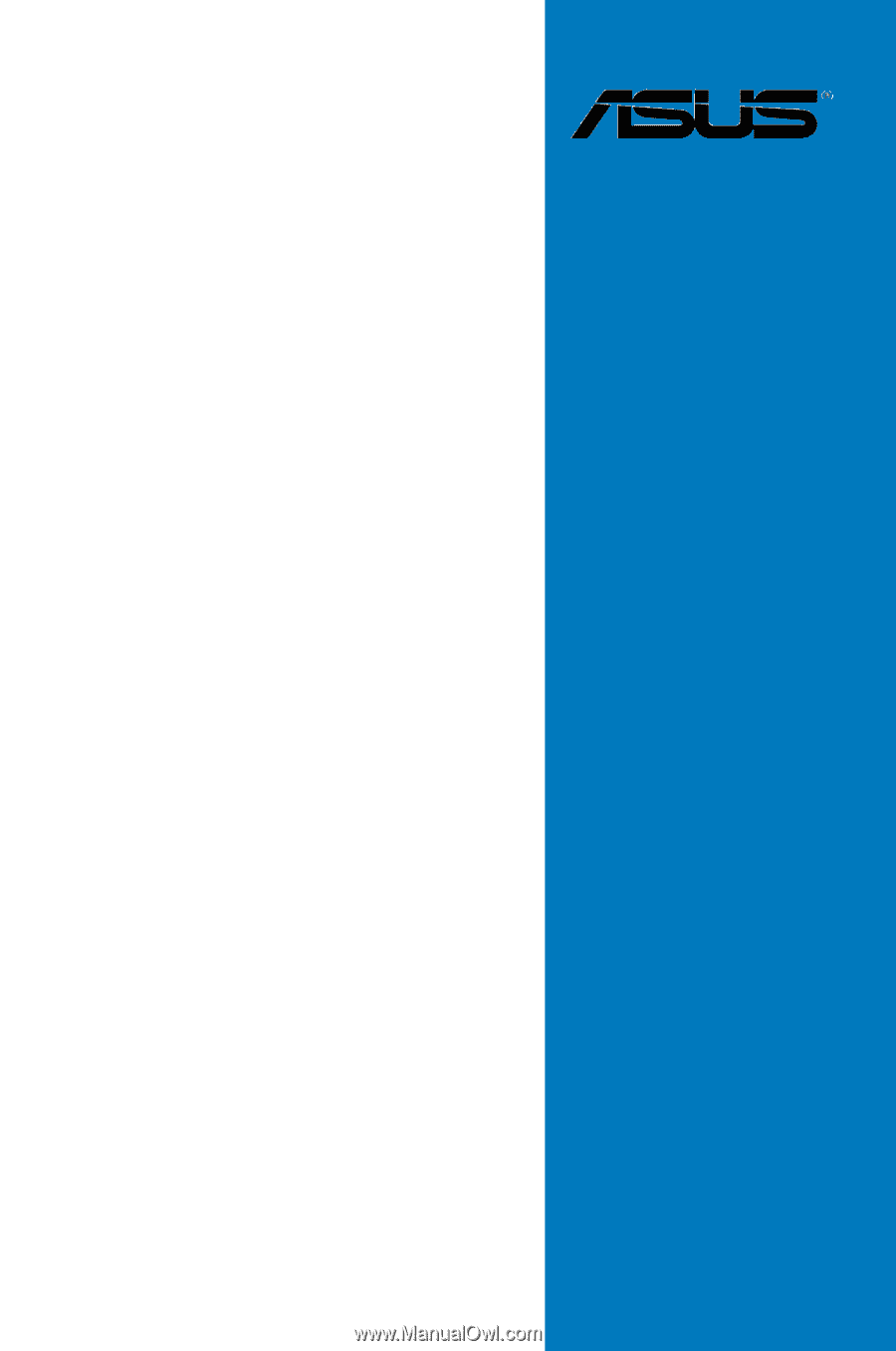
Motherboard
MAXIMUS VI
GENE