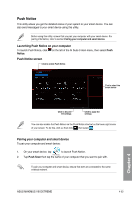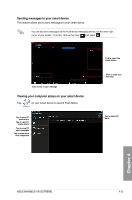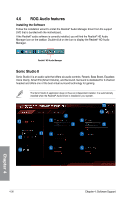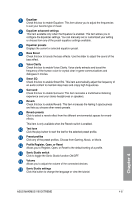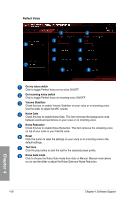Asus MAXIMUS VIII EXTREME User Guide - Page 183
Launching Push Notice on your computer, Push Notice screen, Pairing your computer and smart device
 |
View all Asus MAXIMUS VIII EXTREME manuals
Add to My Manuals
Save this manual to your list of manuals |
Page 183 highlights
Push Notice This utility allows you get the detailed status of your system to your smart device. You can also send messages to your smart device using this utility. Before using this utility, ensure that you pair your computer with your smart device. For pairing information, refer to section Pairing your computer and smart device. Launching Push Notice on your computer To launch Push Notice, click on the left of the AI Suite 3 main menu, then select Push Notice. Push Notice screen Click to enable Push Notice Tick to select the smart device Click to discard the settings Click to apply the settings You can also enable the Push Notice via the Push Notice shortcut on the lower-right corner of your screen. To do this, click

ASUS MAXIMUS VIII EXTREME
4-33
Chapter 4
Push Notice
This utility allows you get the detailed status of your system to your smart device. You can
also send messages to your smart device using this utility.
Before using this utility, ensure that you pair your computer with your smart device. For
pairing information, refer to section
Pairing your computer and smart device
.
Launching Push Notice on your computer
To launch Push Notice, click
on the left of the AI Suite 3 main menu, then select
Push
Notice
.
Push Notice screen
Click to enable Push Notice
Click to apply the
settings
Click to discard
the settings
Tick to select the
smart device
You can also enable the Push Notice via the Push Notice shortcut on the lower-right corner
of your screen. To do this, click
<<
then click
then select
.
Pairing your computer and smart device
To pair your computer and smart device:
1.
On your smart device, tap
Push Notice
to launch Push Notice.
2.
Tap
Push Scan
then tap the name of your computer that you want to pair with.
To pair your computer and smart device, ensure that both are connected to the same
wireless network.