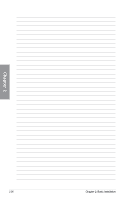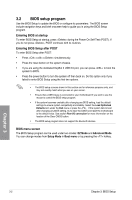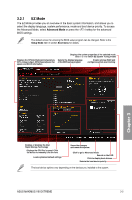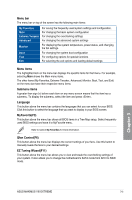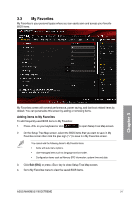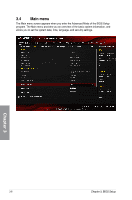Asus MAXIMUS VIII EXTREME User Guide - Page 96
Advanced Mode, BIOS Setup
 |
View all Asus MAXIMUS VIII EXTREME manuals
Add to My Manuals
Save this manual to your list of manuals |
Page 96 highlights
3.2.2 Advanced Mode The Advanced Mode provides advanced options for experienced end-users to configure the BIOS settings. The figure below shows an example of the Advanced Mode. Refer to the following sections for the detailed configurations. To switch from EZ Mode to Advanced Mode, click Advanced Mode(F7) or press the hotkey. Configuration fields Pop-up Menu Menu bar Language Quick Note (F9) Scroll bar MyFavorite(F3) Qfan Control(F6) EZ Tuning Wizard(F11) Hot Keys Chapter 3 Sub-menu item Menu items General help Last modified settings Go back to EZ Mode Search on the FAQ Displays the CPU temperature, CPU, and memory voltage output 3-4 Chapter 3: BIOS Setup

3-4
Chapter 3: BIOS Setup
Chapter 3
3.2.2
Advanced Mode
The Advanced Mode provides advanced options for experienced end-users to configure
the BIOS settings. The figure below shows an example of the Advanced Mode. Refer to the
following sections for the detailed configurations.
To switch from EZ Mode to Advanced Mode, click
Advanced Mode(F7)
or press the <F7>
hotkey.
Menu items
General help
Sub-menu item
Menu bar
Last modified settings
Go back to
EZ Mode
Displays the CPU temperature,
CPU, and memory voltage output
Language
Hot Keys
Qfan Control(F6)
MyFavorite(F3)
Quick Note (F9)
EZ Tuning Wizard(F11)
Scroll bar
Pop-up Menu
Configuration fields
Search on
the FAQ