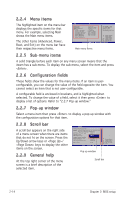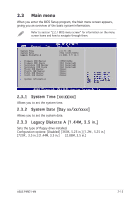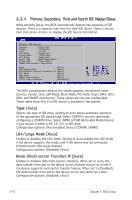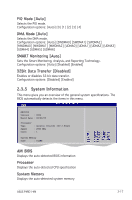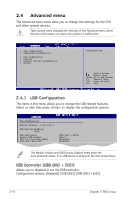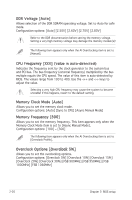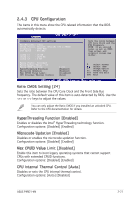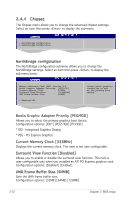Asus P4RD1-MX Motherboard DIY Troubleshooting Guide - Page 59
JumperFree Configuration
 |
View all Asus P4RD1-MX manuals
Add to My Manuals
Save this manual to your list of manuals |
Page 59 highlights
Legacy USB Support [Auto] Allows you to enable or disable support for USB devices on legacy operating systems (OS). Setting to Auto allows the system to detect the presence of USB devices at startup. If detected, the USB controller legacy mode is enabled. If no USB device is detected, the legacy USB support is disabled. Configuration options: [Disabled] [Enabled] [Auto] USB 2.0 Controller Mode [HiSpeed] Allows you to configure the USB 2.0 controller in HiSpeed (480 Mbps) or Full Speed (12 Mbps). Configuration options: [HiSpeed] [Full Speed] BIOS EHCI Hand-off [Enabled] Allows you to enable or disable the BIOS EHCI hand-off function. Configuration options: [Disabled] [Enabled] 2.4.2 JumperFree Configuration AI Overclocking [Auto] Configure System Frequency/Voltage PCIE Frequency Spread Spectrum Setting [100] [0.2%] DDR Voltage [Auto] AI Overclocking [Auto] Allows selection of CPU overclocking options to achieve desired CPU internal frequency. Select either one of the preset overclocking configuration options: Manual - allows you to individually set overclocking parameters. Auto - loads the optimal settings for the system. Standard - loads the standard settings for the system. Overclock Profile - loads overclocking profiles with optimal parameters for stability when overclocking. PCI Express Frequency [100] Sets the PCI Express frequency. Use the plus (+) or minus (-) keys to adjust the frequency values. Configuration options: [100] ~ [255] Spread Spectrum Setting [0.2%] Sets the clock generator spread spectrum. Configuration options: [Disabled] [0.1%] [0.2%] ~ [1.0%] ASUS P4RD1-MX 2-19