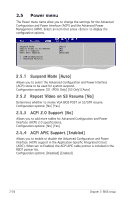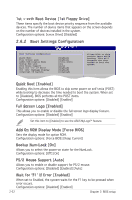Asus P4RD1-MX Motherboard DIY Troubleshooting Guide - Page 73
Change Supervisor Password, Hit ʻDELʼ Message Display [Enabled], Interrupt 19 Capture [Disabled]
 |
View all Asus P4RD1-MX manuals
Add to My Manuals
Save this manual to your list of manuals |
Page 73 highlights
Hit ʻDELʼ Message Display [Enabled] When set to Enabled, the system displays the message "Press DEL to run Setup" during POST. Configuration options: [Disabled] [Enabled] Interrupt 19 Capture [Disabled] When set to [Enabled], this function allows the option ROMs to trap Interrupt 19. Configuration options: [Disabled] [Enabled] 2.6.3 Security The Security menu items allow you to change the system security settings. Select an item then press to display the configuration options. Security Settings Supervisor Password : Not Installed User Password : Not Installed Change Supervisor Password to change password. again to disabled password. Change Supervisor Password Select Screen Select Item +- Change Option Select this item to set or change the supervisor passwFFo110rd.GSTeanvheeeraaSlnduHpeEelxpirvt isor Password item on top of the screen shows the defaultESNCotExInisttalled. After you set a password, this item shows Installed. To set a Supervisor Password: 1. Select the Change Supervisor Password item and press . 2. From the password box, type a password composed of at least six letters and/or numbers, then press . 3. Confirm the password when prompted. The message "Password Installed" appears after you successfully set your password. To change the supervisor password, follow the same steps as in setting a user password. To clear the supervisor password, select the Change Supervisor Password then press . The message "Password Uninstalled" appears. If you forget your BIOS password, you can clear it by erasing the CMOS Real Time Clock (RTC) RAM. See section "1.9 Jumpers" for information on how to erase the RTC RAM. ASUS P4RD1-MX 2-33