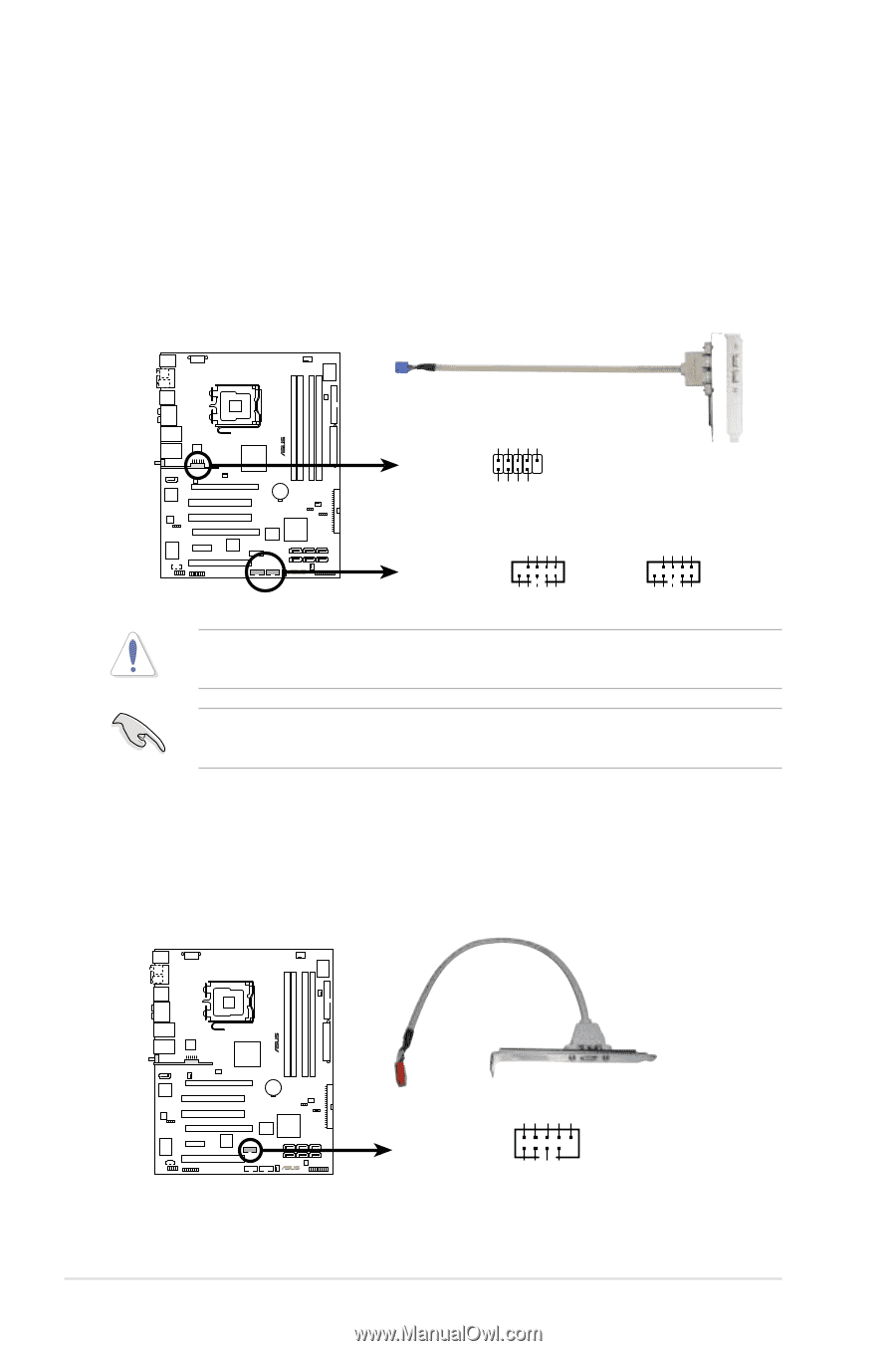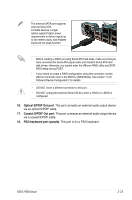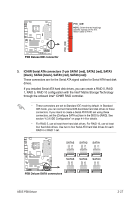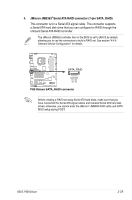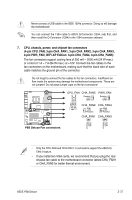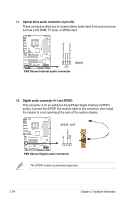Asus P5B DELUXE P5B Deluxe user's manual - Page 56
USB connectors, WiFi-AP Edition: 10-1 pin USB56, USB78, Standard Edition: 10-1 pin USB56, USB 78,
 |
View all Asus P5B DELUXE manuals
Add to My Manuals
Save this manual to your list of manuals |
Page 56 highlights
5. USB connectors WiFi-AP Edition: (10-1 pin USB56, USB78) Standard Edition: (10-1 pin USB56, USB 78, USB910) These connectors are for USB 2.0 ports. Connect the USB module cable to any of these connectors, then install the module to a slot opening at the back of the system chassis. These USB connectors comply with USB 2.0 specification that supports up to 480 Mbps connection speed. ® P5B Deluxe NC GND USB_P10+ USB_P10USB+5V USB910 1 GND USB_P9+ USB_P9- USB+5V USB+5V USB_P7USB_P7+ GND USB+5V USB_P5- USB_P5+ GND 1 1 USB56 USB78 P5B Deluxe USB 2.0 connectors USB+5V USB_P8USB_P8+ GND NC USB+5V USB_P6USB_P6+ GND NC Never connect a 1394 cable to the USB connectors. Doing so will damage the motherboard! You can connect the USB cable to ASUS Q-Connector (USB, blue) first, and then install the Q-Connector (USB) to the USB connector onboard. 6. IEEE 1394a port connector (10-1 pin IE1394_2) This connector is for a IEEE 1394a port. Connect the IEEE 1394a module cable to this connector, then install the module to a slot opening at the back of the system chassis. ® P5B Deluxe GND +12V TPB1GND TPA1- +12V TPB1+ GND TPA1+ IE1394_2 1 P5B Deluxe IEEE 1394a connector 2-30 Chapter 2: Hardware information