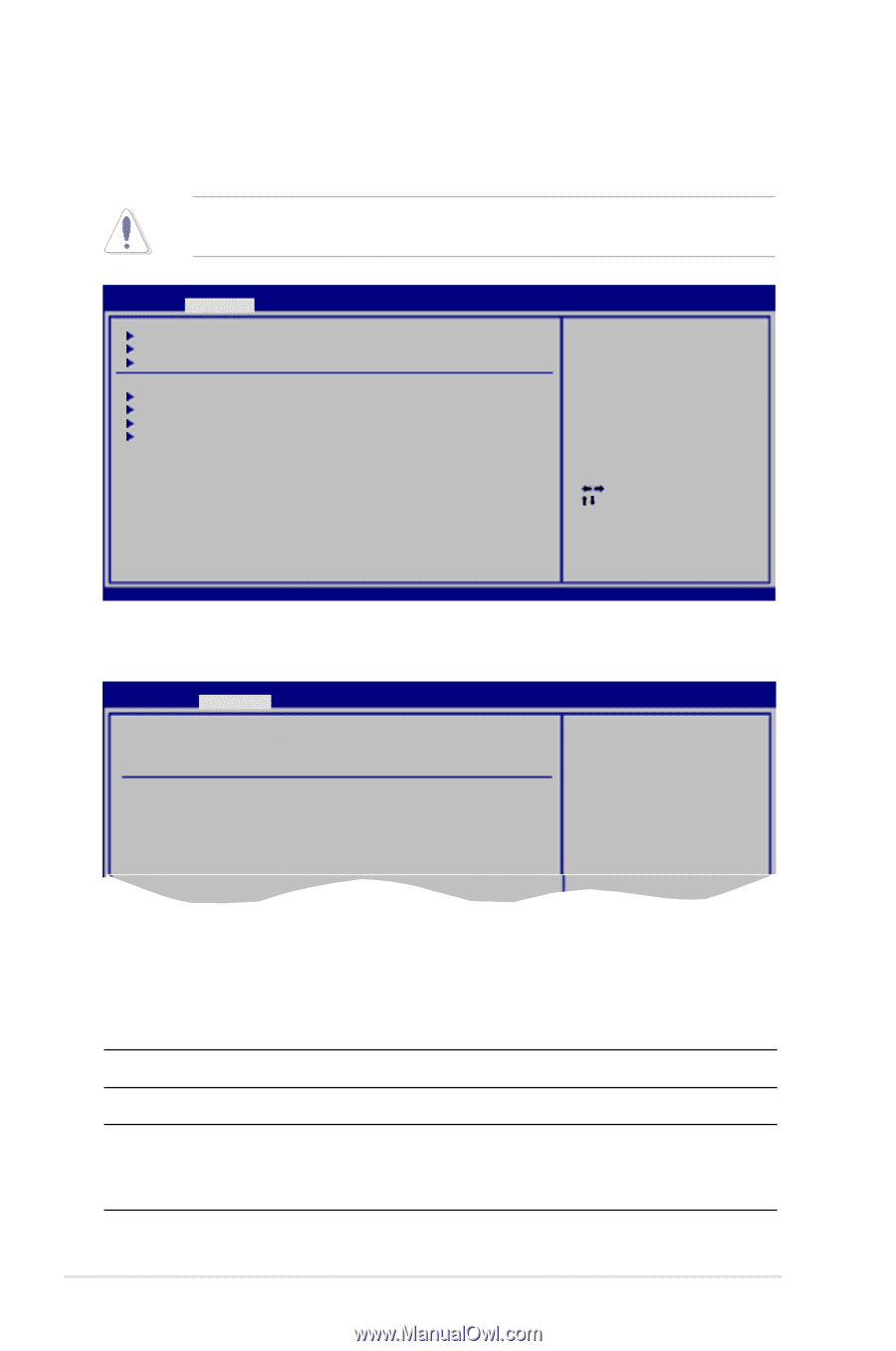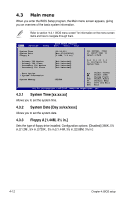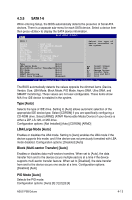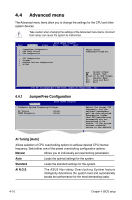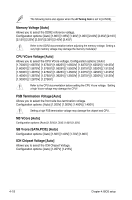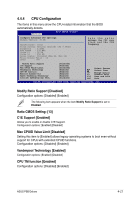Asus P5B DELUXE P5B Deluxe user's manual - Page 86
Advanced menu - usb boot
 |
View all Asus P5B DELUXE manuals
Add to My Manuals
Save this manual to your list of manuals |
Page 86 highlights
4.4 Advanced menu The Advanced menu items allow you to change the settings for the CPU and other system devices. Take caution when changing the settings of the Advanced menu items. Incorrect field values can cause the system to malfunction. Main Advanced Power Jumperfree Configuration LAN Cable Status USB Configuration BIOS SETUP UTILITY Boot Tools Exit CPU Configuration Chipset Onboard Devices Configuration PCIPnP Adjust system Frequency/Voltage,etc. Select Screen Select Item Enter Go to Sub Screen F1 General Help F10 Save and Exit ESC Exit v02.58 (C)Copyright 1985-2006, American Megatrends, Inc. 4.4.1 JumperFree Configuration Advanced BIOS SETUP UTILITY Configure System Frequency/Voltage AI Tuning [Auto] DRAM Frequency [Auto] Select the target CPU frequency, and the relevant parameters will be auto-adjusted. Frequencies higher than CPU manufacturer recommends are not guaranteed to be stable. If the system becomes unstable, return to the default. AI Tuning [Auto] Allows selection of CPU overclocking options to achieve desired CPU internal frequency. Selct either one of the preset overclocking configuration options: Manual Allows you to individually set overclocking parameters. Auto Loads the optimal settings for the system. Standard Loads the standard settings for the system. AI N.O.S. The ASUS Non-delay Overclocking System feature intelligently determines the system load and automatically boosts the performance for the most demanding tasks. 4-16 Chapter 4: BIOS setup