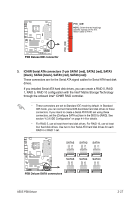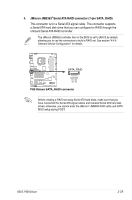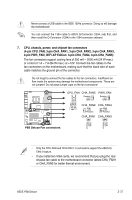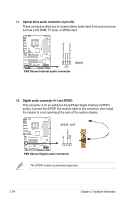Asus P5B DELUXE P5B Deluxe user's manual - Page 57
pin CPU_FAN, 3-pin CHA_FAN1, 3-pin CHA_FAN2, 3-pin CHA_FAN3 - cpu support
 |
View all Asus P5B DELUXE manuals
Add to My Manuals
Save this manual to your list of manuals |
Page 57 highlights
Never connect a USB cable to the IEEE 1394a connector. Doing so will damage the motherboard! You can connect the 1394 cable to ASUS Q-Connector (1394, red) first, and then install the Q-Connector (1394) to the 1394 connector onboard. 7. CPU, chassis, power, and chipset fan connectors (4-pin CPU_FAN, 3-pin CHA_FAN1, 3-pin CHA_FAN2, 3-pin CHA_FAN3, 3-pin PWR_FAN; WiFi-AP Edition: 3-pin CHA_FAN4, 3-pin CHA_FAN5) The fan connectors support cooling fans of 350 mA ~ 2000 mA (24 W max.) or a total of 1 A ~ 7 A (84 W max.) at +12V. Connect the fan cables to the fan connectors on the motherboard, making sure that the black wire of each cable matches the ground pin of the connector. Do not forget to connect the fan cables to the fan connectors. Insufficient air flow inside the system may damage the motherboard components. These are not jumpers! Do not place jumper caps on the fan connectors! ® P5B Deluxe GND CPU FAN PWR CPU FAN IN CPU FAN PWM CPU_FAN CHA_FAN5 Rotation +12V GND PWR_FAN Rotation +12V GND CHA_FAN2 GND +12V Rotation CHA_FAN4 GND +12V Rotation CHA_FAN1 CHA_FAN3 GND +12V Rotation GND +12V Rotation P5B Deluxe Fan connectors • Only the CPU-FAN and CHA-FAN 1-3 connectors support the ASUS QFAN 2 feature. • If you install two VGA cards, we recommend that you plug the rear chassis fan cable to the motherboard connector labled CHA_FAN1 or CHA_FAN2 for better themal environment. ASUS P5B Deluxe 2-31