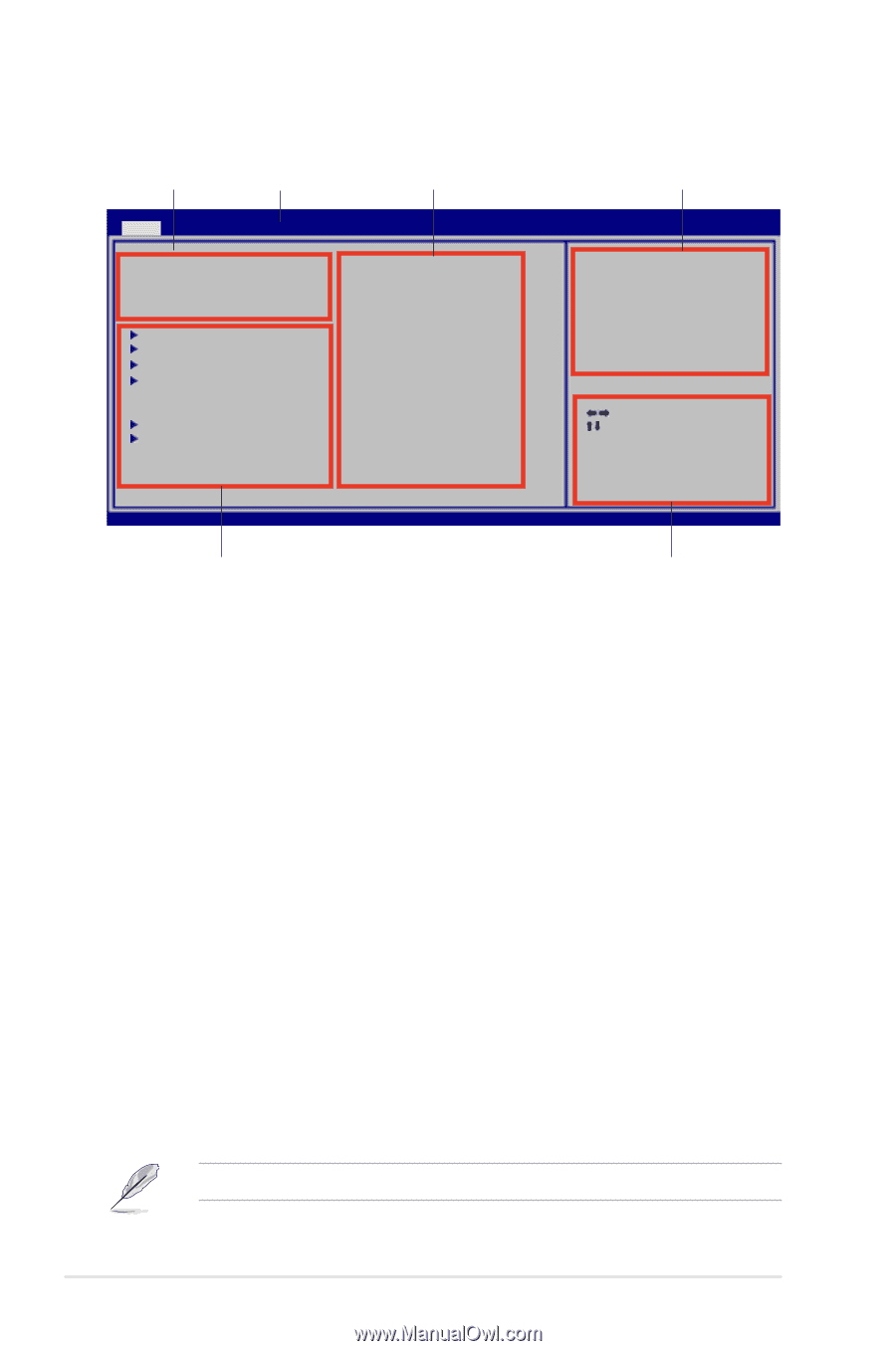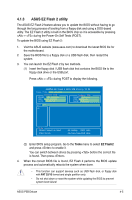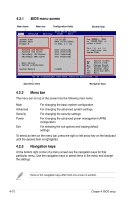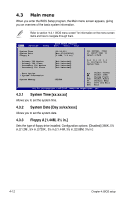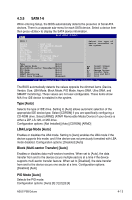Asus P5B DELUXE P5B Deluxe user's manual - Page 80
Menu bar, Navigation keys, BIOS menu screen
 |
View all Asus P5B DELUXE manuals
Add to My Manuals
Save this manual to your list of manuals |
Page 80 highlights
4.2.1 BIOS menu screen Menu items Menu bar Configuration fields Main Advanced BIOS SETUP UTILITY Security Power Exit General help System Time [10:55:25] System Date [Mon 07/24/2006] Floppy A [1.44M, 3.5 in] Use [ENTER], [TAB] or [SHIFT-TAB] to select a field. Primary IDE Master Primary IDE Slave Secondary IDE Master Secondary IDE Slave [Not Detected] [Not Detected] [Not Detected] [Not Detected] Use [+] or [-] to configure the System Time. Boot Option System Information System Memory 1024MB Select Screen Select Item +- Change Field Tab Select Field F1 General Help F10 Save and Exit ESC Exit v02.59 (C)Copyright 1985-2005, American Megatrends, Inc. Sub-menu items Navigation keys 4.2.2 Menu bar The menu bar on top of the screen has the following main items: Main Advanced Security Power Exit For changing the basic system configuration For changing the advanced system settings For changing the security settings For changing the advanced power management (APM) configuration For selecting the exit options and loading default settings To select an item on the menu bar, press the right or left arrow key on the keyboard until the desired item is highlighted. 4.2.3 Navigation keys At the bottom right corner of a menu screen are the navigation keys for that particular menu. Use the navigation keys to select items in the menu and change the settings. Some of the navigation keys differ from one screen to another. 4-10 Chapter 4: BIOS setup