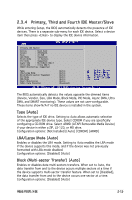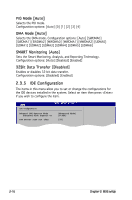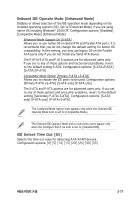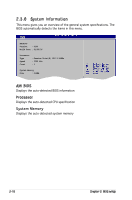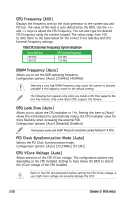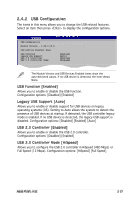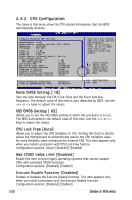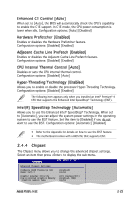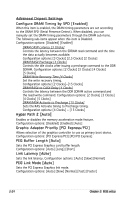Asus P5GPL-X SE Motherboard Installation Guide - Page 66
CPU Frequency [XXX], CPU Lock Free [Auto], PCI Clock Synchronization Mode [Auto], CPU VCore Voltage - x series
 |
View all Asus P5GPL-X SE manuals
Add to My Manuals
Save this manual to your list of manuals |
Page 66 highlights
CPU Frequency [XXX] Displays the frequency sent by the clock generator to the system bus and PCI bus. The value of this item is auto-detected by the BIOS. Use the and keys to adjust the CPU frequency. You can also type the desired CPU frequency using the numeric keypad. The values range from 100 to 400. Refer to the table below for the correct Front Side Bus and CPU External Frequency settings. FSB/CPU External Frequency Synchronization Front Side Bus FSB 800 FSB 533 CPU External Frequency 200 MHz 133 MHz DRAM Frequency [Auto] Allows you to set the DDR operating frequency. Configuration options: [Auto] [333MHz] [400MHz] Selecting a very high DRAM frequency may cause the system to become unstable! If this happens, revert to the default setting. The following item appears only when you install a CPU that supports the lock free feature. Only some latest CPUs support this feature. CPU Lock Free [Auto] Allows you to adjust the CPU multiplier to 14x. Setting this item to [Auto] allows the motherboard to automatically reduce the CPU multiplier value for more flexibility when increasing the external FSB. Configuration options: [Auto] [Disabled] [Enabled] This function works with Intel® Prescott-cored 6xx series Pentium® 4 CPU. PCI Clock Synchronization Mode [Auto] Selects the PCI Clock Synchronization mode. Configuration options: [Auto] [33.33MHz] [To CPU] CPU VCore Voltage [Auto] Allows selection of the CPU VCore voltage. The configuration options vary depending on the CPU installed. Setting to Auto allows the BIOS to detect the VCore voltage of the CPU installed. Refer to the CPU documentation before setting the CPU VCore voltage. A very high Vcore voltage can severely damage the CPU! 2-20 Chapter 2: BIOS setup