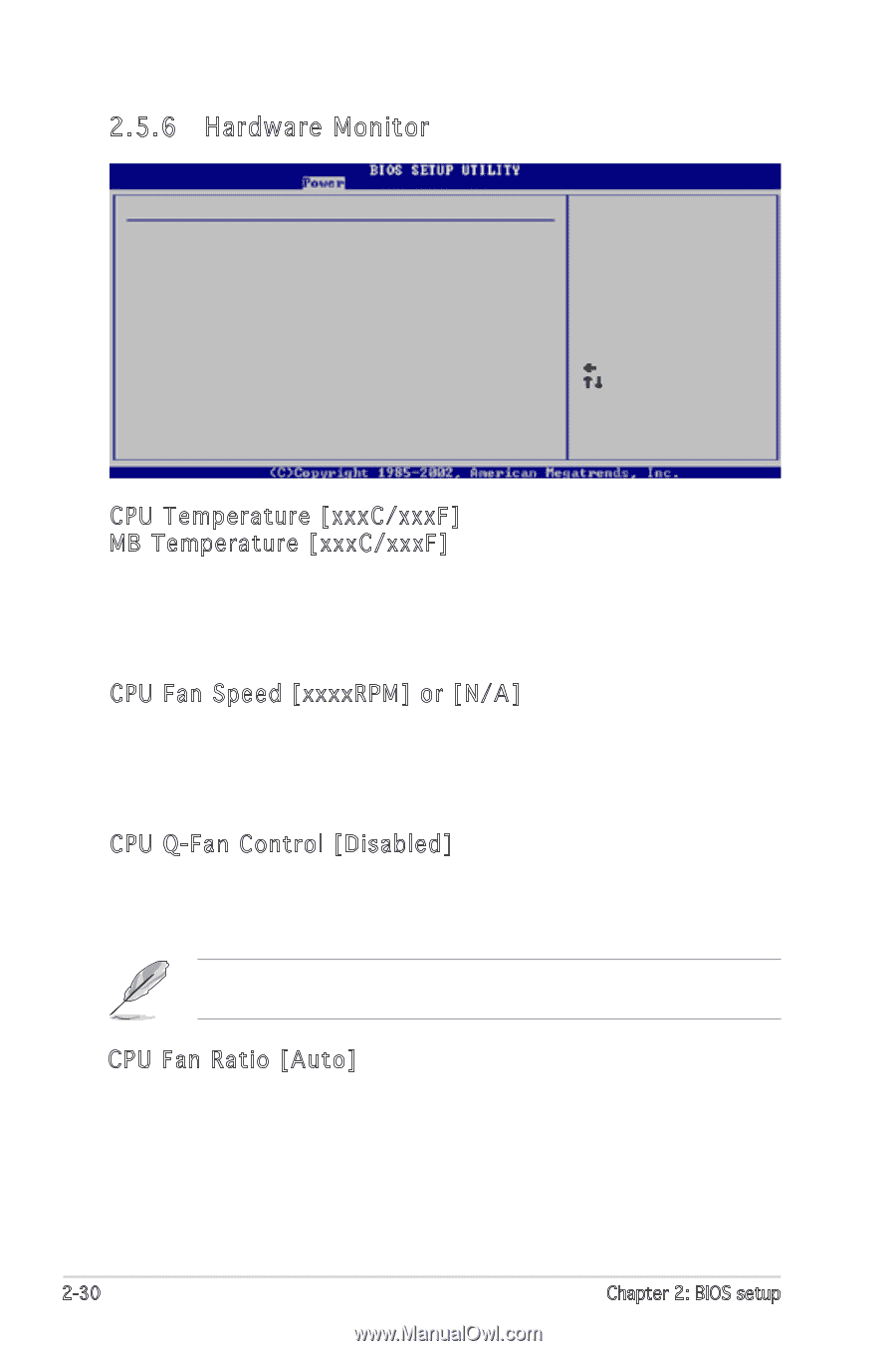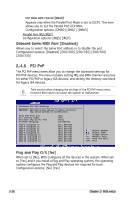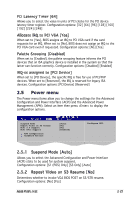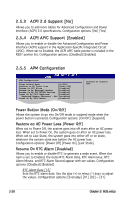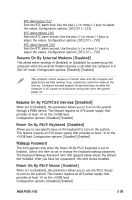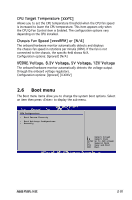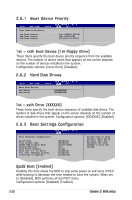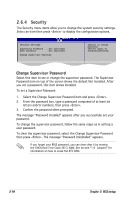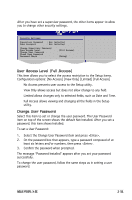Asus P5GPL-X SE Motherboard Installation Guide - Page 76
Hardware Monitor
 |
View all Asus P5GPL-X SE manuals
Add to My Manuals
Save this manual to your list of manuals |
Page 76 highlights
2.5.6 Hardware Monitor Hardware Monitor CPU Temperature [51ºC/122.5ºF] MB Temperature [41ºC/105.5ºF] CPU Fan Speed [3813 RPM] CPU Q-Fan Control [Disabled] Chassis Fan Speed [N/A] VCORE Voltage [ 1.320V] 3.3V Voltage [ 3.345V] 5V Voltage [ 5.094V] 12V Voltage [11.880V] Select Screen Select Item +- Change Option F1 General Help F10 Save and Exit ESC Exit CPU Temperature [xxxC/xxxF] MB Temperature [xxxC/xxxF] The onboard hardware monitor automatically detects and displays the motherboard and CPU temperatures. Select [Ignored] if you do not wish to display the detected temperatures. Configuration options: [Ignored] [xxxC/xxxF] [N/A] CPU Fan Speed [xxxxRPM] or [N/A] The onboard hardware monitor automatically detects and displays the CPU fan speed in rotations per minute (RPM). If the fan is not connected to the motherboard, the field shows N/A. Configuration options: [Ignored] [xxxC/xxxF] [N/A] CPU Q-Fan Control [Disabled] Allows you to enable or disable the ASUS Q-Fan feature that smartly adjusts the fan speeds for more efficient system operation. Configuration options: [Disabled] [Enabled] The CPU Fan Ratio and CPU Target Temperature items appear when you enable the CPU Q-Fan Control feature. CPU Fan Ratio [Auto] Allows you to select the appropriate CPU fan speed ratio for the system. The default [Auto] automatically selects the fan speed ratio when operating a low CPU temperature. Select a higher ratio if you installed additional devices and the system requires more ventilation. This item appears only when the CPU Q-Fan Control item is Enabled. Configuration options: [Auto] [90%] [80%] [70%] [60%] ~[20%] 2-30 Chapter 2: BIOS setup