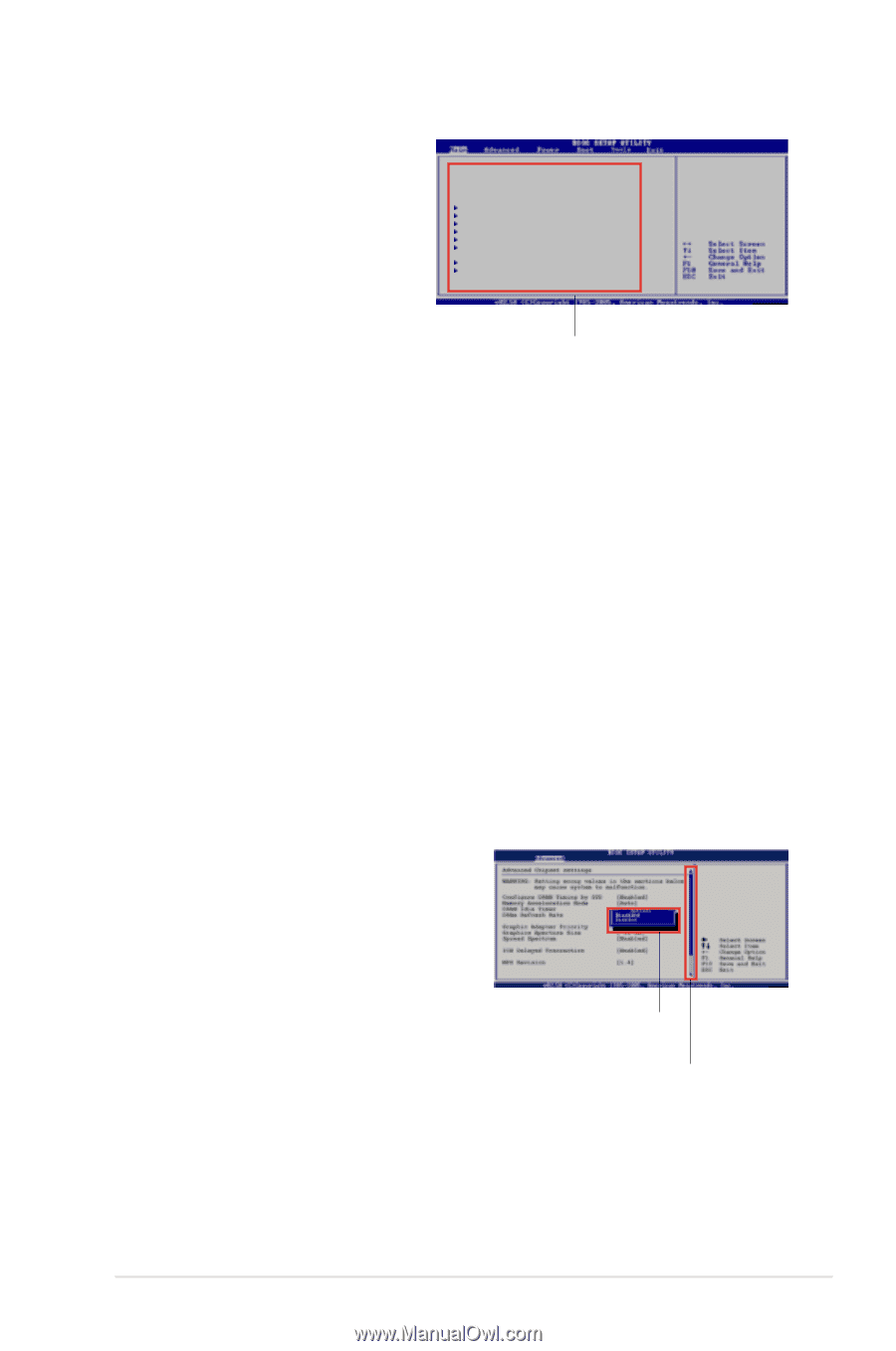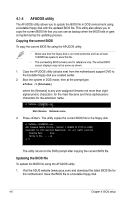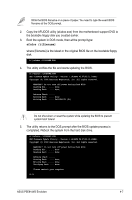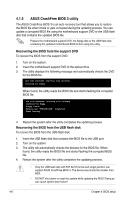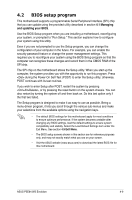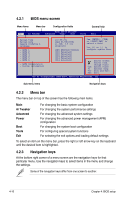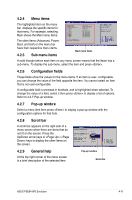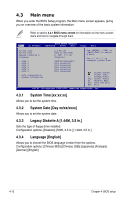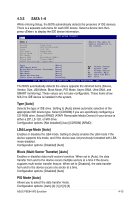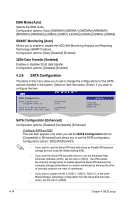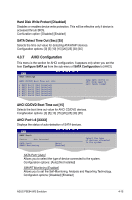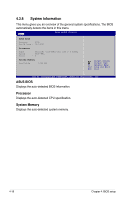Asus P5W64 WS PRO Motherboard Installation Guide - Page 81
Menu items, Sub-menu items, Pop-up window, Scroll bar, General help
 |
View all Asus P5W64 WS PRO manuals
Add to My Manuals
Save this manual to your list of manuals |
Page 81 highlights
4.2.4 Menu items The highlighted item on the menu bar displays the specific items for that menu. For example, selecting Main shows the Main menu items. The other items (Advanced, Power, Boot, and Exit) on the menu bar have their respective menu items. 4.2.5 Sub-menu items System Time System Date Floppy Diskette A Language SATA1 SATA2 SATA3 SATA4 SATA5 SATA6 SATA Configuration System Information [06:22:54] [Wed 01/09/2008] [1.44M, 3.5 in.] [English] [Not Detected] [Not Detected] [Not Detected] [Not Detected] [Not Detected] [Not Detected] Main menu items Use [ENTER], [TAB], or [SHIFT-TAB] to select a field. Use [+] or [-] to configure system. A solid triangle before each item on any menu screen means that the iteam has a sub-menu. To display the sub-menu, select the item and press . 4.2.6 Configuration fields These fields show the values for the menu items. If an item is user- configurable, you can change the value of the field opposite the item. You cannot select an item that is not user-configurable. A configurable field is enclosed in brackets, and is highlighted when selected. To change the value of a field, select it then press to display a list of options. Refer to 4.2.7 Pop-up window. 4.2.7 Pop-up window Select a menu item then press to display a pop-up window with the configuration options for that item. 4.2.8 Scroll bar A scroll bar appears on the right side of a menu screen when there are items that do not fit on the screen. Press the Up/Down arrow keys or / keys to display the other items on the screen. 4.2.9 General help At the top right corner of the menu screen is a brief description of the selected item. Pop-up window Scroll bar ASUS P5E64 WS Evolution 4-11