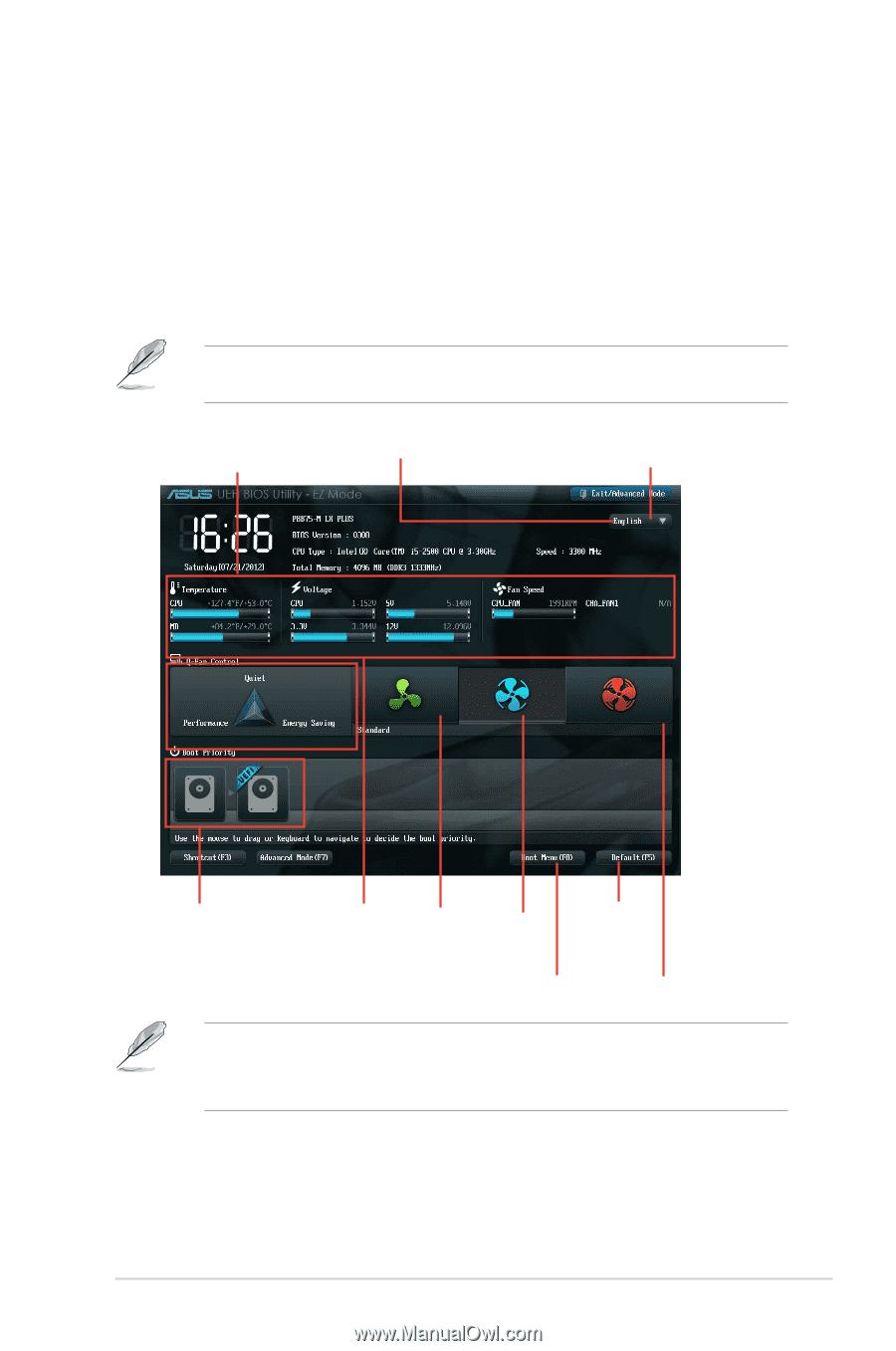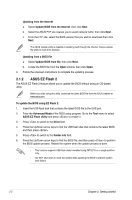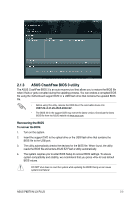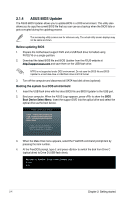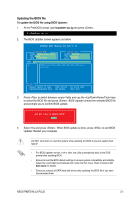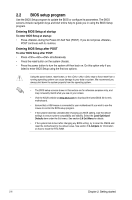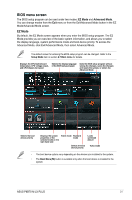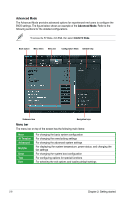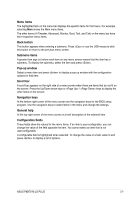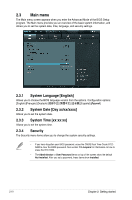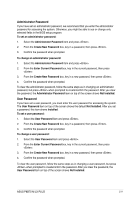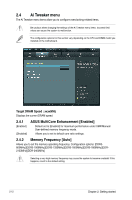Asus P8B75-M LX PLUS P8B75-M LX PLUS User's Manual - Page 51
BIOS menu screen - cpu
 |
View all Asus P8B75-M LX PLUS manuals
Add to My Manuals
Save this manual to your list of manuals |
Page 51 highlights
BIOS menu screen The BIOS setup program can be used under two modes: EZ Mode and Advanced Mode. You can change modes from the Exit menu or from the Exit/Advanced Mode button in the EZ Mode/Advanced Mode screen. EZ Mode By default, the EZ Mode screen appears when you enter the BIOS setup program. The EZ Mode provides you an overview of the basic system information, and allows you to select the display language, system performance mode and boot device priority. To access the Advanced Mode, click Exit/Advanced Mode, then select Advanced Mode. The default screen for entering the BIOS setup program can be changed. Refer to the Setup Mode item in section 2.7 Boot menu for details. Displays the CPU/motherboard temperature, CPU voltage output, and CPU/chassis fan speed Selects the display language of the BIOS setup program Exits the BIOS setup program without saving the changes, saves the changes and resets the system, or enters the Advanced Mode Selects the boot device priority Displays the system properties of the selected mode on the right hand side Silent mode Standard mode Selects the boot device priority Loads optimized default Turbo mode • The boot device options vary depending on the devices you installed to the system. • The Boot Menu(F8) button is available only when the boot device is installed to the system. ASUS P8B75-M LX PLUS 2-7