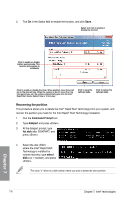Asus P8Z77-V PREMIUM P8Z77-V PREMIUM User's Manual - Page 193
Intel® Smart Response Technology, Installing Intel, Smart Response Technology, Using the Intel
 |
View all Asus P8Z77-V PREMIUM manuals
Add to My Manuals
Save this manual to your list of manuals |
Page 193 highlights
7.1.1 Intel® Smart Response Technology Intel® Smart Response Technology boosts overall system performance. It uses an installed fast SSD (min. 20GB available) as a cache for frequently accessed operations, speeding up hard drive/main memory interaction. It accelerates the hard drive speeds, reduced load and wait time, and maximizes storage use. It also reduces hard drive spin thus reducing unnecessary hard drive spin. Before applying Intel® Smart Response Technology, setting the SATA Mode BIOS item to [RAID mode] in BIOS setup is necessary. Refer to section 3.5.3 SATA Configuration for details. Installing Intel® Smart Response Technology 1. Place the support DVD to the optical drive. If Autorun is enabled in your computer, the DVD automatically displays the installation wizard. 2. Click the Drivers tab, then click Intel® Rapid Storage Technology Driver software. 3. Follow the onscreen instructions to complete the installation. Using the Intel® Smart Response Technology 1. Click Accelerate to launch Smart Response Technology settings. Chapter 7 2. Do the following: a. Select the SSD you want to use to accelerate your storage system. b. Select the size allocated for SSD caching. c. Select the hard drive to accelerate. d. Select any of these enhanced modes: Enhanced mode: WRITE THROUGH, write to SSD and HDD at the same time. Maximized mode: WRITE BACK, write to SSD and write back to HDD in a later time. ASUS P8Z77-V PREMIUM 7-3