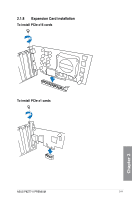Asus P8Z77-V PREMIUM P8Z77-V PREMIUM User's Manual - Page 82
Bluetooth module LED indications, Wi-Fi LED indications, LAN ports LED indications, Status
 |
View all Asus P8Z77-V PREMIUM manuals
Add to My Manuals
Save this manual to your list of manuals |
Page 82 highlights
• Due to Intel® limitations, the USB3_3-34 ports run at USB 3.0 speed rate under Windows® 7 or later versions. • Windows® 7 64-bit OS supports Thunderbolt. • Press the Clear CMOS switch to clear BIOS setup information only when the system hangs due to overclocking. • DO NOT insert a different connector to the external SATA port. • Due to USB 3.0 controller limitation, USB 3.0 devices can only be used under Windows® OS environment and after the USB 3.0 driver installation. • USB 3.0 devices can only be used as data storage only. • We strongly recommend that you connect USB 3.0 devices to USB 3.0 ports for faster and better performance for your USB 3.0 devices. • If you want to use the hot-plug function of the external SATA ports, you have to set the ASMedia® 1061 SATA controllers item in the BIOS setting to [Enabled] and install the ASMedia® 1061 SATA controllers from the motherboard support DVD. Refer to section 3.5.6 Onboard Devices Configuration for details. • Ensure to install the Windows® -based driver before using the Thunderbolt device. * Bluetooth module LED indications * Wi-Fi LED indications Status Off Blue Blinking Description No link Linked Data activity Status Off Green Description No link Linked ASUS Wi-Fi GO! card automatically sets itself to the country's available Wi-Fi channels, ** LAN ports LED indications Activity Link LED Status Description OFF No link ORANGE Linked BLINKING Data activity Speed LED Status Description OFF 10 Mbps connection ORANGE 100 Mbps connection GREEN 1 Gbps connection Chapter 2 2-16 Chapter 2: Getting started