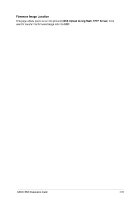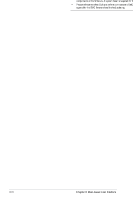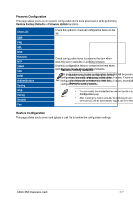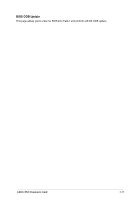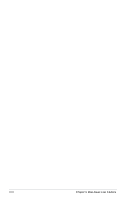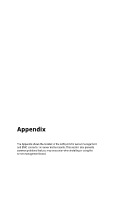Asus Pro WS WRX90E-SAGE SE IPMI EXPANSION CARD Users Manual English - Page 102
Preserve all Configuration, Edit Preserve Configuration, Proceed to Flash, Version Compare Flash
 |
View all Asus Pro WS WRX90E-SAGE SE manuals
Add to My Manuals
Save this manual to your list of manuals |
Page 102 highlights
3. Uncheck (default option) or check the Preserve all Configuration option. If left unchecked all configurations will be overwritten when updating the firmware, else checking this option will preserve all configurations when updating the firmware. You can also click on Edit Preserve Configuration to select configurations to preserve if you wish to only preserve selected configurations. Some functions may be affected after updating the firmware if you chose to preserve all configurations or some configurations, due to the preserved items not being updated. 4. Click on Proceed to Flash, then click OK on the pop-up window. 5. The Section Firmware Update will display and compare the existing version and uploaded version. You can on check Version Compare Flash then select which sections to update by checking that section, or check Full Flash to update all sections. 6. Click on Flash selected sections to begin flashing the selected sections. • After entering the update mode, the widgets, other web pages and services will not work. All open widgets will be automatically closed. If the upgrade is cancelled in the middle of the update, the device will be reset only for BMC, BOOT, and APP components of the firmware. A system reset is required for the device to work normally. • Please refresh the Web GUI and set the client device's BMC administrator password again after the BMC firmware has finished updating. 3-70 Chapter 3: Web-based User Interface