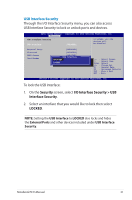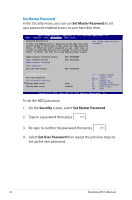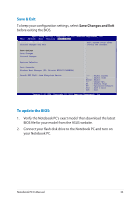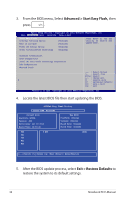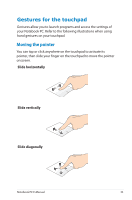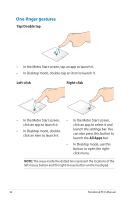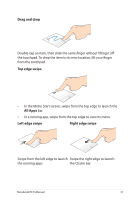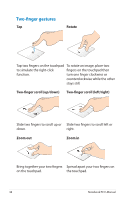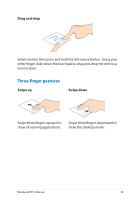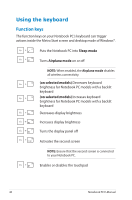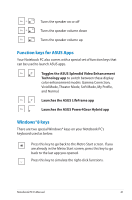Asus Q500A User Manual - Page 36
One-finger gestures, Tap/Double tap, Left-click, Right-click, All Apps - touchpad
 |
View all Asus Q500A manuals
Add to My Manuals
Save this manual to your list of manuals |
Page 36 highlights
One-finger gestures Tap/Double tap • In the Metro Start screen, tap an app to launch it. • In Desktop mode, double-tap an item to launch it. Left-click Right-click • In the Metro Start screen, • In the Metro Start screen, click an app to launch it. click an app to select it and • In Desktop mode, doubleclick an item to launch it. launch the settings bar. You can also press this button to launch the All Apps bar. • In Desktop mode, use this button to open the rightclick menu. NOTE: The areas inside the dotted line represent the locations of the left mouse button and the right mouse button on the touchpad. 36 Notebook PC E-Manual
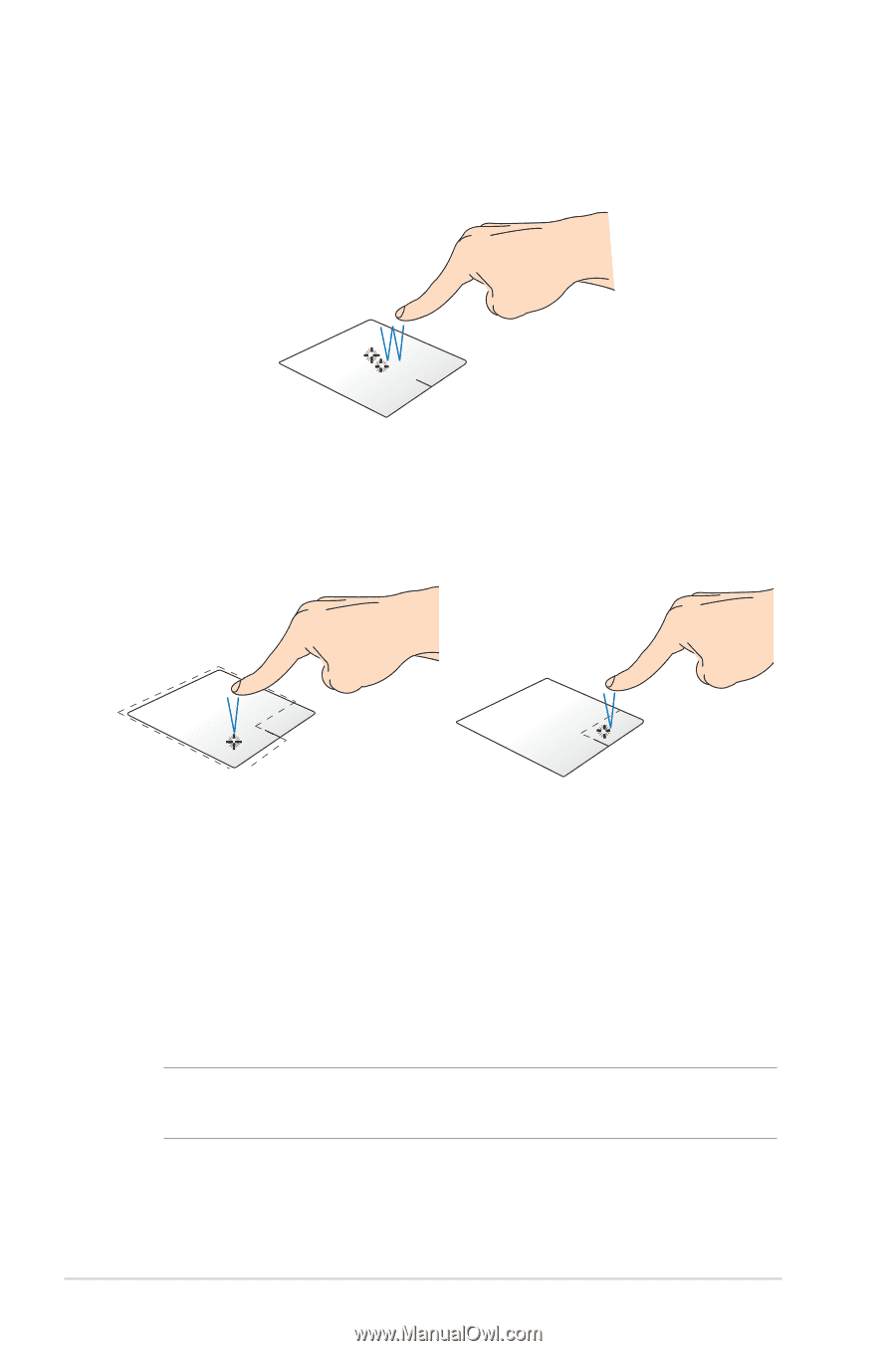
±6
Notebook PC E-Manual
One-finger gestures
Tap/Double tap
•
In the Metro Start screen, tap an app to launch it.
•
In Desktop mode, double-tap an item to launch it.
Left-click
Right-click
•
In the Metro Start screen,
click an app to launch it.
•
In Desktop mode, double-
click an item to launch it.
•
In the Metro Start screen,
click an app to select it and
launch the settings bar. You
can also press this button to
launch the
All Apps
bar.
•
In Desktop mode, use this
button to open the right-
click menu.
NOTE:
The areas inside the dotted line represent the locations of the
left mouse button and the right mouse button on the touchpad.