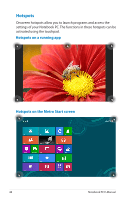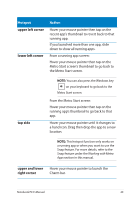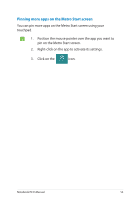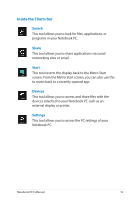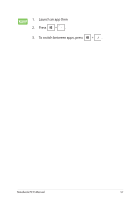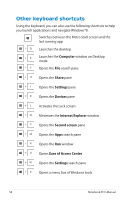Asus Q500A User Manual - Page 53
Pinning more apps on the Metro Start screen, Position the mouse pointer over the app you want
 |
View all Asus Q500A manuals
Add to My Manuals
Save this manual to your list of manuals |
Page 53 highlights
Pinning more apps on the Metro Start screen You can pin more apps on the Metro Start screen using your touchpad. 1. Position the mouse pointer over the app you want to pin on the Metro Start screen. 2. Right-click on the app to activate its settings. 3. Click on the icon. Notebook PC E-Manual 53
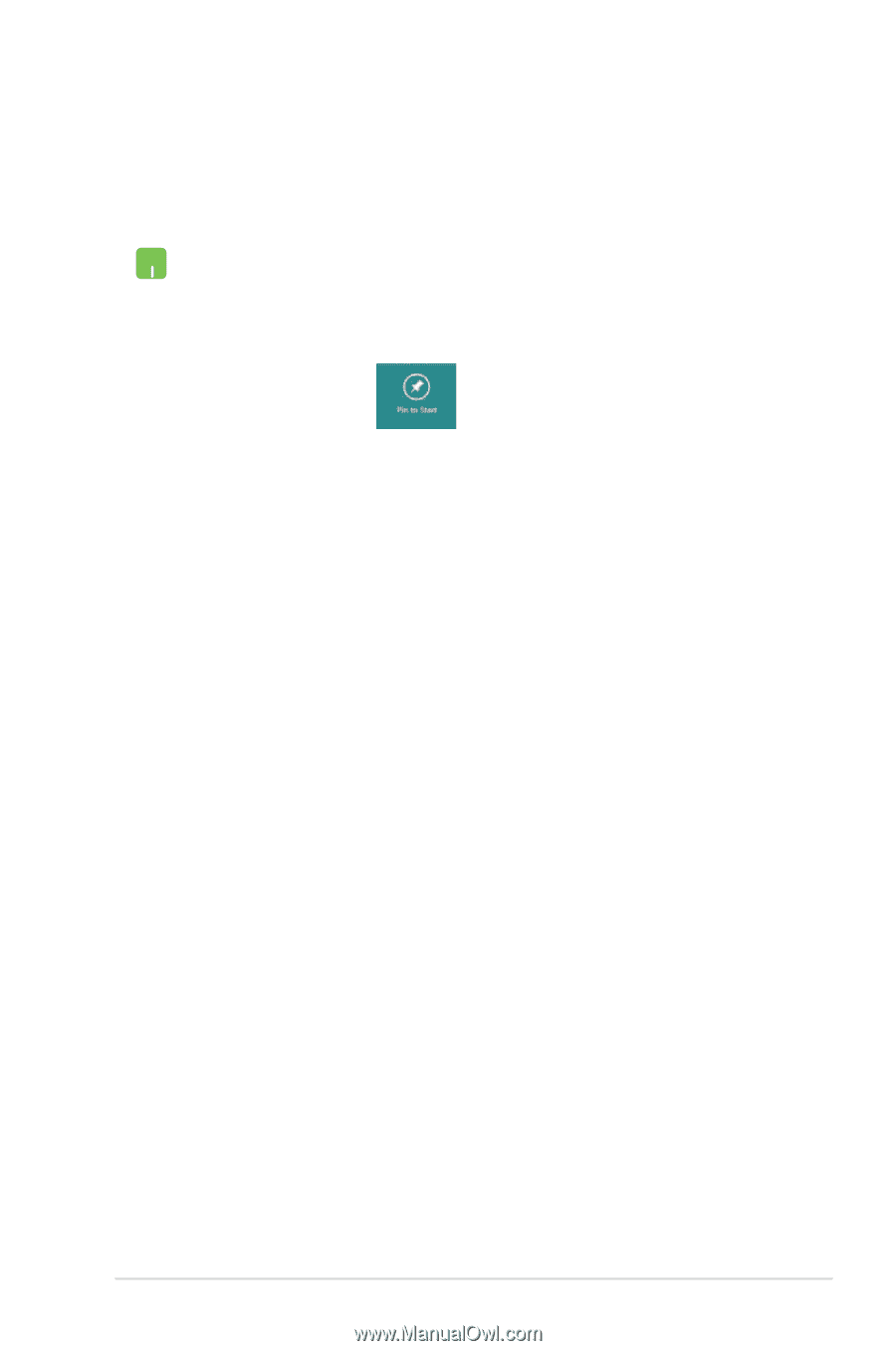
Notebook PC E-Manual
5±
Pinning more apps on the Metro Start screen
You can pin more apps on the Metro Start screen using your
touchpad.
1.
Position the mouse pointer over the app you want to
pin on the Metro Start screen.
2.
Right-click on the app to activate its settings.
3.
Click on the
icon.