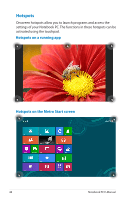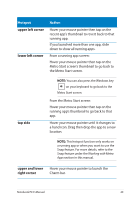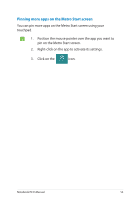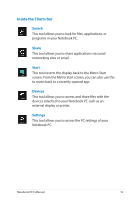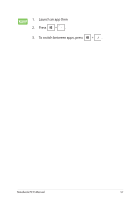Asus Q500A User Manual - Page 52
Accessing the Apps screen
 |
View all Asus Q500A manuals
Add to My Manuals
Save this manual to your list of manuals |
Page 52 highlights
Accessing the Apps screen Aside from the apps already pinned on your Metro Start screen, you can also open other applications through the Apps screen. Horizontal scroll bar Launching the Apps screen Launch the Apps screen using your Notebook PC's touchpad, or keyboard. Swipe from the top edge to launch the All Apps bar. From the Metro Start screen, press the All Apps icon then press to select . 52 Notebook PC E-Manual

52
Notebook PC E-Manual
Accessing the Apps screen
Aside from the apps already pinned on your Metro Start screen, you
can also open other applications through the Apps
screen.
Horizontal scroll bar
Launching the Apps screen
Launch the Apps screen using your Notebook PC's touchpad, or
keyboard.
Swipe from the top edge to launch the
All Apps
bar.
From the Metro Start screen, press
to select
the
All Apps
icon
then press
.