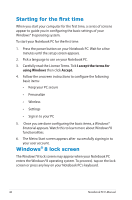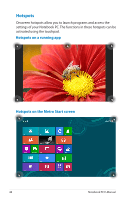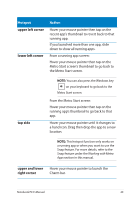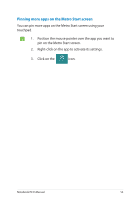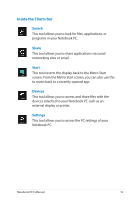Asus Q500A User Manual - Page 50
Working with Metro Style apps, Launching apps, Customizing apps
 |
View all Asus Q500A manuals
Add to My Manuals
Save this manual to your list of manuals |
Page 50 highlights
Working with Metro Style apps Use your Notebook PC's touchpad or keyboard to launch and customize your apps. Launching apps Position your mouse pointer over the app then left-click or tap once to launch it. Press twice then use the arrow keys to browse through the apps. Press chose. to launch the app you Customizing apps You can move, resize, or unpin apps from the Metro Start screen using the following steps. Moving apps To move an app, double-tap on the app then drag and drop to a new location. Resizing apps Right-click on the app to activate its settings bar then tap . Unpinning apps To unpin an app from the Metro Start screen, right-click on the app to activate its settings then tap . 50 Notebook PC E-Manual
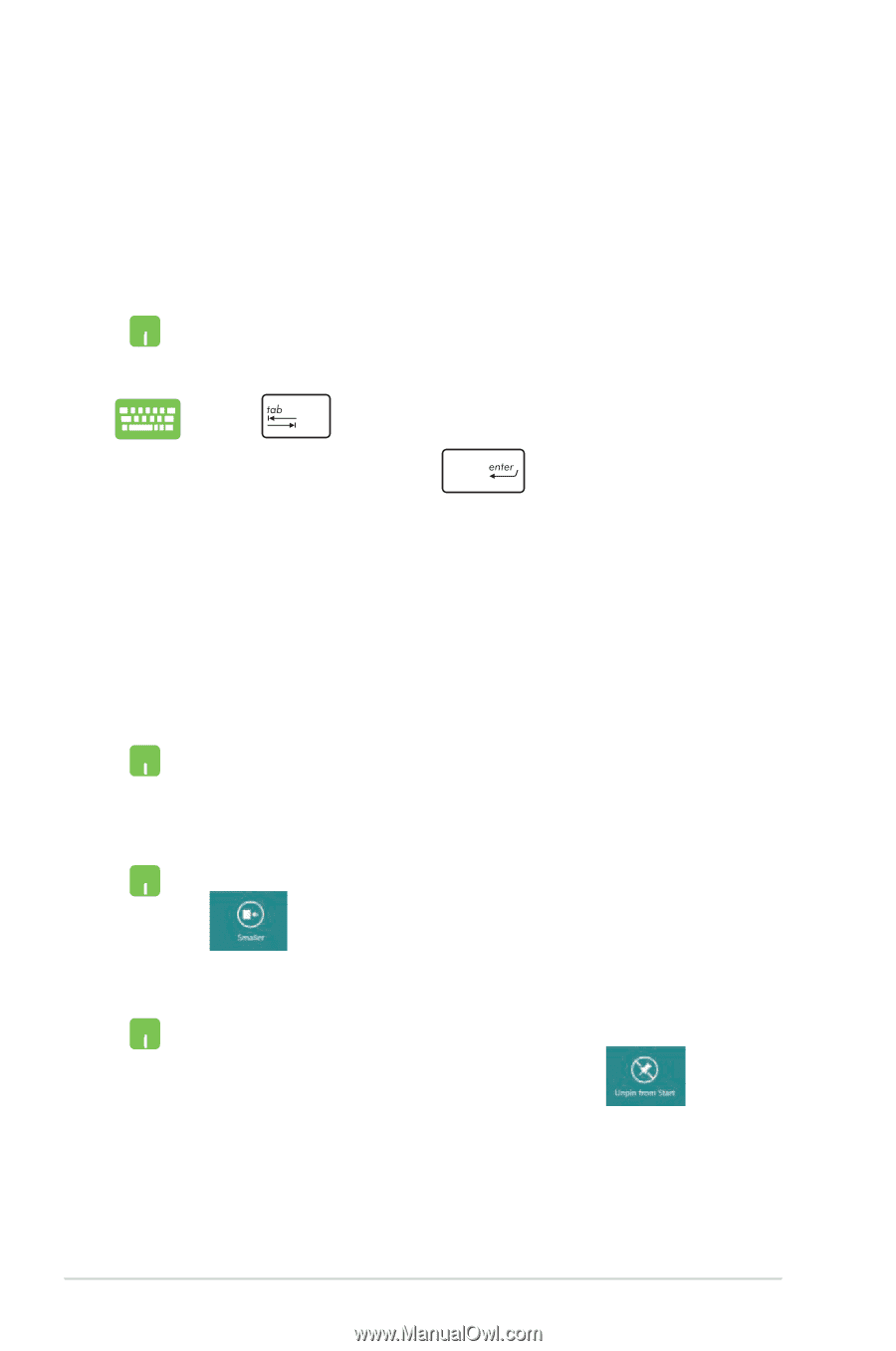
50
Notebook PC E-Manual
Working with Metro Style apps
Use your Notebook PC’s touchpad or keyboard to launch and
customize your apps.
Launching apps
Position your mouse pointer over the app then left-click or
tap once to launch it.
Press
twice then use the arrow keys to browse
through the apps. Press
to launch the app you
chose
.
Resizing apps
Right-click on the app to activate its settings bar then tap
.
To move an app, double-tap on the app then drag and
drop to a new location.
Moving apps
Customizing apps
You can move, resize, or unpin apps from the Metro Start screen
using the following steps.
To unpin an app from the Metro Start screen, right-click on
the app to activate its settings then tap
.
Unpinning apps