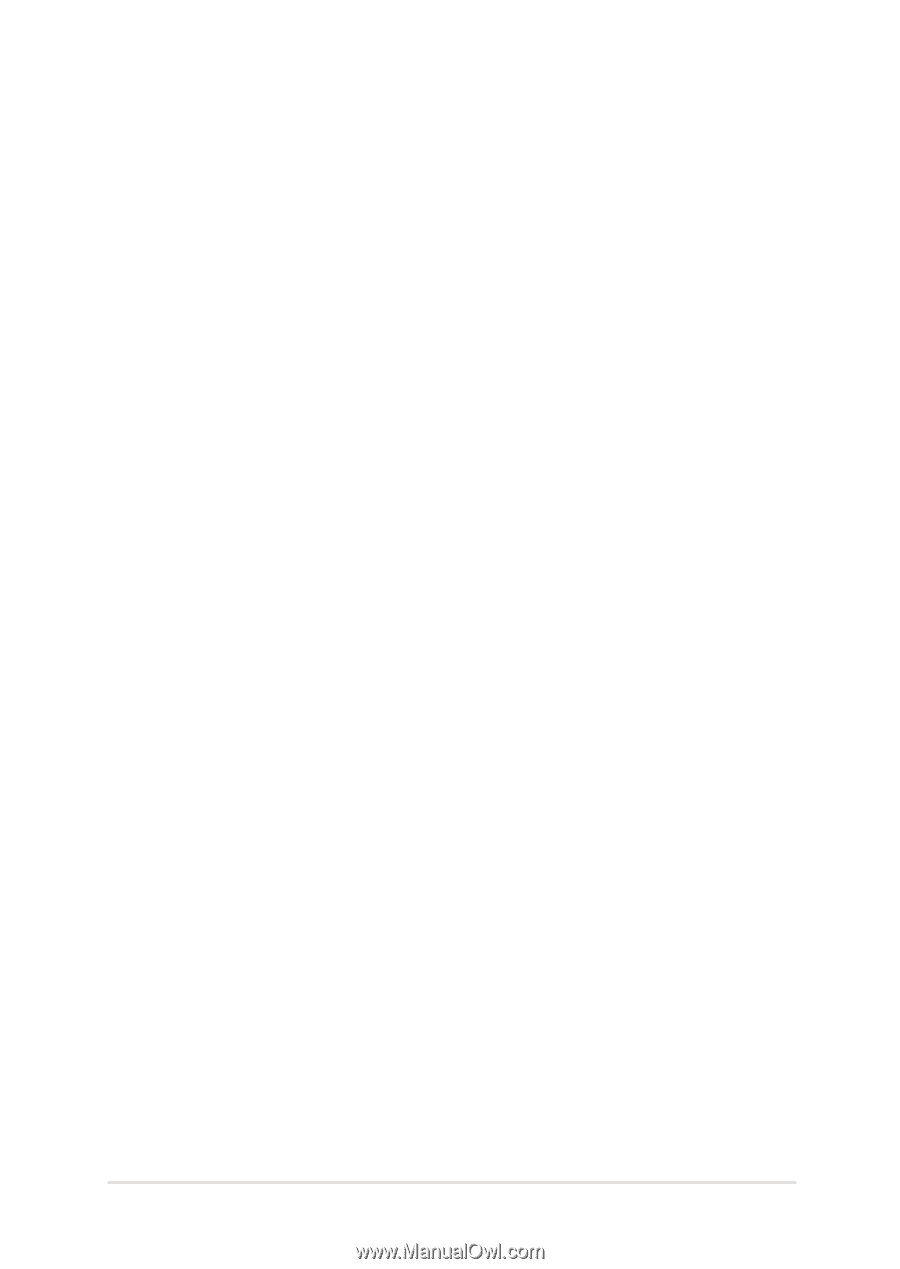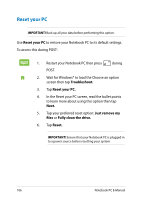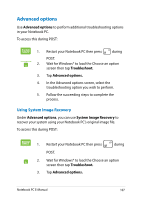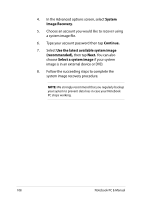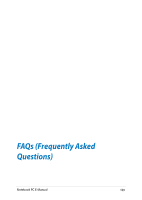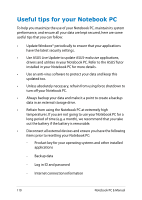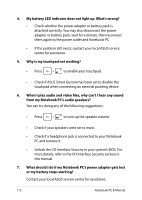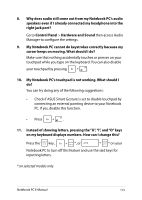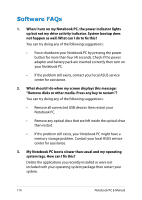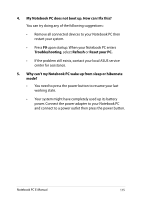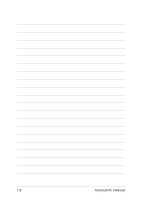Asus Q550LF User's Manual for English Edition - Page 111
Hardware FAQs, Battery Mode - battery life
 |
View all Asus Q550LF manuals
Add to My Manuals
Save this manual to your list of manuals |
Page 111 highlights
Hardware FAQs 1. A black dot, or sometimes a colored dot, appears onscreen when I turn on the Notebook PC. What should I do? Although these dots normally appear onscreen, they will not affect your system. If the incident continues and subsequently affects system performance, consult an authorized ASUS service center. 2. My display panel has an uneven color and brightness. How can I fix this? The color and brightness of your display panel may be affected by the angle and current position of your Notebook PC. The brightness and color tone of your Notebook PC may also vary per model. You may use the function keys or the display settings in your operating system to adjust the appearance of your display panel. 3. How can I maximize my Notebook PC 's battery life? You can try doing any of the following suggestions: • Use Battery Mode under Power4Gear. • Use the function keys to adjust the display brightness. • Enable Battery Saving mode under Instant On. • If you are not using any Wi-Fi connection, switch your system into Airplane mode. • Disconnect unused USB devices. • Close unused applications, especially those that take up too much system memory. Notebook PC E-Manual 111