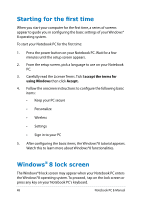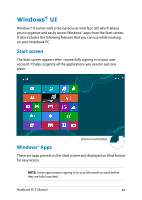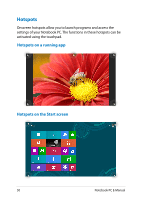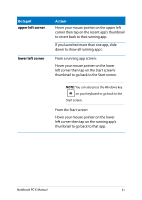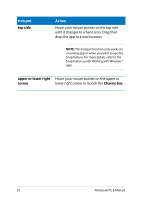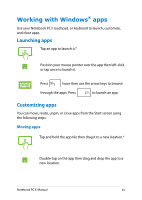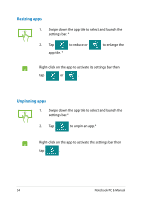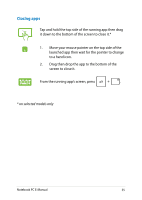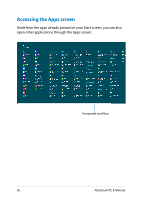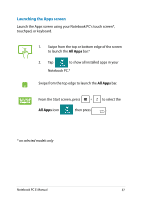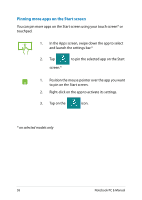Asus Q550LF User's Manual for English Edition - Page 53
Working with Windows® apps, Launching apps, Customizing apps - keyboard won t work
 |
View all Asus Q550LF manuals
Add to My Manuals
Save this manual to your list of manuals |
Page 53 highlights
Working with Windows® apps Use your Notebook PC's touchpad, or keyboard to launch, customize, and close apps. Launching apps Tap an app to launch it.* Position your mouse pointer over the app then left-click or tap once to launch it. Press twice then use the arrow keys to browse through the apps. Press to launch an app. Customizing apps You can move, resize, unpin, or close apps from the Start screen using the following steps: Moving apps Tap and hold the app tile then drag it to a new location.* Double-tap on the app then drag and drop the app to a new location. Notebook PC E-Manual 53
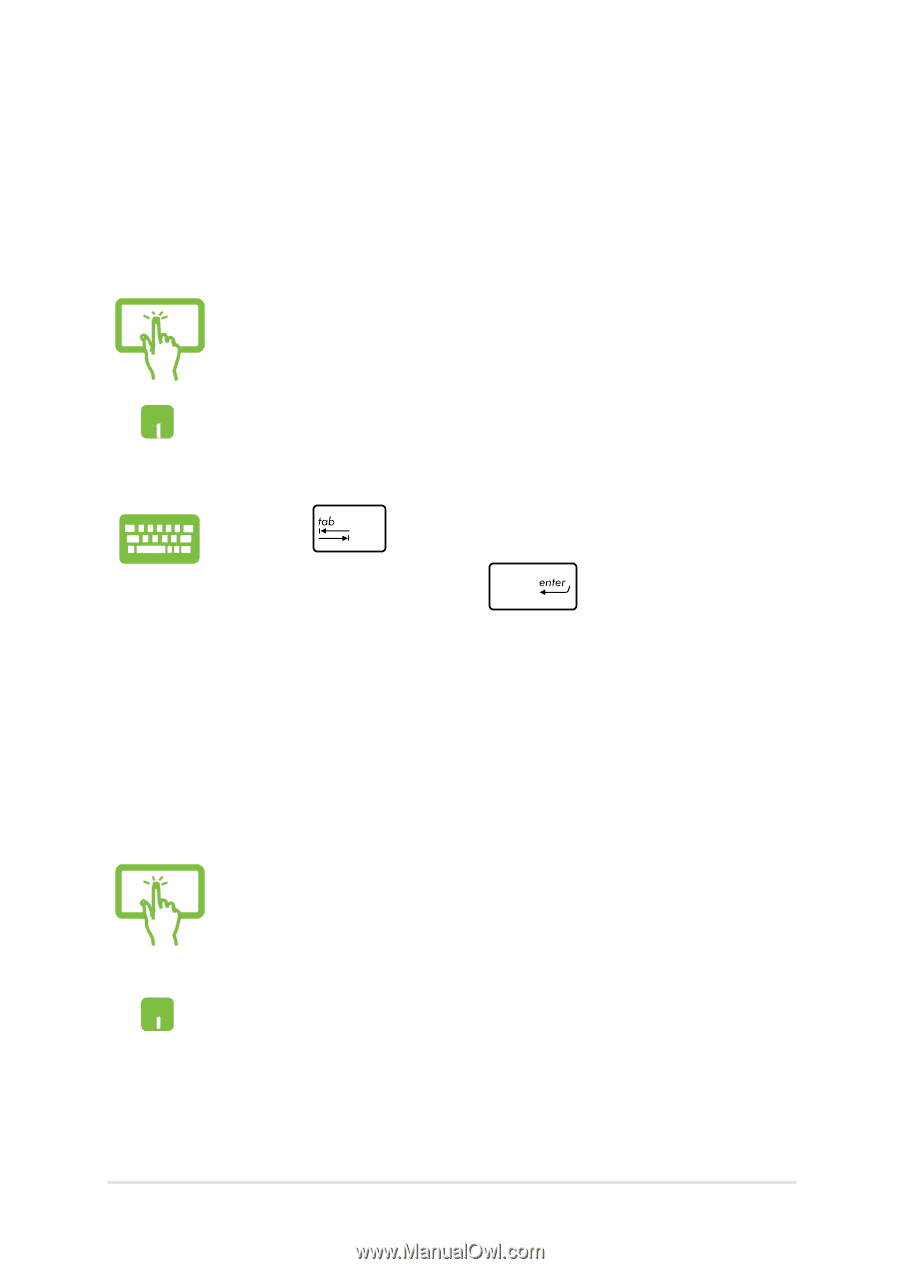
Notebook PC E-Manual
³3
Working with Windows
®
apps
Use your Notebook PC’s touchpad, or keyboard to launch, customize,
and close apps.
Launching apps
Moving apps
Customizing apps
You can move, resize, unpin, or close apps from the Start screen using
the following steps:
Tap an app to launch it.*
Position your mouse pointer over the app then left-click
or tap once to launch it.
Press
twice then use the arrow keys to browse
through the apps. Press
to launch an app.
Tap and hold the app tile then drag it to a new location.*
Double-tap on the app then drag and drop the app to a
new location.