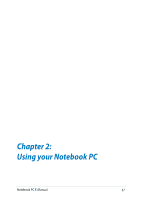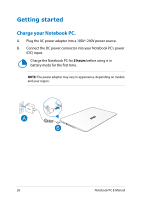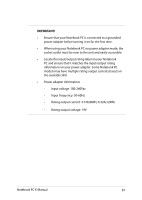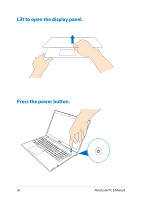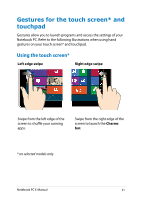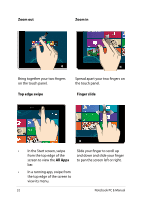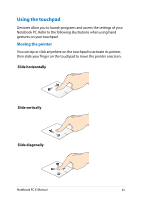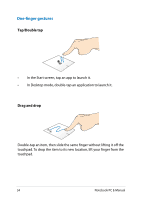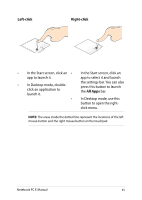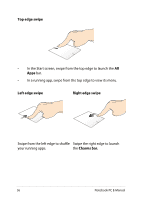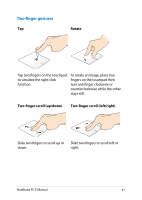Asus Q550LF User's Manual for English Edition - Page 32
Zoom out, Zoom in, Top edge swipe, Finger slide, All Apps, the top edge of the screen
 |
View all Asus Q550LF manuals
Add to My Manuals
Save this manual to your list of manuals |
Page 32 highlights
Zoom out Zoom in Bring together your two fingers on the touch panel. Top edge swipe Spread apart your two fingers on the touch panel. Finger slide • In the Start screen, swipe Slide your finger to scroll up from the top edge of the and down and slide your finger screen to view the All Apps to pan the screen left or right. bar. • In a running app, swipe from the top edge of the screen to view its menu. 32 Notebook PC E-Manual
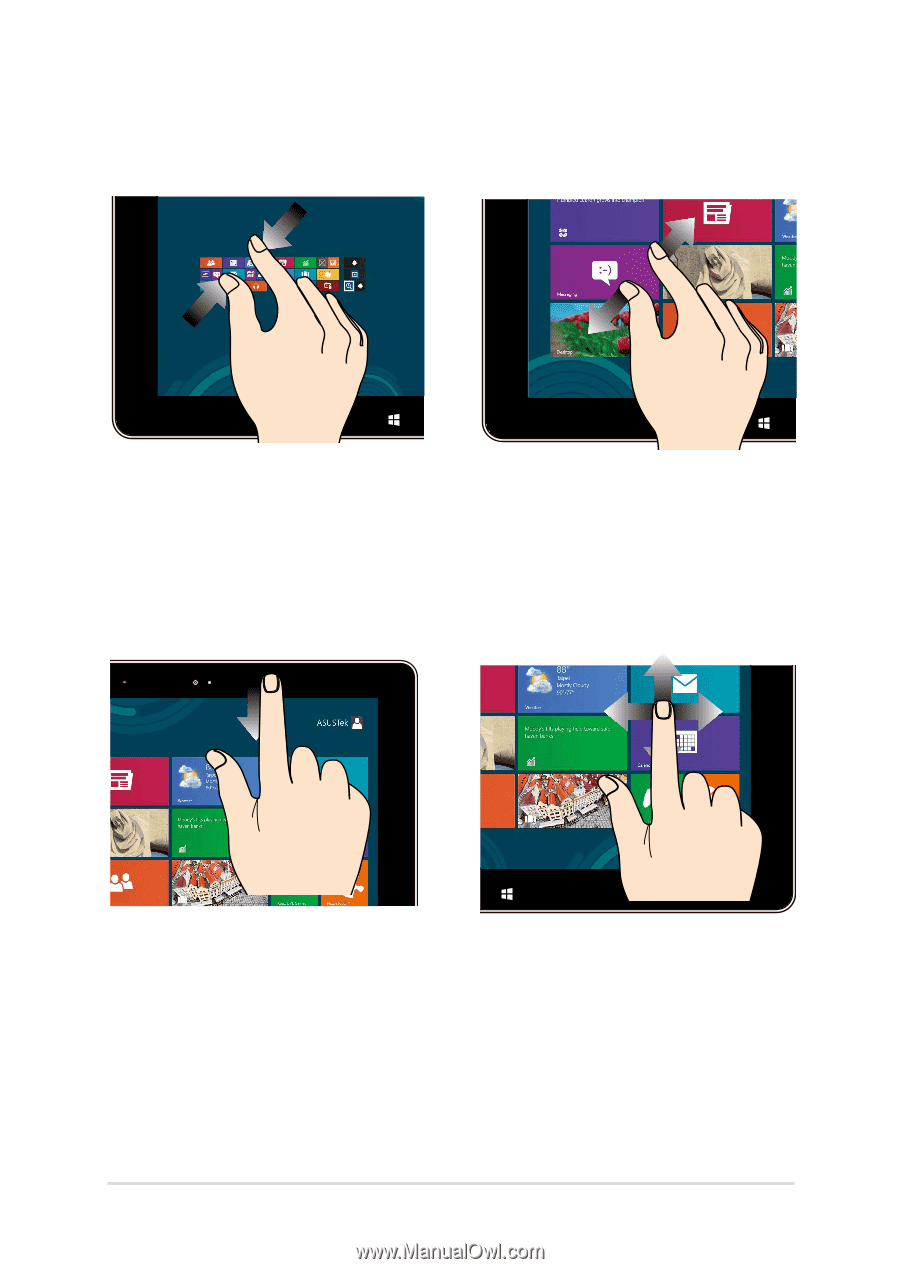
3±
Notebook PC E-Manual
Zoom out
Zoom in
Bring together your two fingers
on the touch panel.
Spread apart your two fingers on
the touch panel.
Top edge swipe
Finger slide
•
In the Start screen, swipe
from the top edge of the
screen to view the
All Apps
bar.
•
In a running app, swipe from
the top edge of the screen to
view its menu.
Slide your finger to scroll up
and down and slide your finger
to pan the screen left or right.