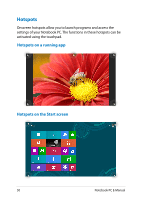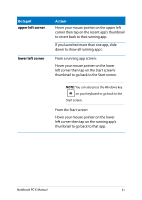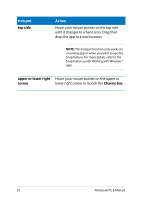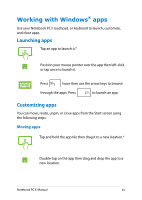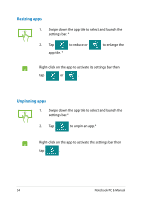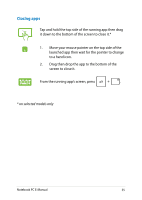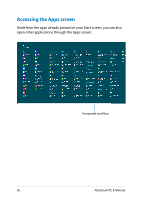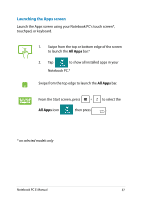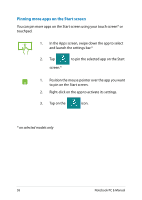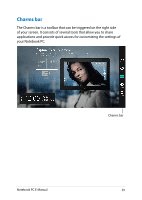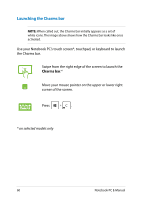Asus Q550LF User's Manual for English Edition - Page 55
Closing apps, Drag then drop the app to the bottom of
 |
View all Asus Q550LF manuals
Add to My Manuals
Save this manual to your list of manuals |
Page 55 highlights
Closing apps Tap and hold the top side of the running app then drag it down to the bottom of the screen to close it.* 1. Move your mouse pointer on the top side of the launched app then wait for the pointer to change to a hand icon. 2. Drag then drop the app to the bottom of the screen to close it. From the running app's screen, press . * on selected models only Notebook PC E-Manual 55
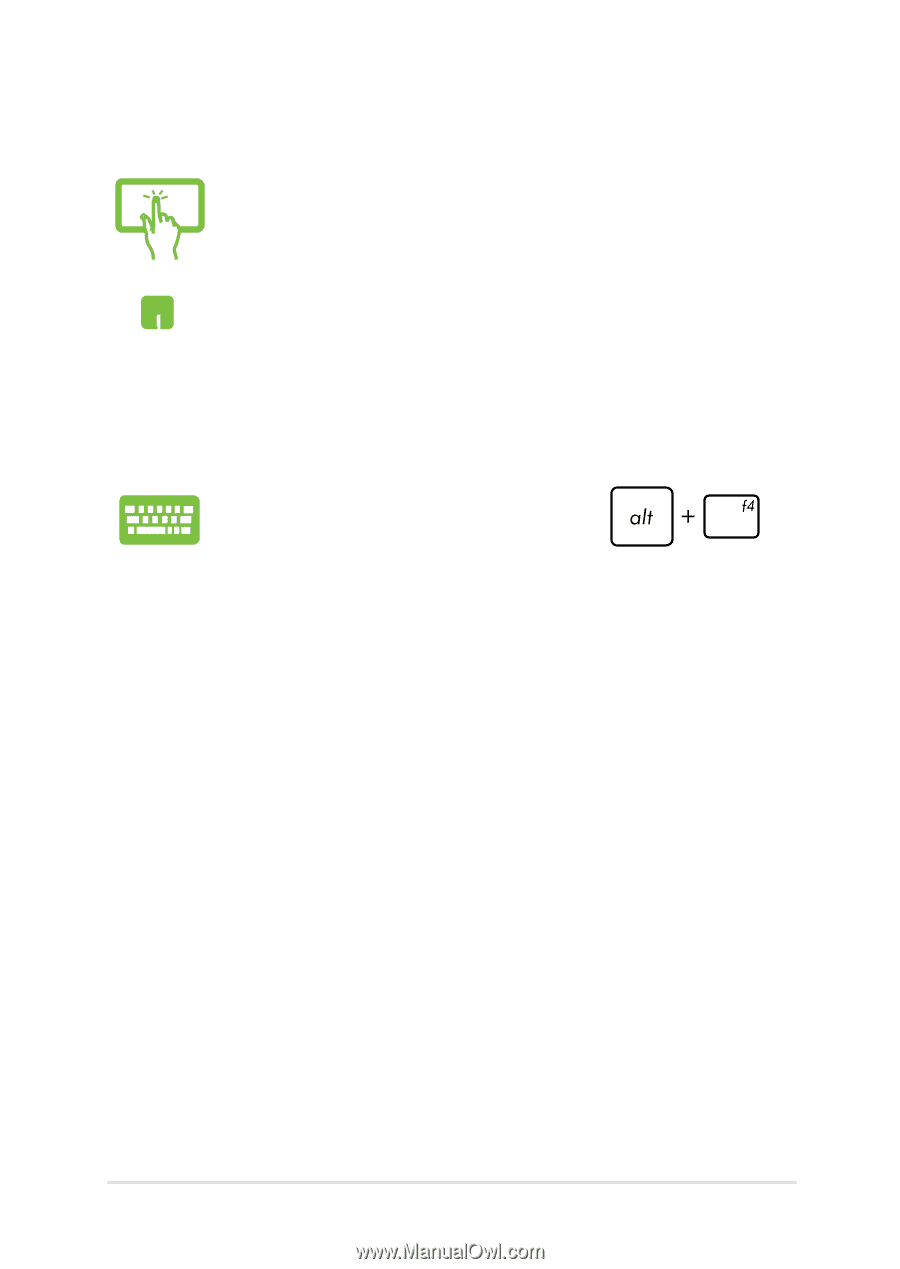
Notebook PC E-Manual
³³
Tap and hold the top side of the running app then drag
it down to the bottom of the screen to close it.*
1.
Move your mouse pointer on the top side of the
launched app then wait for the pointer to change
to a hand icon.
±.
Drag then drop the app to the bottom of the
screen to close it.
From the running app’s screen, press
.
Closing apps
* on selected models only