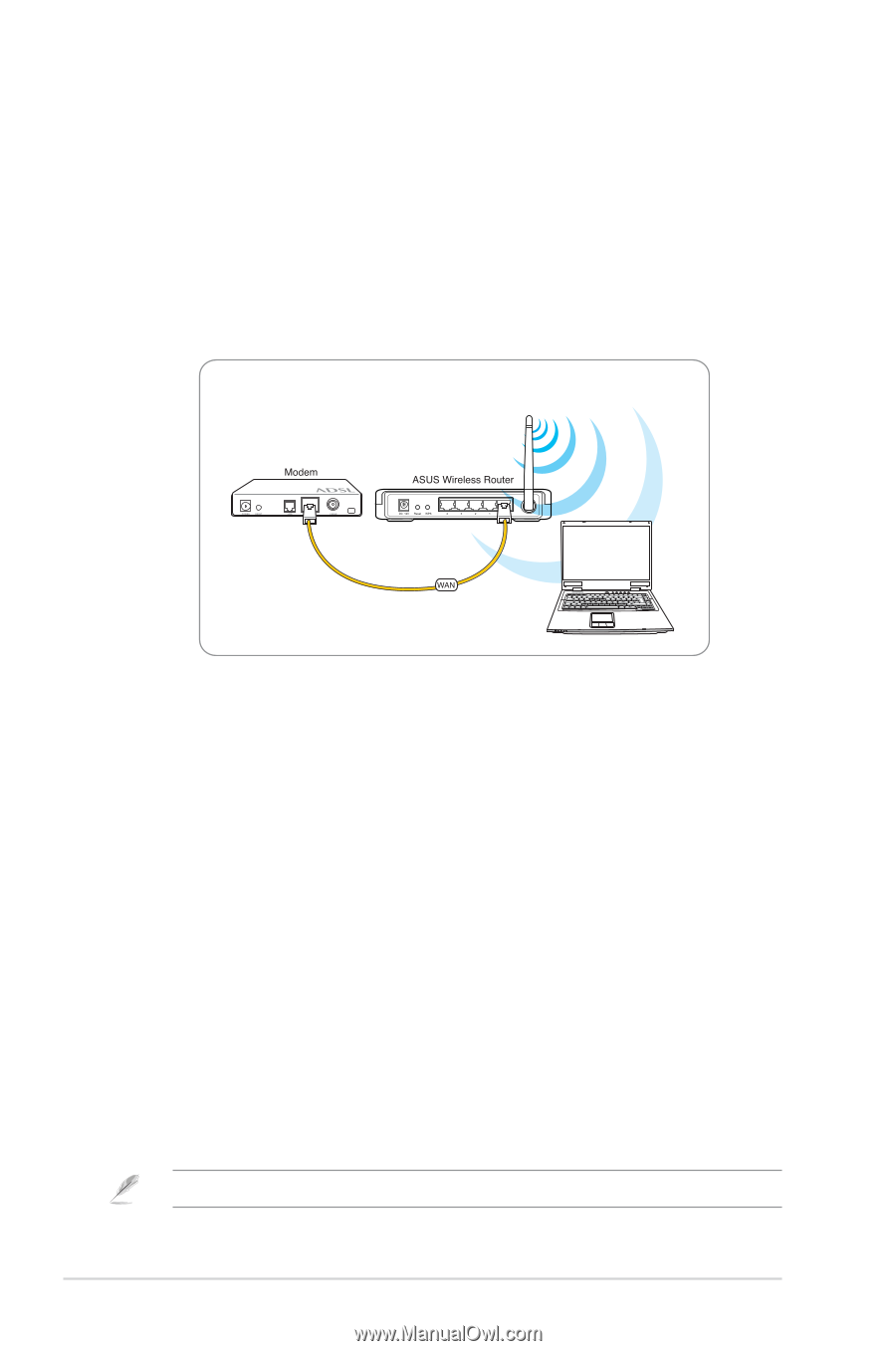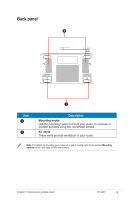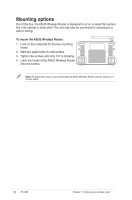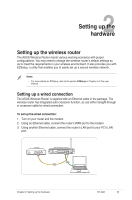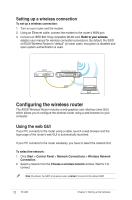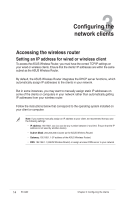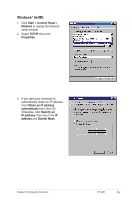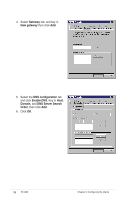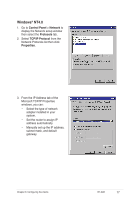Asus RT-G32 User Manual - Page 12
Configuring the wireless router, Setting up a wireless connection, Using the web GUI - configuration
 |
UPC - 610839781379
View all Asus RT-G32 manuals
Add to My Manuals
Save this manual to your list of manuals |
Page 12 highlights
Setting up a wireless connection To set up a wireless connection: 1. Turn on your router and the modem. 2. Using an Ethernet cable, connect the modem to the router's WAN port. 3. Connect an IEEE 802.11b/g compatible WLAN card. R��e��fe��r�t�o��y�o�u�r��w��ir�e�l�e�s�s� adapter user manual for wireless connection procedures. By default, the SSID of ASUS Wireless Router is "default" (in lower case), encryption is disabled and open system authentication is used. Configuring the wireless router The ASUS Wireless Router includes a web graphics user interface (web GUI) which allows you to configure the wireless router using a web browser on your computer. Using the web GUI If your PC connects to the router using a cable, launch a web browser and the login page of the router's web GUI is automatically launched. If your PC connects to the router wirelessly, you have to select the network first. To select the network: 1. Click Start > Control Panel > Network Connections > Wireless Network Connection. 2. Select a network from the Choose a wireless network window. Wait for it to connect. Note: By default, the SSID of wireless router is default. Connect to this default SSID. 12 RT-G32 Chapter 2: Setting up the hardware