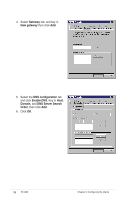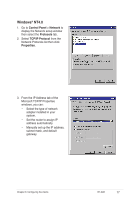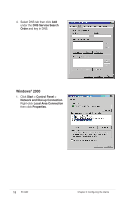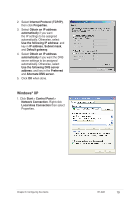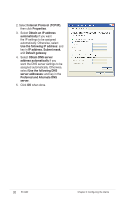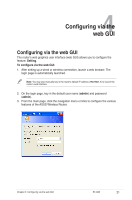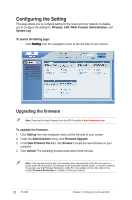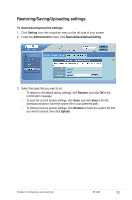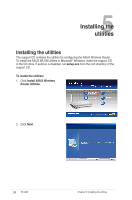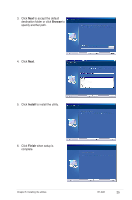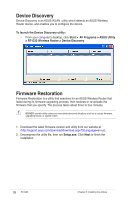Asus RT-G32 User Manual - Page 21
Configuring via the, web GUI - password
 |
UPC - 610839781379
View all Asus RT-G32 manuals
Add to My Manuals
Save this manual to your list of manuals |
Page 21 highlights
4 Configuring via the web GUI Configuring via the web GUI The router's web graphics user interface (web GUI) allows you to configure the feature: Setting. To configure via the web GUI: 1. After setting up a wired or wireless connection, launch a web browser. The login page is automatically launched. Note: You may also manually key in the router's default IP address (192.168.1.1) to launch the router's web interface. 2. On the login page, key in the default user name (admin) and password (admin). 3. From the main page, click the navigation menu or links to configure the various features of the ASUS Wireless Router. Chapter 4: Configuring via the web GUI RT-G32 21
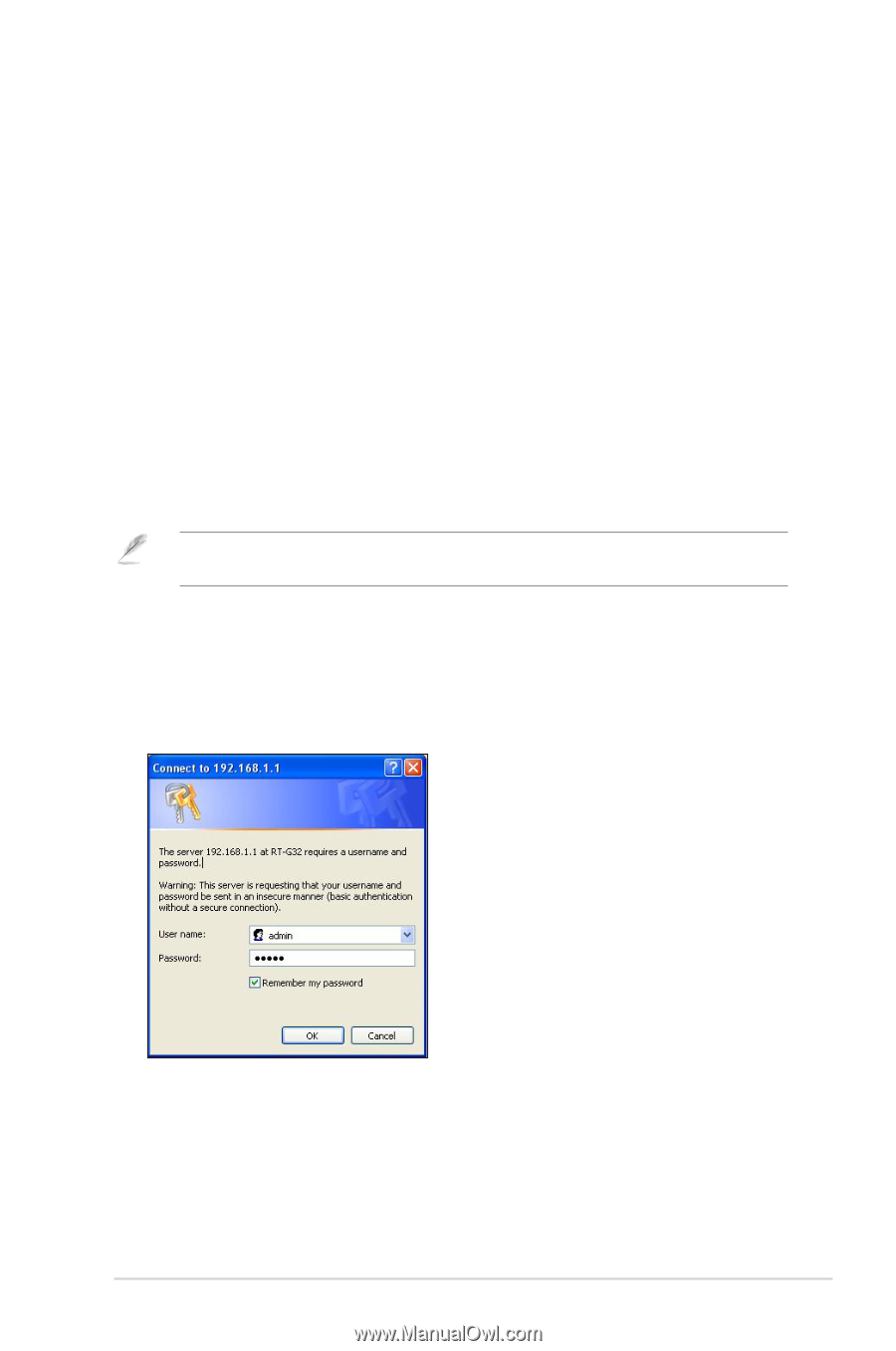
±1
Chapter 4: Configuring via the web GUI
RT-G32
4
Configuring via the
web GUI
Configuring via the web GUI
The router’s web graphics user interface (web GUI) allows you to configure the
feature:
Setting
.
To configure via the web GUI:
1.
After setting up a wired or wireless connection, launch a web browser. The
login page is automatically launched.
Note
: You may also manually key in the router’s default IP address (
192.168.1.1
) to launch the
router’s web interface.
±.
On the login page, key in the default user name (
admin
) and password
(
admin
).
3.
From the main page, click the navigation menu or links to configure the various
features of the ASUS Wireless Router.