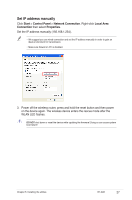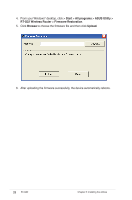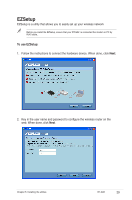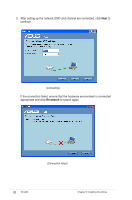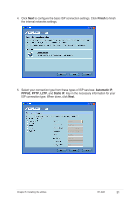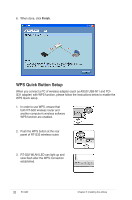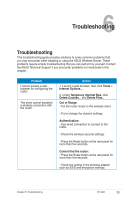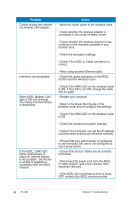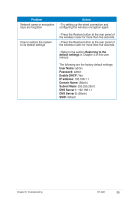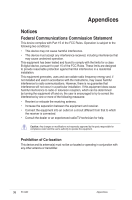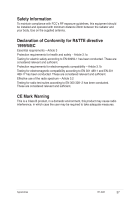Asus RT-G32 User Manual - Page 32
WPS Quick Button Setup, WPS Quick setup.
 |
UPC - 610839781379
View all Asus RT-G32 manuals
Add to My Manuals
Save this manual to your list of manuals |
Page 32 highlights
6. When done, click Finish. WPS Quick Button Setup When you connect a PC of wireless adapter (such as ASUS USB-N11 and PCIG31 adapter) with WPS function, please follow the instructions below to enable the WPS Quick setup. 1. In order to use WPS, ensure that both RT-G32 wireless router and another computer's wireless software WPS function are enabled. 2. Push the WPS button at the rear panel of RT-G32 wireless router. 3. RT-G32 WLAN LED can light up and slow flash after the WPS connection established. 32 RT-G32 Chapter 5: Installing the utilities
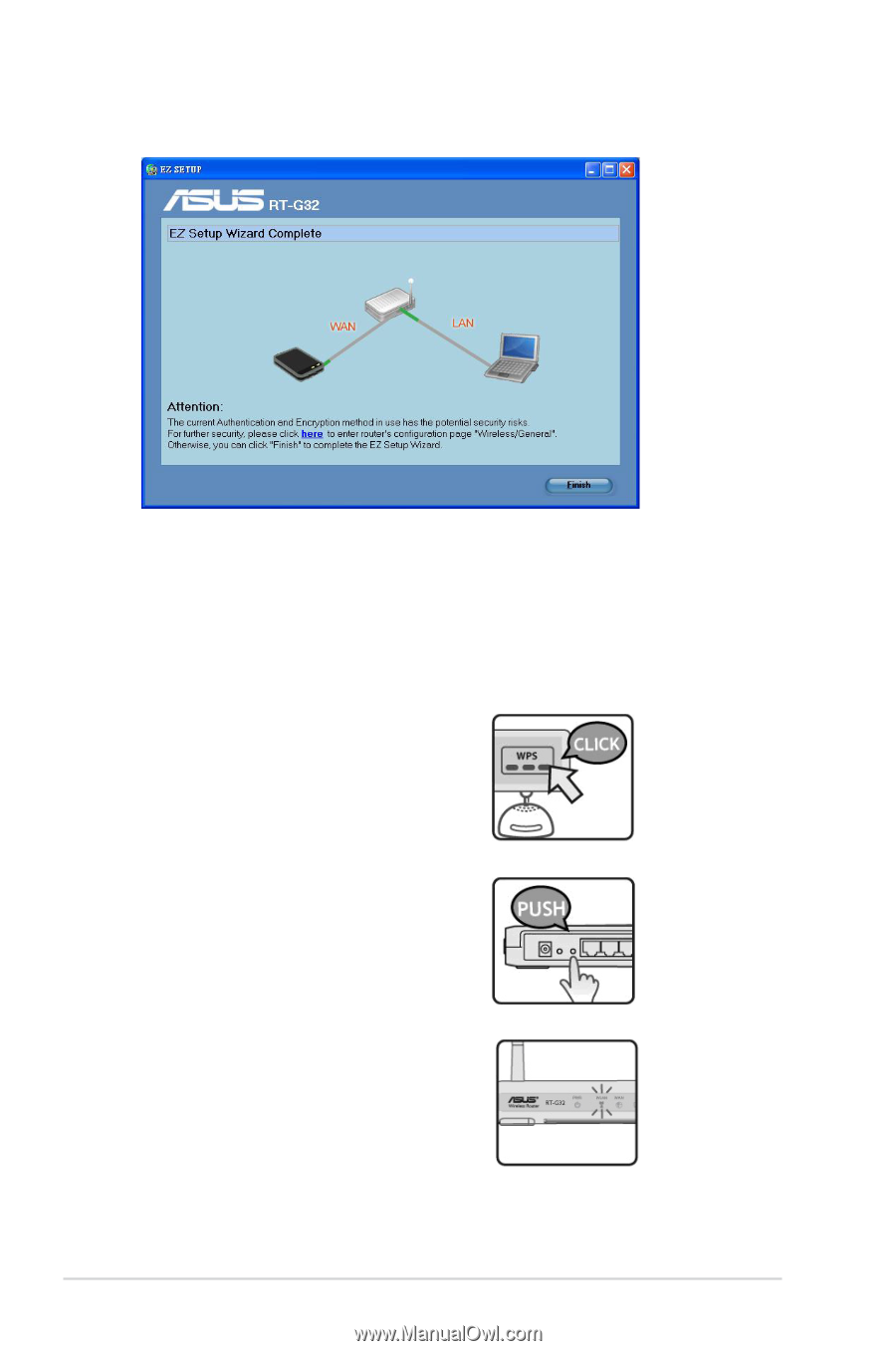
3±
RT-G3±
Chapter 5: Installing the utilities
². When done, click
Finish
.
WPS Quick Button Setup
When you connect a PC of wireless adapter (such as ASUS USB-N11 and PCI-
G31 adapter) with WPS function, please follow the instructions below to enable the
WPS Quick setup.
1.
In order to use WPS, ensure that
both RT-G3± wireless router and
another computer's wireless software
WPS function are enabled.
±.
Push the WPS button at the rear
panel of RT-G3± wireless router.
3.
RT-G3± WLAN LED can light up and
slow flash after the WPS connection
established.