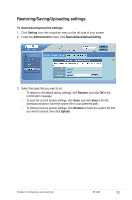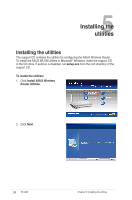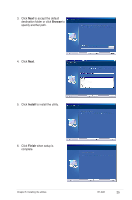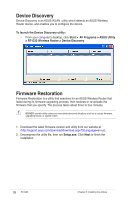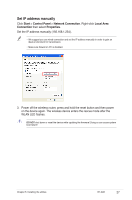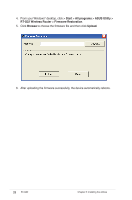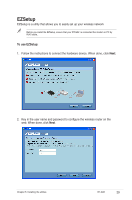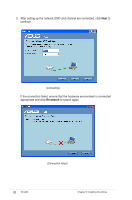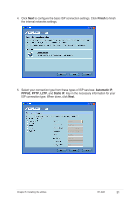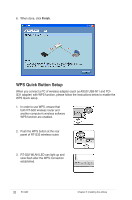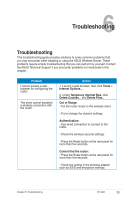Asus RT-G32 User Manual - Page 28
Start, All programs, ASUS Utility, RT-G32 Wireless Router, Firmware Restoration, Browse, Upload - firmware restoration utility
 |
UPC - 610839781379
View all Asus RT-G32 manuals
Add to My Manuals
Save this manual to your list of manuals |
Page 28 highlights
4. From your Windows® desktop, click > Start > All programs > ASUS Utility > RT-G32 Wireless Router > Firmware Restoration. 5. Click Browse to choose the firmware file and then click Upload. 6. After uploading the firmware successfully, the device automatically reboots. 28 RT-G32 Chapter 5: Installing the utilities
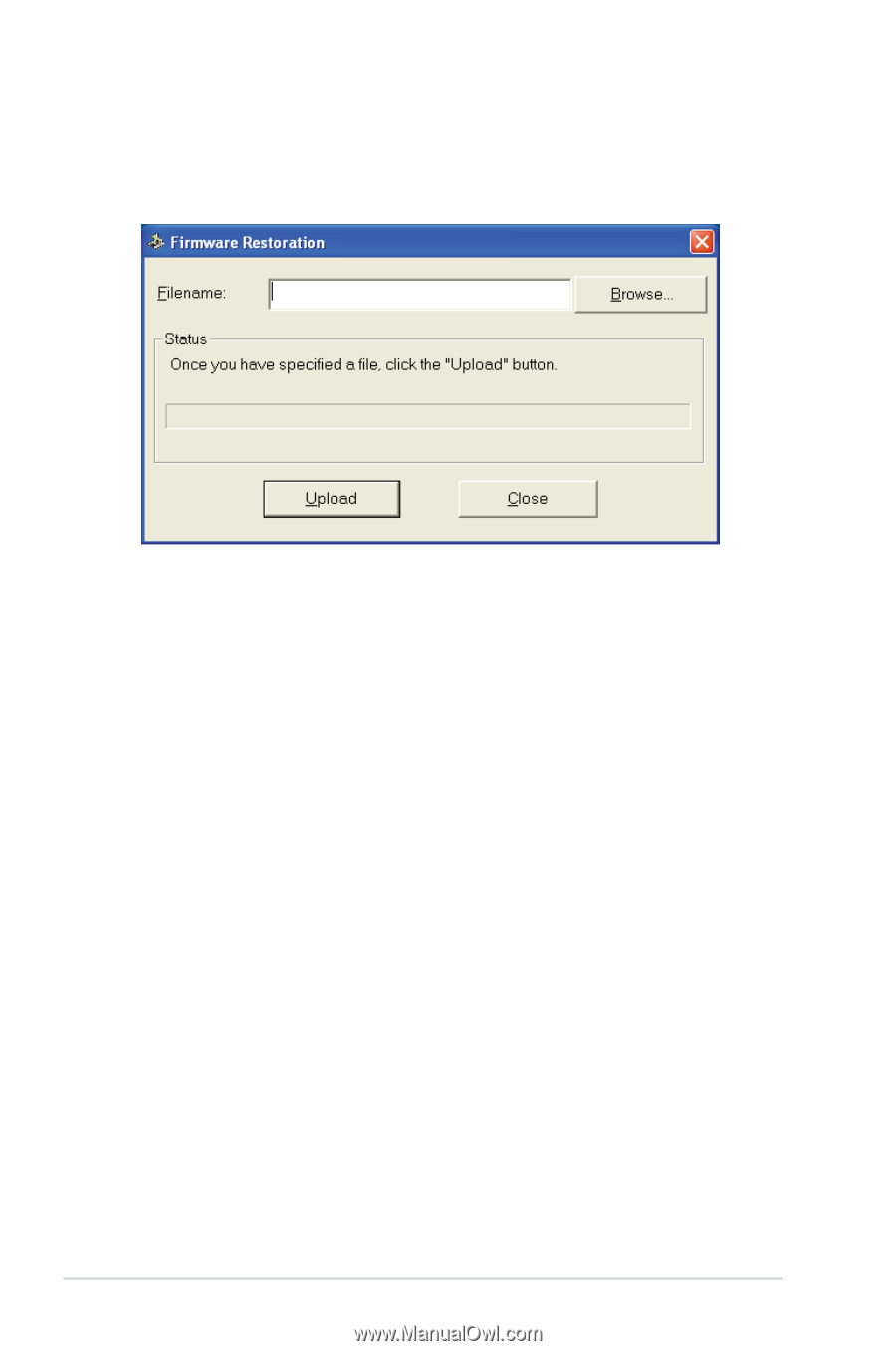
±8
RT-G3±
Chapter 5: Installing the utilities
4. From your Windows
®
desktop, click >
Start
>
All programs
>
ASUS Utility
>
RT-G32 Wireless Router
>
Firmware Restoration
.
5. Click
Browse
to choose the firmware file and then click
Upload
.
6.
After uploading the firmware successfully, the device automatically reboots.