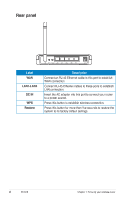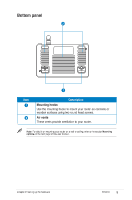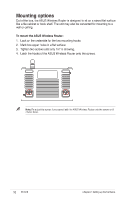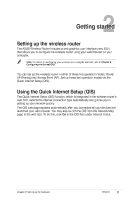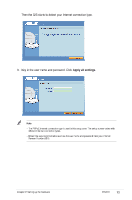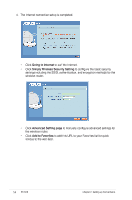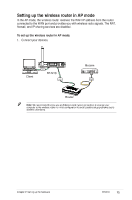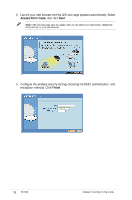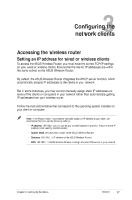Asus RT-N10 User Manual - Page 13
Asus RT-N10 - Wireless Router - 802.11b/g/n Manual
 |
UPC - 610839043989
View all Asus RT-N10 manuals
Add to My Manuals
Save this manual to your list of manuals |
Page 13 highlights
Then the QIS starts to detect your Internet connection type. 3. Key in the user name and password. Click Apply all settings. Note: • The PPPoE Internet connection type is used in this setup case. The setup screen varies with different Internet connection types. • Obtain the required information such as the user name and password from your Internet Service Provider (ISP). Chapter 2: Setting up the hardware RT-N10 13

1²
Chapter ±: Setting up the hardware
RT-N10
Then the QIS starts to detect your Internet connection type.
².
Key in the user name and password. Click
Apply all settings
.
Note:
• The PPPoE Internet connection type is used in this setup case. The setup screen varies with
different Internet connection types.
• Obtain the required information such as the user name and password from your Internet
Service Provider (ISP).