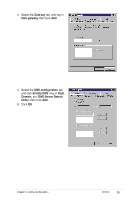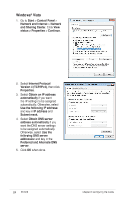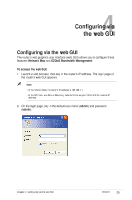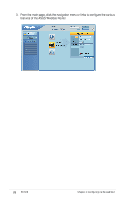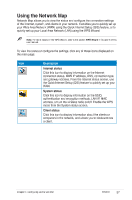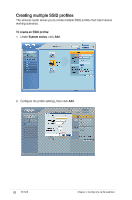Asus RT-N10 User Manual - Page 23
Asus RT-N10 - Wireless Router - 802.11b/g/n Manual
 |
UPC - 610839043989
View all Asus RT-N10 manuals
Add to My Manuals
Save this manual to your list of manuals |
Page 23 highlights
Windows® XP 1. Click Start > Control Panel > Network Connection. Right-click Local Area Connection then select Properties. 2. Select Internet Protocol (TCP/IP), then click Properties. 3. Select Obtain an IP address automatically if you want the IP settings to be assigned automatically. Otherwise, select Use the following IP address: and key in IP address, Subnet mask, and Default gateway. 4. Select Obtain DNS server address automatically if you want the DNS server settings to be assigned automatically. Otherwise, select Use the following DNS server addresses: and key in the Preferred and Alternate DNS server. 5. Click OK when done. Chapter 3: Configuring the clients RT-N10 23

±²
Chapter 3: ConFguring the clients
RT-N10
Windows
®
XP
1. Click
Start
>
Control Panel
>
Network Connection
. Right-click
Local Area Connection
then select
Properties.
±. Select
Internet Protocol (TCP/IP)
,
then click
Properties
.
². Select
Obtain an IP address
automatically
if you want
the IP settings to be assigned
automatically. Otherwise, select
Use the following IP address
: and
key in
IP address
,
Subnet mask
,
and
Default gateway
.
4. Select
Obtain DNS server
address automatically
if you
want the DNS server settings to be
assigned automatically. Otherwise,
select
Use the following DNS
server addresses
: and key in the
Preferred and Alternate DNS
server
.
5. Click
OK
when done.