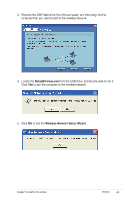Asus RT-N10 User Manual - Page 43
Asus RT-N10 - Wireless Router - 802.11b/g/n Manual
 |
UPC - 610839043989
View all Asus RT-N10 manuals
Add to My Manuals
Save this manual to your list of manuals |
Page 43 highlights
Problem Cannot access the Internet via wireless LAN adapter. Action • Move the router closer to the wireless client. • Check whether the wireless adapter is connected to the correct wireless router. • Check whether the wireless channel in use conforms to the channels available in your country/area. • Check the encryption settings. • Check if the ADSL or Cable connection is correct. • Retry using another Ethernet cable. • Check the status indicators on the ADSL modem and the wireless router. • Check if the WAN LED on the wireless router is ON. If the LED is not ON, change the cable and try again. • Restart your computer. • Refer to the Quick Start Guide of the wireless router and re-configure the settings. • Check if the WAN LED on the wireless router is ON. • Check the wireless encryption settings. • Check if the computer can get the IP address (via both wired network and wireless network). • Ensure that your web browser is configured to use the local LAN, and is not configured to use a proxy server. Internet is not accessible. When ADSL Modem "Link" light is ON (not blinking), this means Internet Access is possible. If the ADSL "LINK" light blinks • Ensure that all your cables are all properly continuously or stays off, connected . Internet access is not possible • Disconnect the power cord from the ADSL - the Router is unable to or cable modem, wait a few minutes, then establish a connection with reconnect the cord. the ADSL network. • If the ADSL light continues to blink or stays OFF, contact your ADSL service provider. Network name or encryption keys are forgotten. • Try setting up the wired connection and configuring the wireless encryption again. • Press the Restore button at the rear panel of the wireless router for more than five seconds. Chapter 6: Troubleshooting RT-N10 43