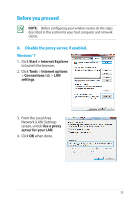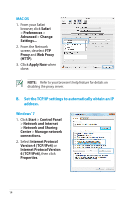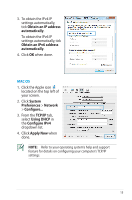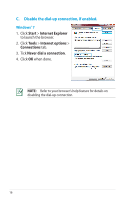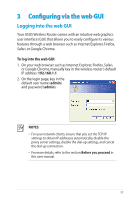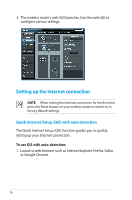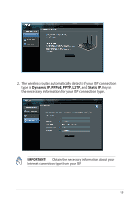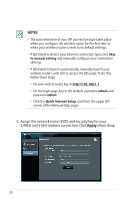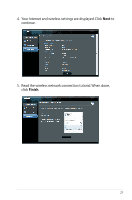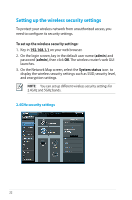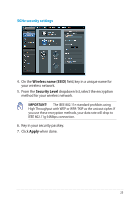Asus RT-N66U User Manual - Page 18
Setting up the Internet connection, Quick Internet Setup (QIS) with auto-detection - guides
 |
View all Asus RT-N66U manuals
Add to My Manuals
Save this manual to your list of manuals |
Page 18 highlights
3. The wireless router's web GUI launches. Use the web GUI to configure various settings. Setting up the Internet connection NOTE: When setting the Internet connection for the first time, press the Reset button on your wireless router to reset it to its factory default settings. Quick Internet Setup (QIS) with auto-detection The Quick Internet Setup (QIS) function guides you in quickly setting up your Internet connection. To use QIS with auto-detection: 1. Launch a web browser such as Internet Explorer, Firefox, Safari, or Google Chrome. 18
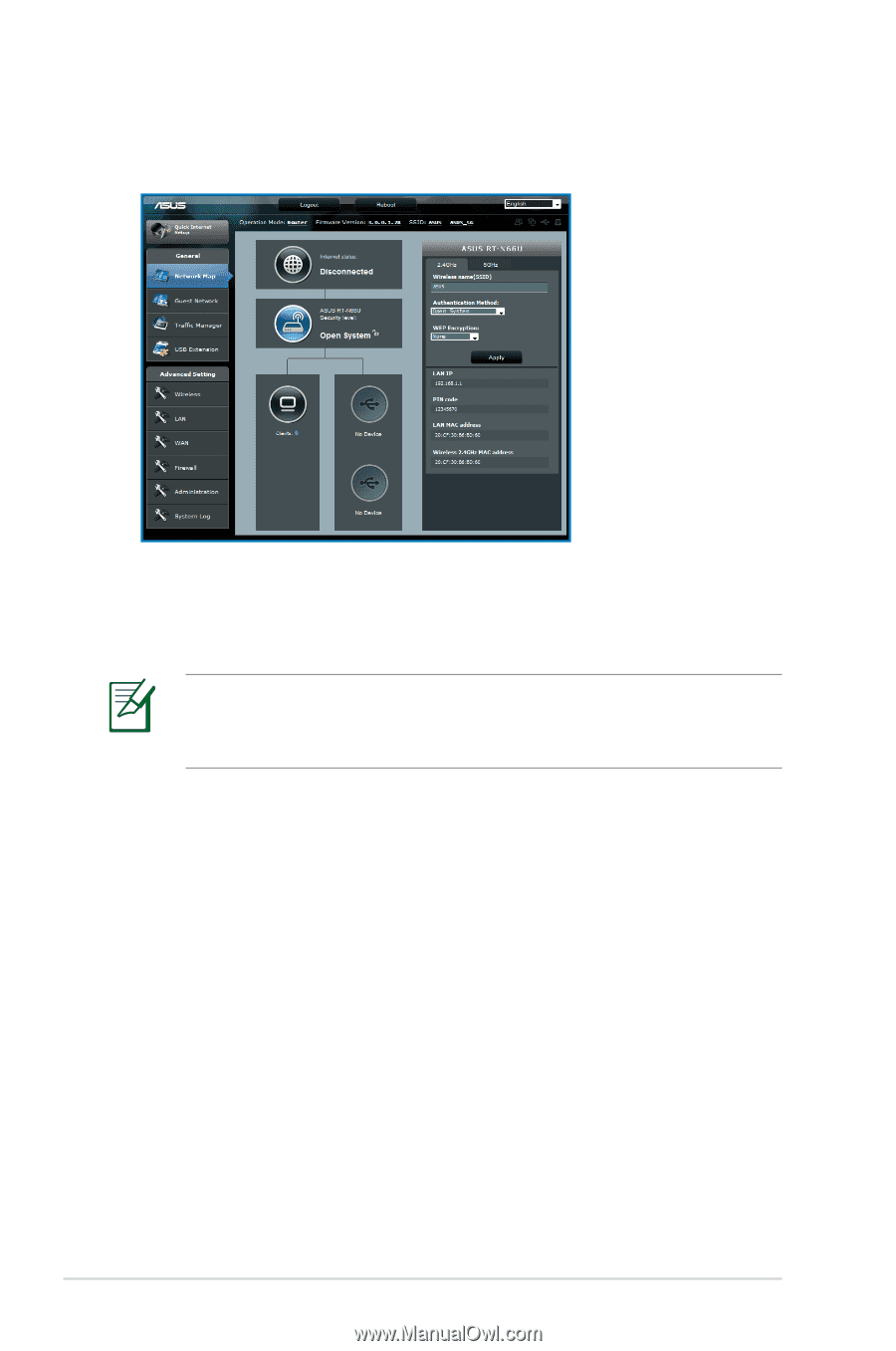
18
3.
The wireless router’s web GUI launches. Use the web GUI to
configure various settings.
Setting up the Internet connection
NOTE
:
When setting the Internet connection for the first time,
press the Reset button on your wireless router to reset it to its
factory default settings.
Quick Internet Setup (QIS) with auto-detection
The Quick Internet Setup (QIS) function guides you in quickly
setting up your Internet connection.
To use QIS with auto-detection:
1.
Launch a web browser such as Internet Explorer, Firefox, Safari,
or Google Chrome.