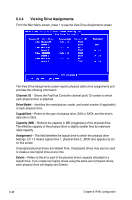Asus TS300-E5 User Guide - Page 171
The Define LD menu displays your new logical drive
 |
UPC - 610839652525
View all Asus TS300-E5 manuals
Add to My Manuals
Save this manual to your list of manuals |
Page 171 highlights
12. Press the down arrow key to move to Disk Assignments. Press the spacebar to toggle between N and Y for each available drive. Y means this physical drive will be assigned to the logical drive. Assign the appropriate number of physical drives to your logical drive. 13. Press Ctrl-Y to save your logical drive configuration. If you set Fast Init to ON, the following message displays: Press Ctrl-Y again to create the logical drive and perform the Fast Initialization. The Define LD menu displays your new logical drive: 14. Press Esc to exit to the Main Menu. Press Esc again to exit the Utility. 15. Press Y to restart your computer. You have successfully created a new RAID logical drives. You must be partition and format your new logical drive before you can use it. ASUS TS300-E5 6-53