Asus U1 User Manual - Page 38
Optical Drive (external), Connecting an external optical drive
 |
View all Asus U1 manuals
Add to My Manuals
Save this manual to your list of manuals |
Page 38 highlights
4 Using the Notebook PC Optical Drive (external) Connecting an external optical drive The USB 2.0 port provides a convenient solution to connect the external optical drive. Normally, an additional power adapter is required for an external optical drive but this Notebook PC features a power output jack for use with the provided optical drive. Connect the integrated USB and power plugs to the Notebook PC and external optical drive. IMPORTANT! See Appendix for important safety information. 38
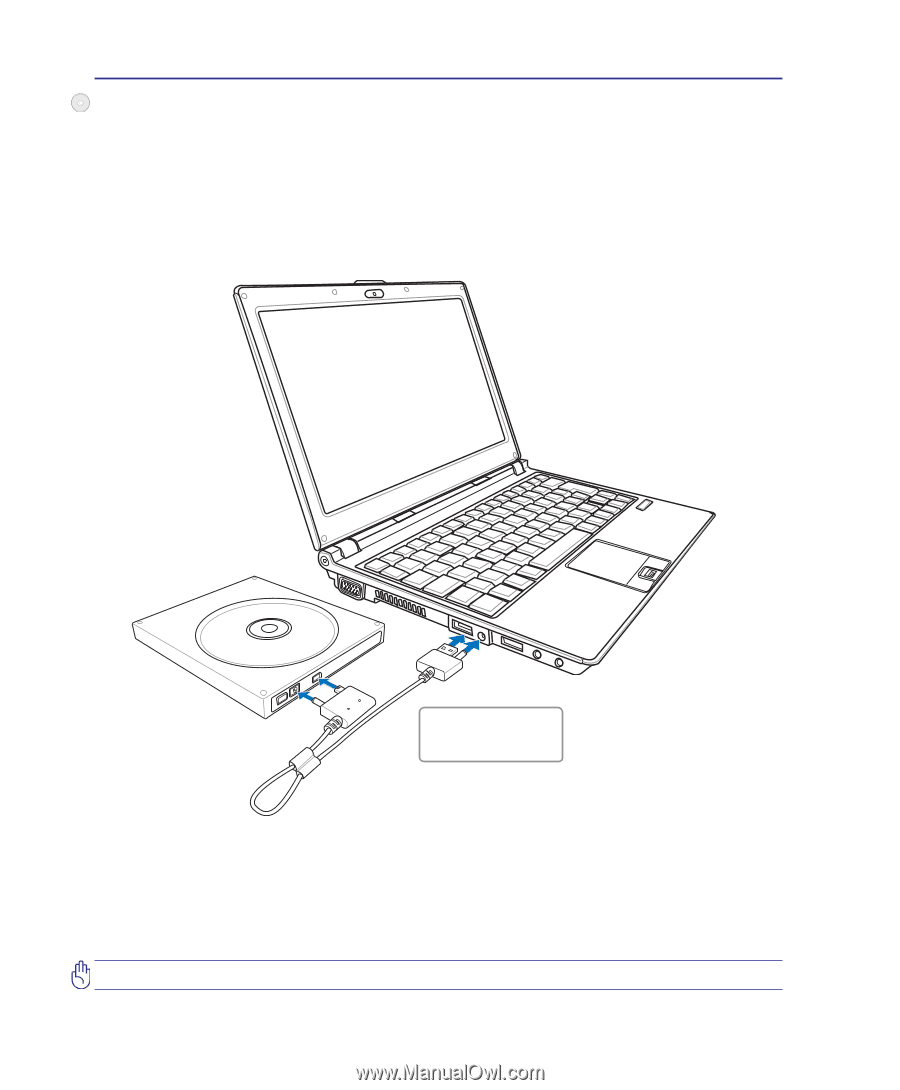
3²
4
Using the Notebook PC
Optical Drive (external)
Connecting an external optical drive
The USB 2.0 port provides a convenient solution to connect the external optical drive. Normally, an
additional power adapter is required for an external optical drive but this Notebook PC features a power
output jack for use with the provided optical drive.
Connect the integrated
USB and power plugs
to the Notebook PC and
external optical drive�
IMPORTANT!
See Appendix for important safety information.














