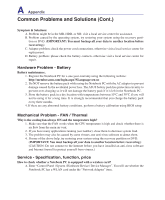Asus U1 User Manual - Page 71
Personal Firewall. How to stop Windows Firewall, Add or Remove Programs
 |
View all Asus U1 manuals
Add to My Manuals
Save this manual to your list of manuals |
Page 71 highlights
A Appendix Common Problems and Solutions (Cont.) 7. Much of my system speed has been reduced by NIS. NIS will reduce your system speed (both booting and running performance) if you are using NIS's full protection functions, NIS scans and tracks all data in the background. You can speed up your system by stopping NIS's auto scan functions in system bootup. You can then scan virus manually when your computer is not in use. 8. Cannot uninstall NIS. Go to Control Panel | Add or Remove Programs. Look for "Norton Internet Security 200x (Symantec Corporation)". Click Change/Remove and choose Remove All to uninstall NIS. 9. Windows Firewall must be stopped before installing "Norton Internet Security" or "Norton Personal Firewall". How to stop Windows Firewall: 1. Click Start and then Control Panel. 2. You will have one of two control panels. Click on the Security Center icon. 3. Click on the Windows Firewall icon beneath the status updates. 4. Click Off and then click OK. 10. Why is the "Privacy Control" icon showing 'x'? Turn off Privacy Control from "Status & Settings". 11. Insufficient privilege message. Many settings, including disabling or uninstalling NIS, require you to be logged into Windows with Administrator privileges. Log Off and switch to a user account with Administrator privileges.