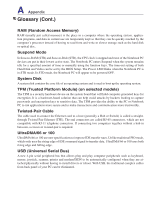Asus U1 User Manual - Page 74
NTFS Converter
 |
View all Asus U1 manuals
Add to My Manuals
Save this manual to your list of manuals |
Page 74 highlights
A Appendix NTFS Converter 1. Double-click the NTFS icon on the desktop. The conversion command will be executed once for each partition on your Notebook PC so you will have to answer additional questions. NOTE: If your local disk is already in NTFS format, "...is already NTFS" will be shown for the relevant hard disk drive. 2. Dismount is necessary for the conversion. Press Y to continue. 3. Restart your system and check the details of your local disk to see if conversion is successful. Open My Computer and click the disk drive for details. (Click the expand icon if necessary.) (This drive has not been converted.) (This drive has been converted to NTFS.)
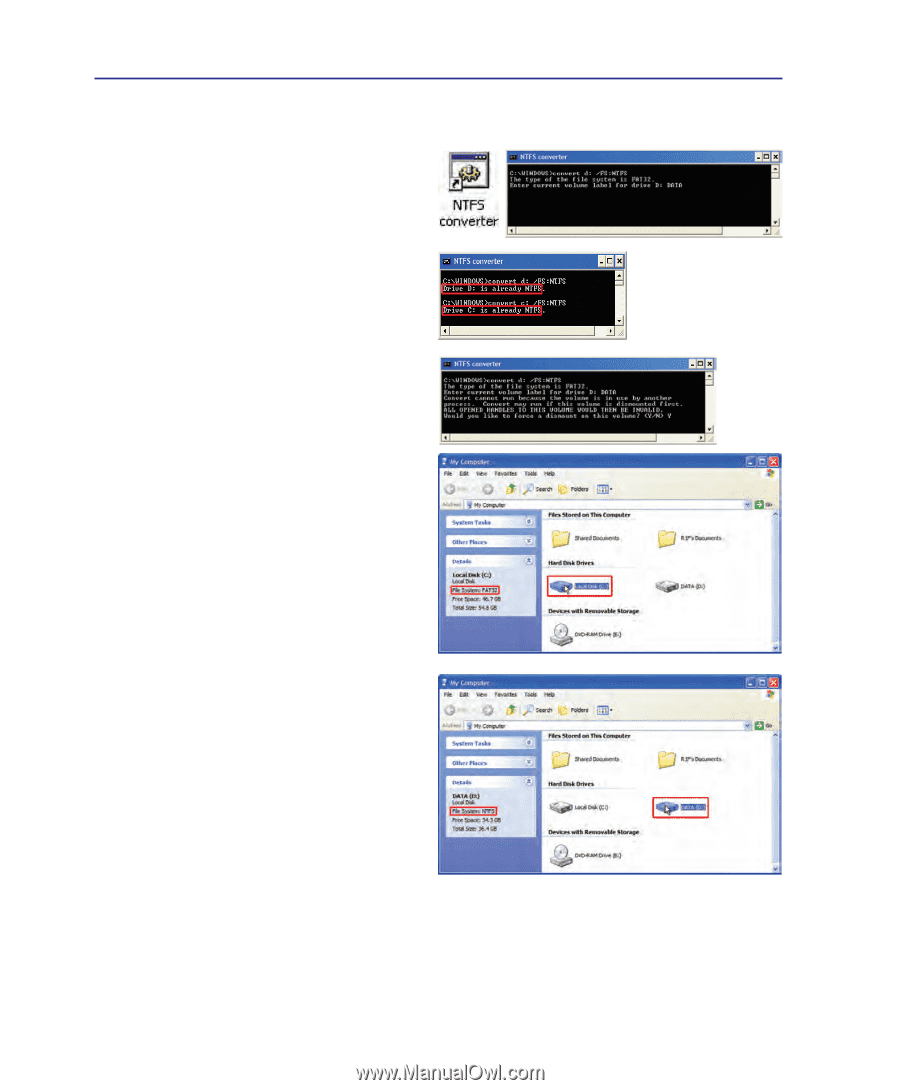
A
Appendix
NTFS Converter
1. Double-click the NTFS icon on the desktop.
The conversion command will be executed
once for each partition on your Notebook PC so
you will have to answer additional questions.
NOTE: If your local disk is already in NTFS
format, “...is already NTFS” will be shown for
the relevant hard disk drive.
3. Restart your system and check the details of
your local disk to see if conversion is suc-
cessful. Open
My Computer
and click the
disk drive for details. (Click the expand icon
if necessary.)
(This drive has not been converted�)
(This drive has been converted to NTFS�)
2.
Dismount is necessary for the conversion. Press
Y
to continue.