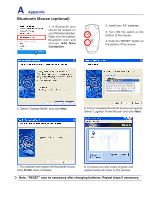Asus U1 User Manual - Page 59
accessing TPM in Infineon Security Platform, This is the screen after setting enhanced au
 |
View all Asus U1 manuals
Add to My Manuals
Save this manual to your list of manuals |
Page 59 highlights
4 Using the Notebook PC TPM Setup for Fingerprint Scanner (Cont.) 11. Settings are complete. Authentication when accessing TPM in Infineon Security Platform will change from asking TPM basic password to Biometric device (Fingerprint Reader) or new passphrase. 12. This is the original screen before setting enhanced authentication. 13. This is the screen after setting enhanced authentication. 14. This is the screen after setting enhanced authentication if fingerprint not successful in the allowed time (previous screen). 59

59
Using the Notebook PC
4
11. Settings are complete. Authentication when
accessing TPM in Infineon Security Platform
will change from asking TPM basic password to
Biometric device (Fingerprint Reader) or new
passphrase.
12. This is the original screen before setting en-
hanced authentication.
13. This is the screen after setting enhanced au-
thentication.
14. This is the screen after setting enhanced authen-
tication if fingerprint not successful in the allowed
time (previous screen).
TPM Setup for Fingerprint Scanner (Cont.)