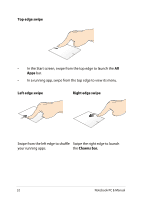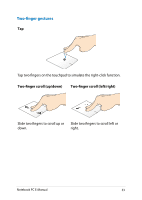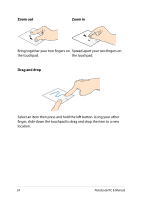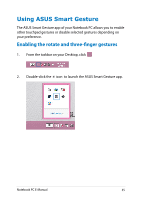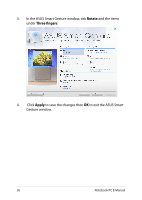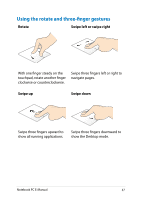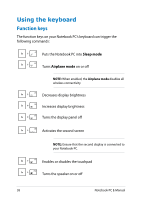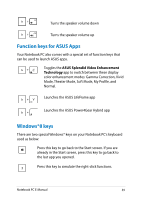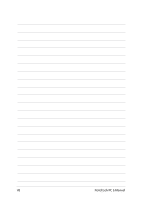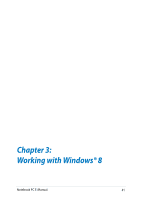Asus X102BA User's Manual for English Edition - Page 37
Using the rotate and three-finger gestures, Rotate, Swipe left or swipe right, Swipe up, Swipe down
 |
View all Asus X102BA manuals
Add to My Manuals
Save this manual to your list of manuals |
Page 37 highlights
Using the rotate and three-finger gestures Rotate Swipe left or swipe right With one finger steady on the touchpad, rotate another finger clockwise or counterclockwise. Swipe three fingers left or right to navigate pages. Swipe up Swipe down Swipe three fingers upward to show all running applications. Swipe three fingers downward to show the Desktop mode. Notebook PC E-Manual 37
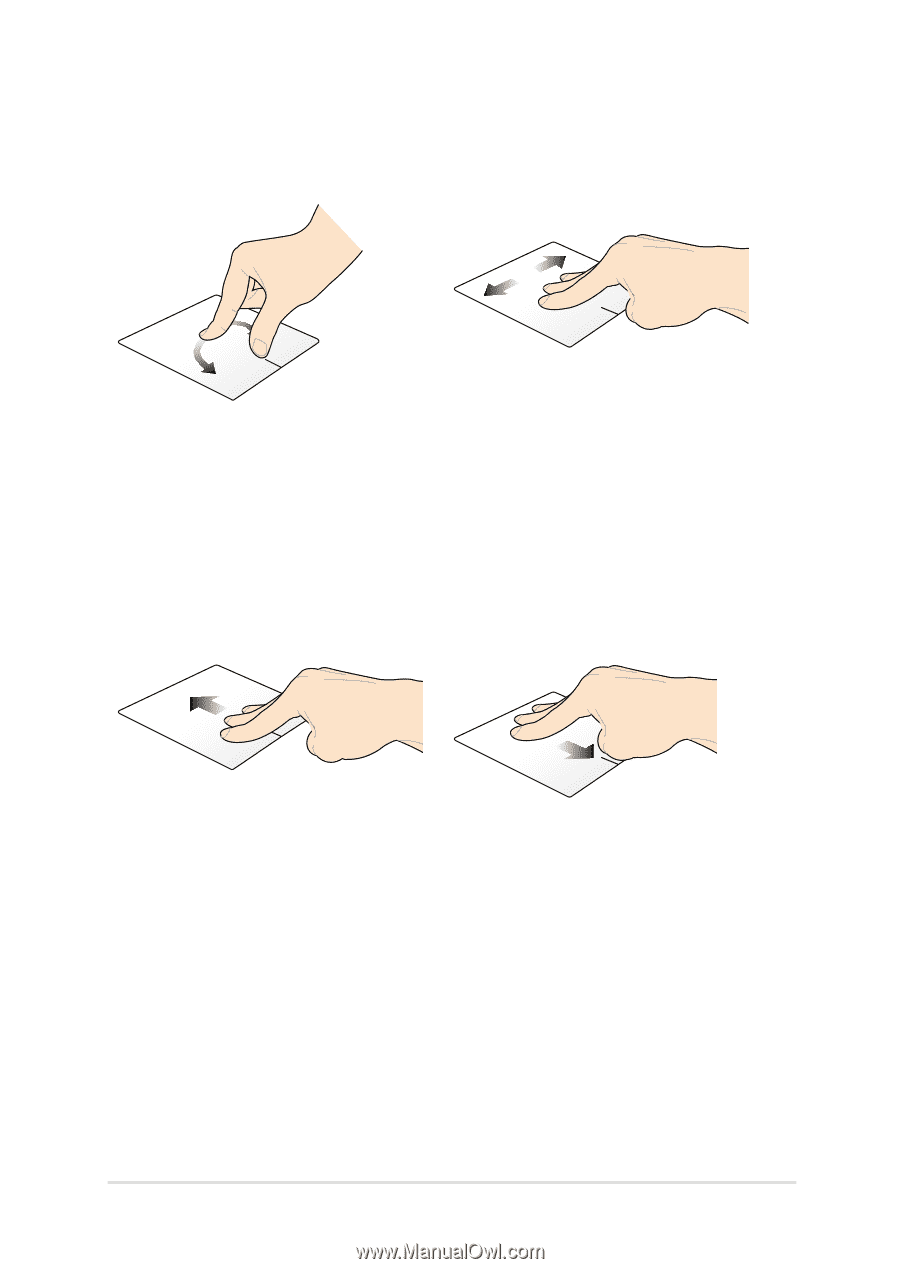
Notebook PC E-Manual
3µ
Rotate
Swipe left or swipe right
With one finger steady on the
touchpad, rotate another finger
clockwise or counterclockwise.
Swipe three fingers left or right to
navigate pages.
Swipe up
Swipe down
Swipe three fingers upward to
show all running applications.
Swipe three fingers downward to
show the Desktop mode.
Using the rotate and three-finger gestures